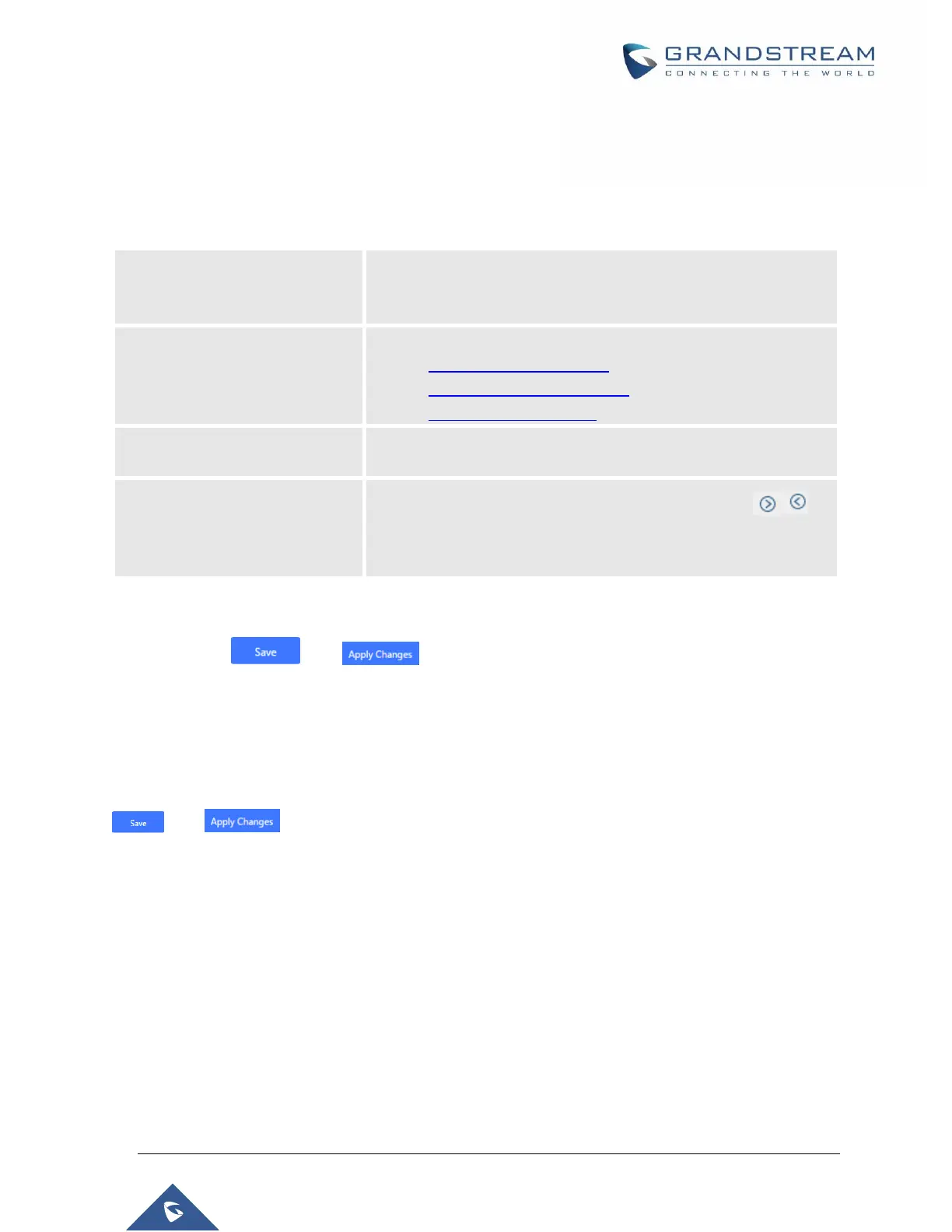P a g e | 398
UCM6510 IP PBX User Manual
Version 1.0.20.31
1. Select “ZohoCRM (v2 API)” from the CRM System Dropdown in order to use ZohoCRM.
Note: Zoho CRM (legacy v1 API) will no longer be supported after 2019. Please use Zoho CRM
(v2 API).
Table 129: ZohoCRM Settings
Select CRM system from the dropdown menu, four CRM systems
are available: SugarCRM, vTigerCRM, ZohoCRM (legacy v1 API),
ZohoCRM (v2 API), Salesforce or ACT! CRM.
Select Zoho CRM URL from the list. Available options are:
https://www.zohoapis.com
https://www.zohoapis.com.cn
https://www.zohoapis.eu
Add the new number to this module if it cannot be found in the
selected module.
Select from the “Available” list of lookups and press to
select where the UCM can perform the lookups on the CRM tables,
Leads, Accounts, and Contacts.
Once settings on admin access are configured:
2. Click on and .
3. Logout from admin access.
4. Login to the UCM as user and navigate under “User PortalValue-added FeatureCRM User
Settings”.
Click on “Enable CRM” and enter the username/password associated with the CRM account then click on
and . The status will change from “Logged Out” to “Logged In”. User can start then
using ZohoCRM features.
