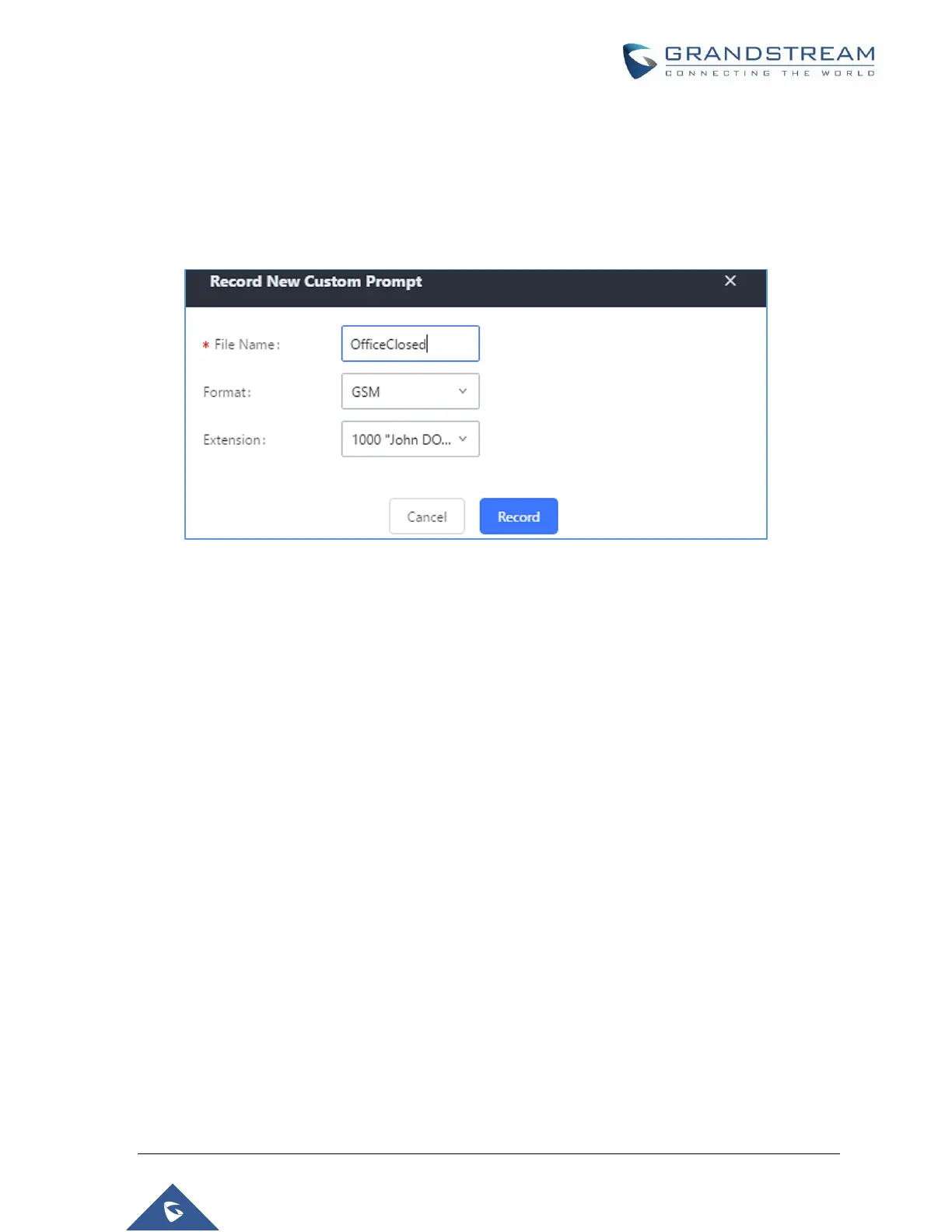P a g e | 277
UCM6510 IP PBX User Manual
Version 1.0.20.31
Custom Prompt
Record New Custom Prompt
In the UCM6510 Web GUIPBX SettingsVoice PromptCustom Prompt page, click on "Record New
IVR Prompt" and follow the steps below to record new IVR prompt.
Figure 169: Record New IVR Prompt
1. Specify the IVR file name.
2. Select the format (GSM or WAV) for the IVR prompt file to be recorded.
3. Select the extension to receive the call from the UCM6510 to record the IVR prompt.
4. Click the "Record" button. A request will be sent to the UCM6510. The UCM6510 will then call
the extension for recording the IVR prompt from the phone.
5. Pick up the call from the extension and start the recording following the voice prompt.
6. The recorded file will be listed in the IVR Prompt web page. Users could select to re-record,
play or delete the recording.
Upload Custom Prompt
If the user has a pre-recorded IVR prompt file, click on "Upload IVR Prompt" in Web GUIPBX
SettingsVoice PromptCustom Prompt page to upload the file to the UCM6510. The following are
required for the IVR prompt file to be successfully uploaded and used by the UCM6510:
PCM encoded.
16 bits.
8000Hz mono.
In .mp3 or .wav format; or raw/ulaw/alaw/gsm file with .ulaw or .alaw suffix.
File size under 5M.
