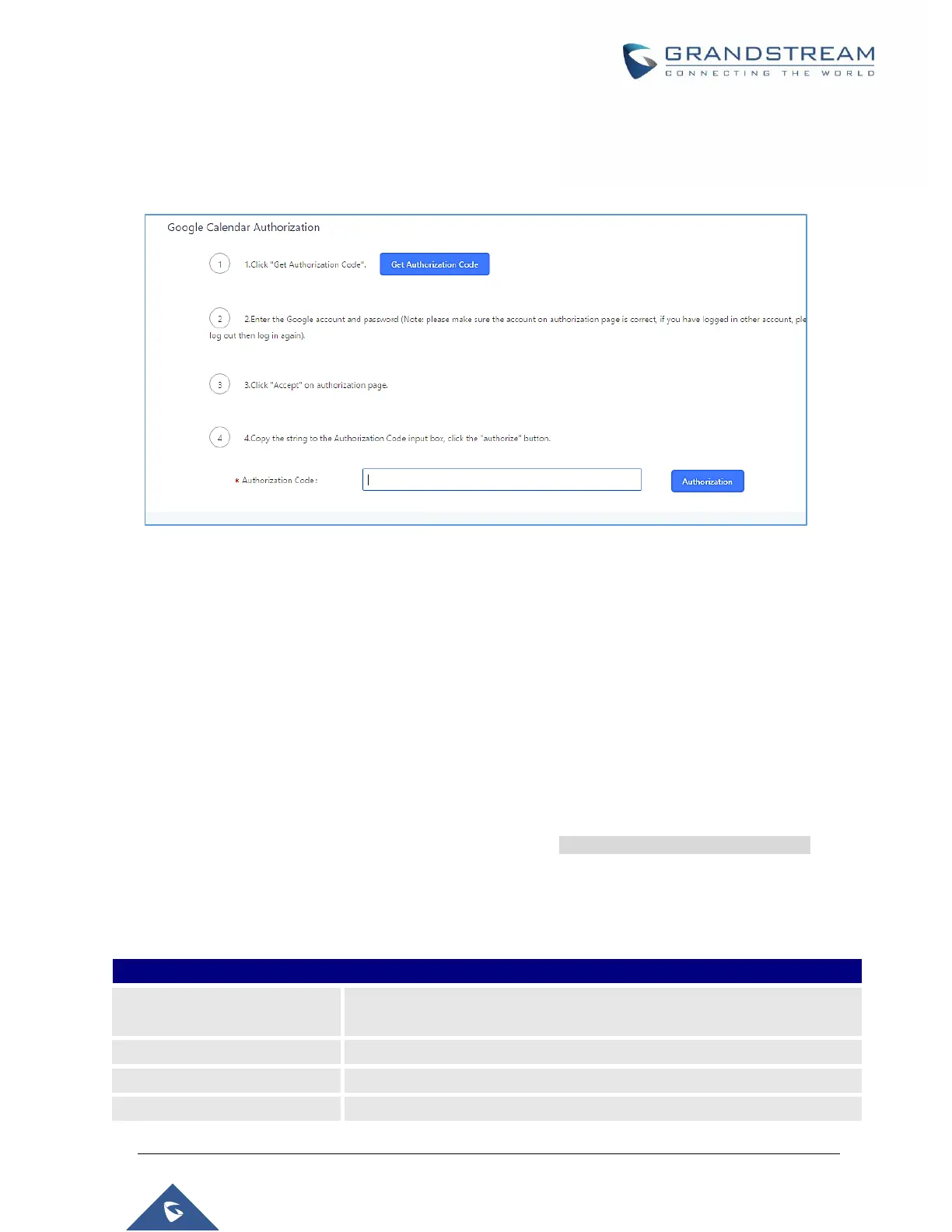P a g e | 251
UCM6510 IP PBX User Manual
Version 1.0.20.31
4. Use the newly created login credential to fill in “OAuth2.0 Client ID” and “OAuth2.0 Client Secret”.
5. Click “Get Authentication Code” to obtain authentication code from Google Service.
Figure 144: Google Service: OAuth2.0 login
6. Now UCM6510 is connected with Google Service.
Conference Schedule
Conference Schedule can be found under UCM6510 Web GUICall FeaturesConference Schedule.
Users can create, edit, view and delete a Conference Schedule.
Click on “Create New Conference Schedule” to add a new Conference Schedule.
Click on the scheduled conference to edit or delete the event.
After the user configures UCM6510 with Google Service Settings [Google Service Settings Support] and
enables Google Calendar for Conference Schedule, the conference schedule on the UCM6510 can be
synchronized with Google Calendar for authorized Google account.
Table 74: Conference Schedule Parameters
Configure the topic of the scheduled conference. Letters, digits, _ and -
are allowed.
Select a conference room for this scheduled conference.
Conference login password.
