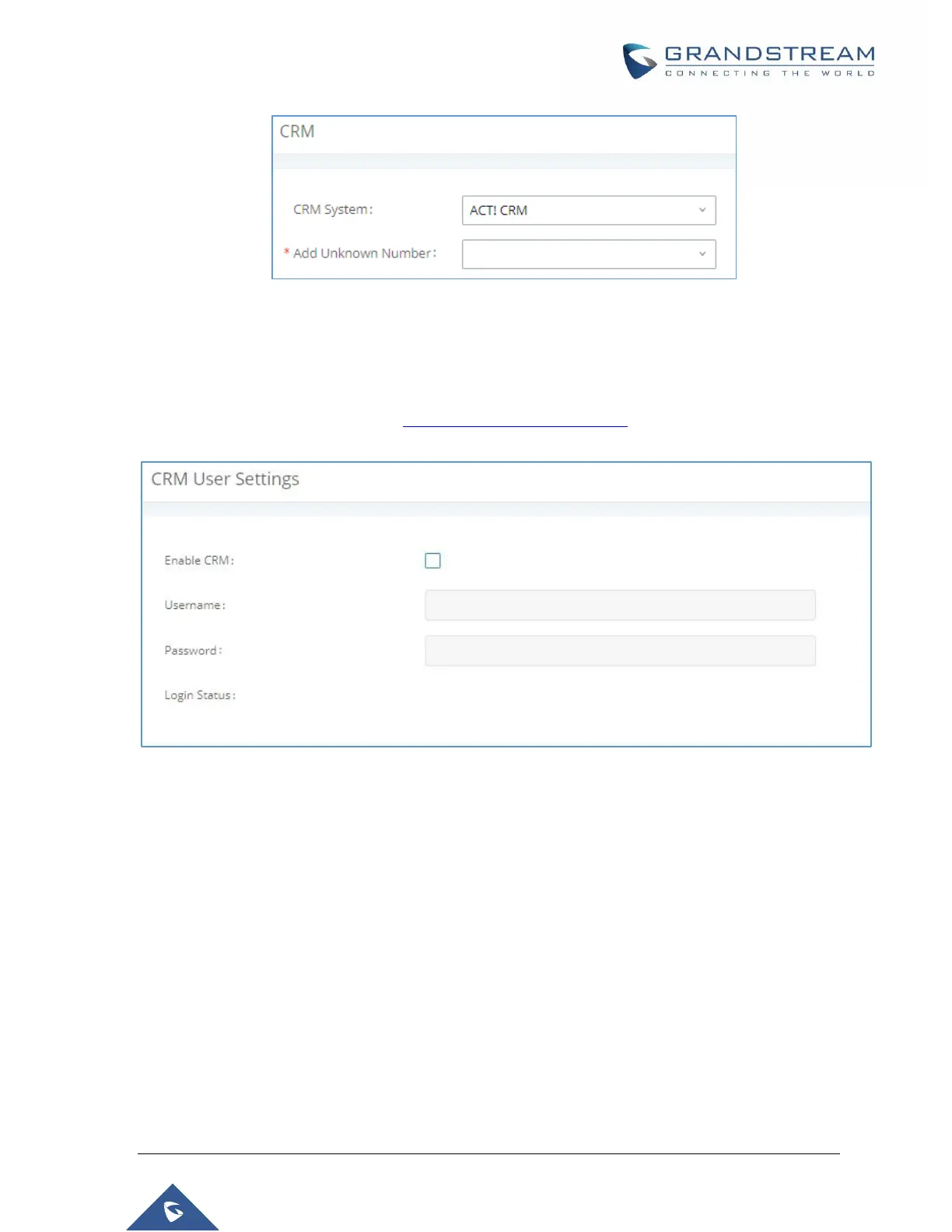P a g e | 401
UCM6510 IP PBX User Manual
Version 1.0.20.31
Figure 262: Enabling ACT! CRM
2. Log into the UCM as a regular user and navigate to Value-Added Features CRM User Settings
and check “Enable CRM” option and enter the username and password, which will be the ACT!
CRM account’s API Key and Developer Key respectively. To obtain these, please refer to the ACT!
CRM API developer’s guide here: https://mycloud.act.com/act/Help
Figure 263: Enabling CRM on the User Portal
Note: For more information on the ACT! CRM integration, please refer to the ACT! CRM documentation on
our website.
