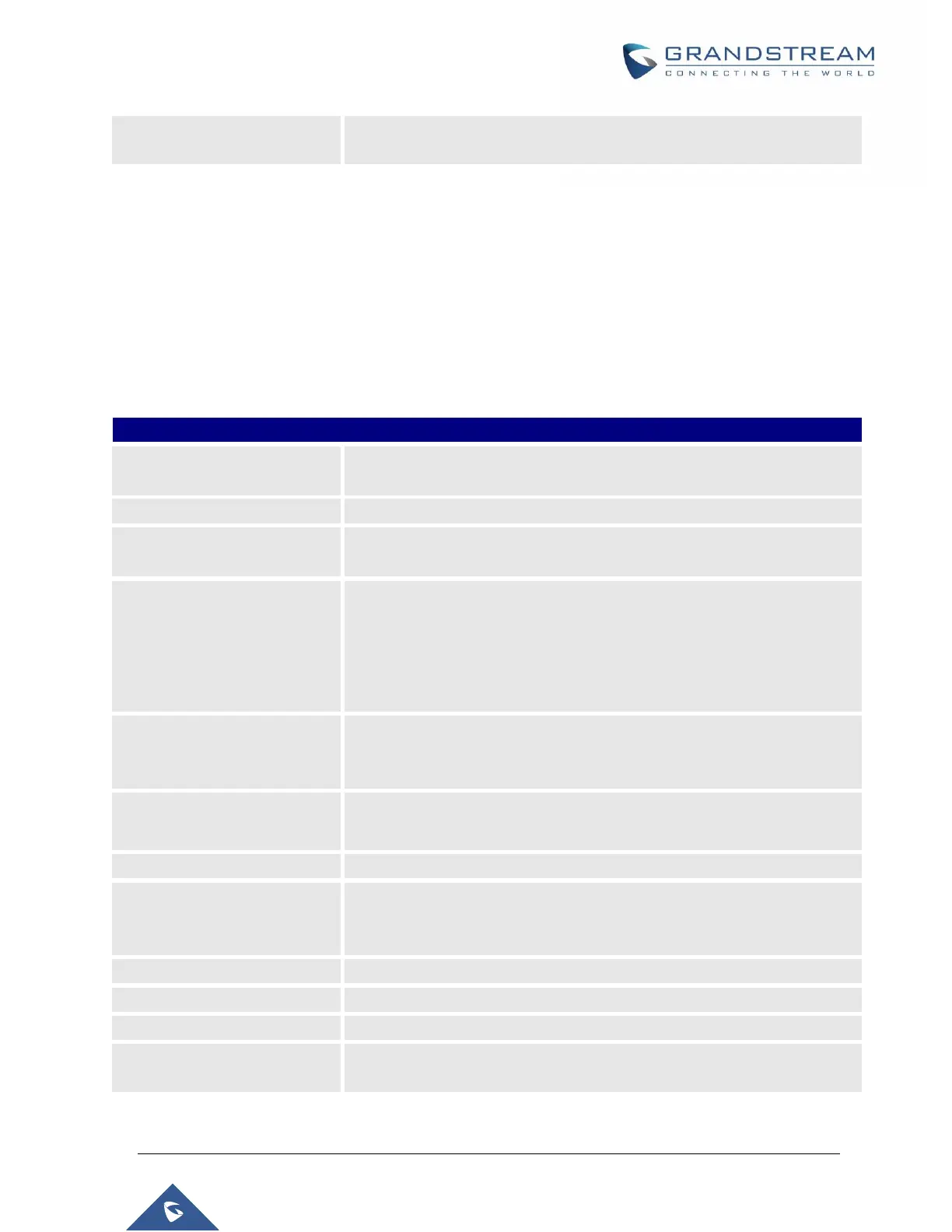P a g e | 260
UCM6510 IP PBX User Manual
Version 1.0.20.31
silent. This value affects several operations and should not be changed
unless the impact on call quality is fully understood.
Conference Schedule
Conference Schedule can be found under UCM6510 Web GUI Call FeaturesVideo Conference
Conference Schedule. Users can create, edit, view and delete a Conference Schedule.
Click on “Schedule New Conference” to add a new Conference Schedule.
Click on the scheduled conference to edit or delete the event.
Table 78: Video Conference Schedule Parameters
Configure the topic of the scheduled conference.
Letters, digits, _ and - are allowed.
Select a conference room for this scheduled conference.
Configure conference room password. Please note that if “Public Mode” is
enabled, this option is automatically disabled.
Configure the time before the scheduled conference. When this time is
reached, a warning prompt will be played, and all attendees currently in
the scheduled conference room will be kicked after 5 mins. The
conference room will be locked until the scheduled conference begins.
Default value is 10 min.
Configure the beginning date and duration of scheduled conference.
Note: Please be mindful to avoid schedule conflicts for the same
conference room.
Set the admin of this scheduled conference from the following list of
members.
Select available extensions from the list to attend scheduled conference.
Add extensions that are not in the list (both local and remote list). If the
user wishes to add the special extension, please make sure that the
UCM's outbound routes will allow calling that special extension.
Set a description of scheduled conference.
Configure the conference Time Zone.
Select the extensions from the list to attend this scheduled conference.
The remote extension in the peer PBX connected to the local PBX via
LDAP sync.
