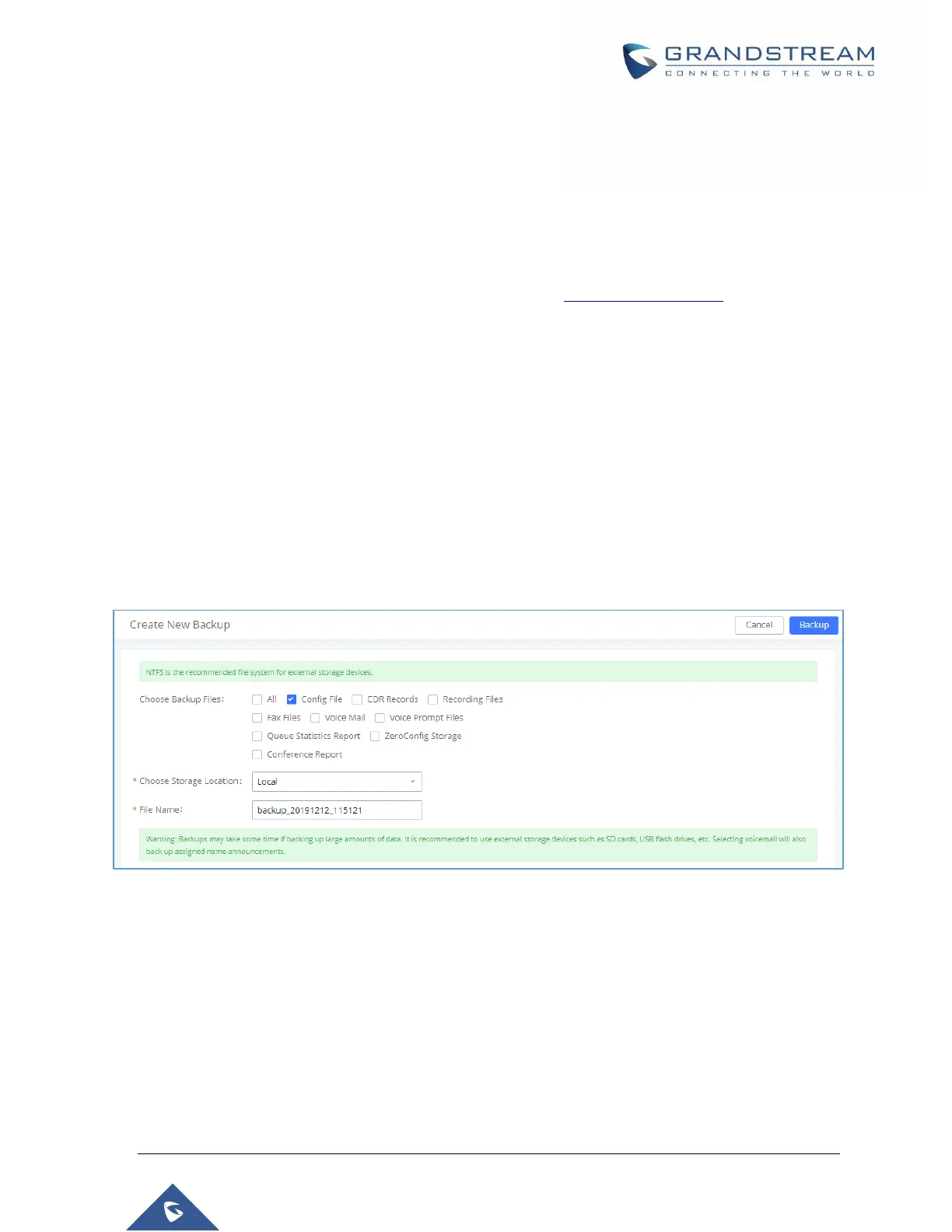P a g e | 463
UCM6510 IP PBX User Manual
Version 1.0.20.31
2. Connect the PC running the TFTP server and the UCM6510 to the same LAN segment;
3. Launch the TFTP server and go to the File menuConfigureSecurity to change the TFTP server's
default setting from "Receive Only" to "Transmit Only" for the firmware upgrade;
4. Start the TFTP server and configure the TFTP server in the UCM6510 web configuration interface;
5. Configure the Firmware Server Path to the IP address of the PC;
6. Update the changes and reboot the UCM6510.
End users can also choose to download a free HTTP server from http://httpd.apache.org/ or use
Microsoft IIS web server.
Backup
The UCM6510 configuration can be backed up locally or via network. The backup file will be used to restore
the configuration on UCM6510 when necessary.
Backup/Restore
To create backups, navigate to MaintenanceBackupBackup/Restore and click on the Backup button
to start the process.
Figure 328: Create New Backup
1. Choose the files to be included in the backup.
2. Choose where to store the backup file: USB Disk, SD Card, Local or NAS.
Note: USB Disk or SD card options will show only if plugged; NAS server will show only if
configured and status is available. Refer to [PBX Settings/NAS].
3. Name the backup file.
4. Click on "Backup" to start backup.
