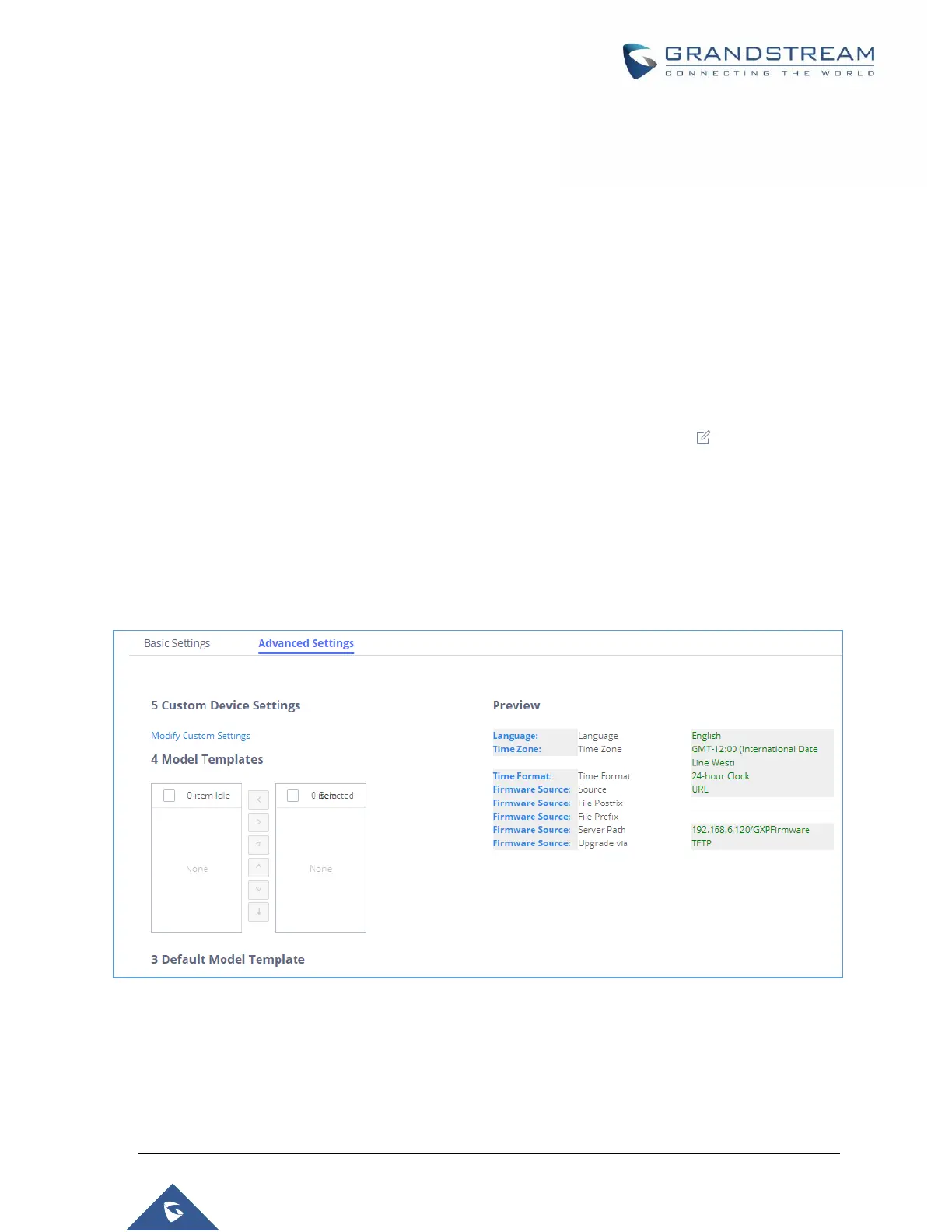P a g e | 137
UCM6510 IP PBX User Manual
Version 1.0.20.31
3. Go to Web GUIValue-added FeaturesZero ConfigModel Templates, create a new model
template “English Support Template” for GXP2140. Add option “Language” and set it to “English”. Then
select the option “Default Model Template” to make it the default model template.
4. Go to Web GUIValue-added FeaturesZero ConfigModel Templates, create another model
template “Spanish Support Template” for GXP2140. Add option “Language” and set it to “Español”.
5. After 9 devices are powered up and connected to the LAN network, use “Auto Discover” function or
“Create New Device” function to add the devices to the device list on Web GUIValue-added
FeaturesZero ConfigZero Config.
6. On Web GUIValue-added FeaturesZero ConfigZero Config page, users could identify the
devices by their MAC addresses or IP addresses displayed on the list. Click on to edit the device
settings.
7. For each of the 5 phones used by English speaking customer support, in “Basic” settings select an
available extension for account 1 and click on “Save”. Then click on “Advanced” settings tab to bring
up the following dialog. Users will see the English support template is applied since this is the default
model template. A preview of the device settings will be listed on the right side.
Figure 80: Zero Config Sample – Device Preview 1
8. For the 3 phones used by Spanish support, in “Basic” settings select an available extension for account
1 and click on “Save”. Then click on “Advanced” settings tab to bring up the following dialog.
