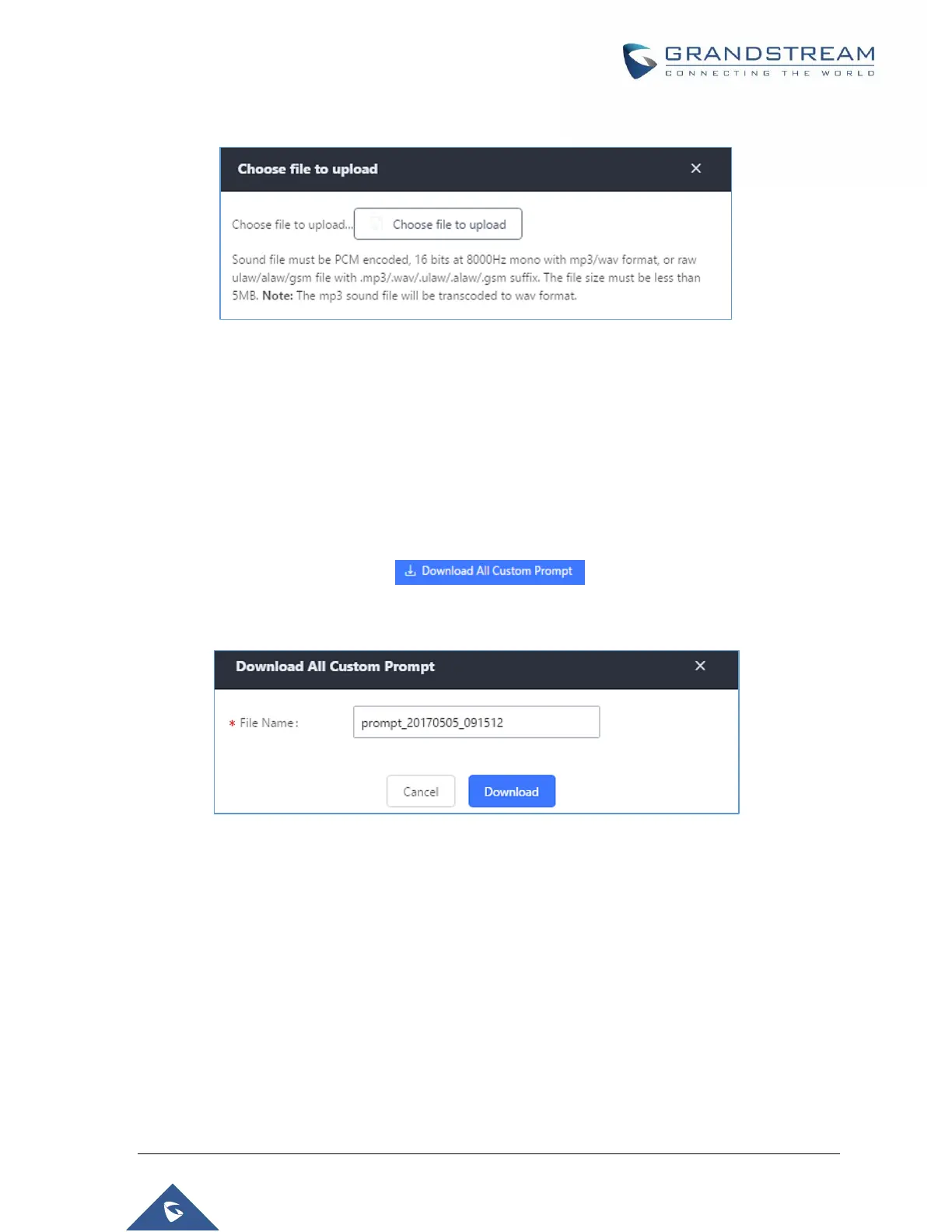P a g e | 278
UCM6510 IP PBX User Manual
Version 1.0.20.31
Filename should not exceed 100 characters.
Figure 170: Upload IVR Prompt
Click on “choose file to upload” to select audio file from local PC and to start uploading. Once uploaded,
the file will appear in the IVR Prompt web page.
Download All Custom Prompt
On the UCM6510, the users can download all custom prompts from UCM Web GUI to local PC. To
download all custom prompt, log in UCM Web GUI and navigate to PBX SettingsVoice
PromptCustom Prompt and click on . The following window will pop up in
order to set a name for the downloaded file.
Figure 171: Download All Custom Prompt
Note: The downloaded file will have a .tar extension.
Username Prompt Customization
There are two ways to customize/set new username prompt:
Upload Username Prompt File from Web GUI
1. First, Users should have a pre-recorded file respecting the following format:
PCM encoded / 16 bits / 8000Hz mono.
