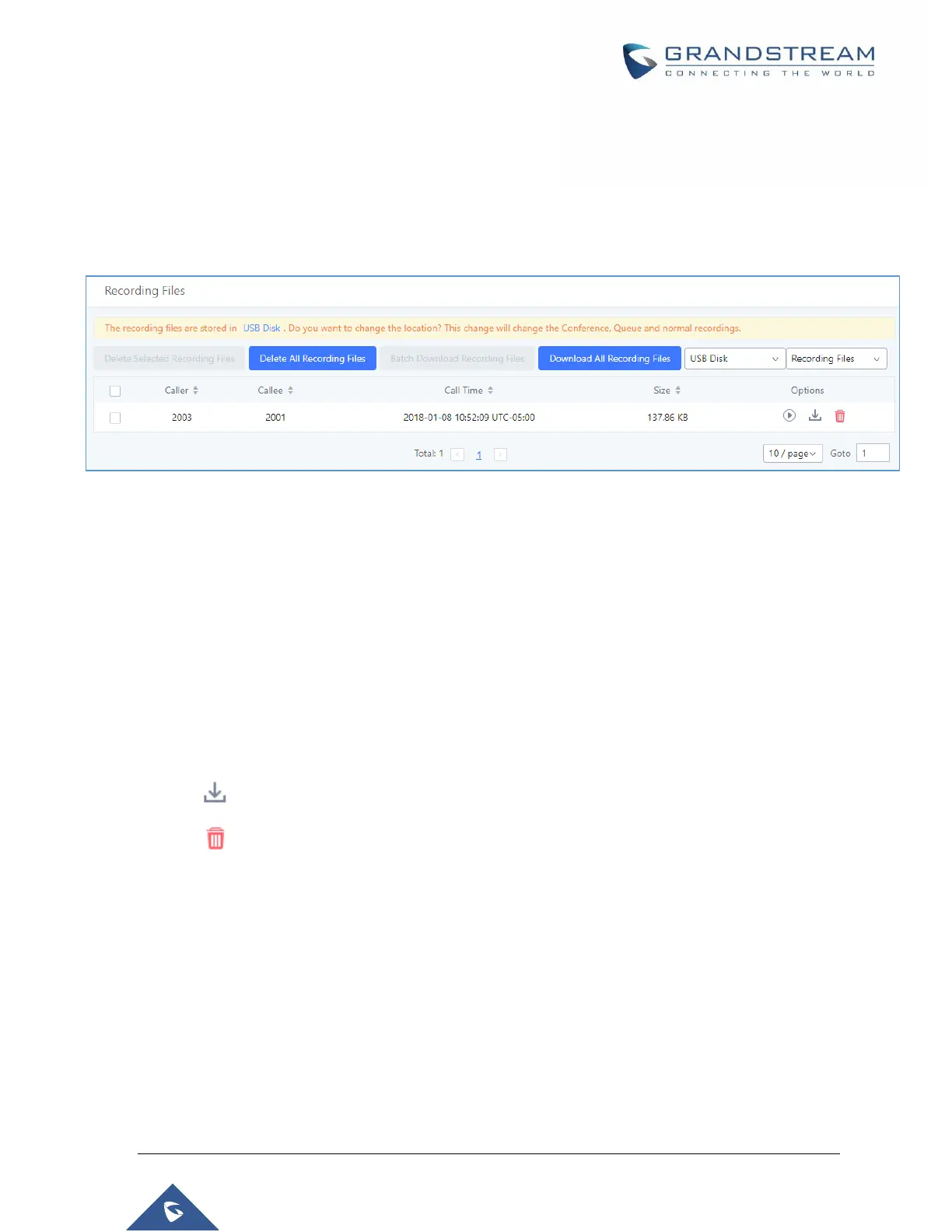P a g e | 442
UCM6510 IP PBX User Manual
Version 1.0.20.31
Recording Files
The Recording Files page lists all recordings saved via "Auto Record" or "Start/Stop Call Recording" feature
code. If external storage (e.g., NAS, SD card, USB disk, etc.) is connected, recordings will be saved there.
If no external storage is available, the recordings will be stored in UCM local storage.
Figure 308: CDRRecording Files
Click on “Delete Selected Recording Files” to delete the recording files.
Click on “Delete All Recording Files” to delete all recording files.
Click on “Batch Download Recording Files” in order to download the selected recording files.
Click on “Download All Recording Files” to download all recordings files.
Select either “USB Disk” or “Local” or “NAS” to show recording files stored on external or internal
storage, depending on selected storage space.
Select whether to show call recordings, queue recordings or conference recordings.
Click on to download the recording file in .wav format.
Click on to delete the recording file.
To sort the recording file, click on the title "Caller", "Callee" or "Call Time" for the corresponding column.
Click on the title again can switch the sorting mode between ascending order or descending order.
