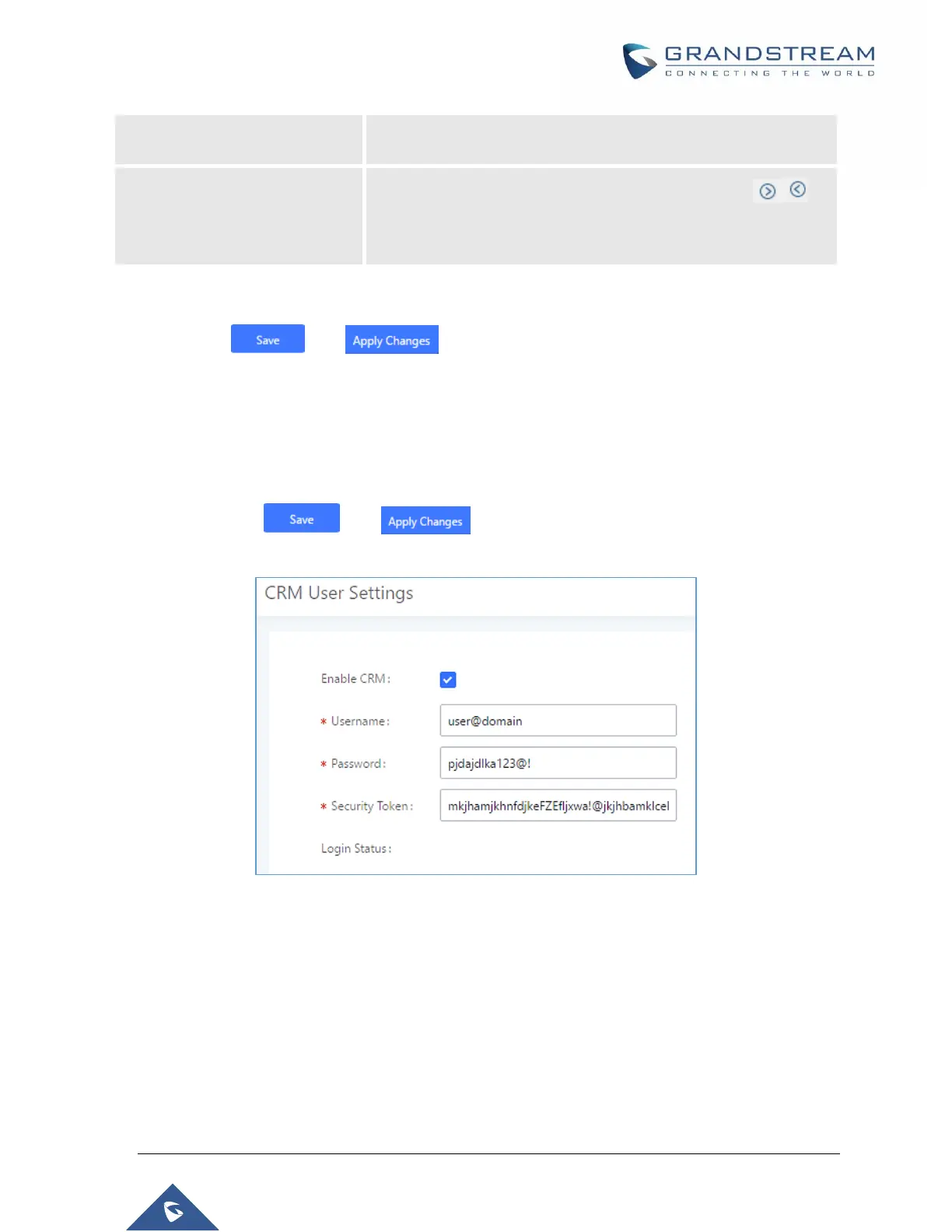P a g e | 400
UCM6510 IP PBX User Manual
Version 1.0.20.31
Add the new number to this module if it cannot be found in the
selected module.
Select from the “Available” list of lookups and press to
select where the UCM can perform the lookups on the CRM tables,
Leads, Accounts, and Contacts.
Once settings on admin access are configured:
2. Click on and .
3. Logout from admin access.
4. Login to the UCM as user and navigate under “User PortalValue-added FeatureCRM User
Settings”.
Click on “Enable CRM” and enter the username, password and Security Token associated with the CRM
account then click on and . The status will change from “Logged Out” to “Logged
In”. User can start then using Salesforce CRM features.
Figure 261: Salesforce User Settings
ACT! CRM
Configuration page of the ACT! CRM can be accessed via admin login, on the UCM Web GUIValue-
added FeaturesCRM”.
The configuration steps of the ACT! CRM are as follows:
1. Navigate to Value-Added Features CRM and select the “ACT! CRM” option.
