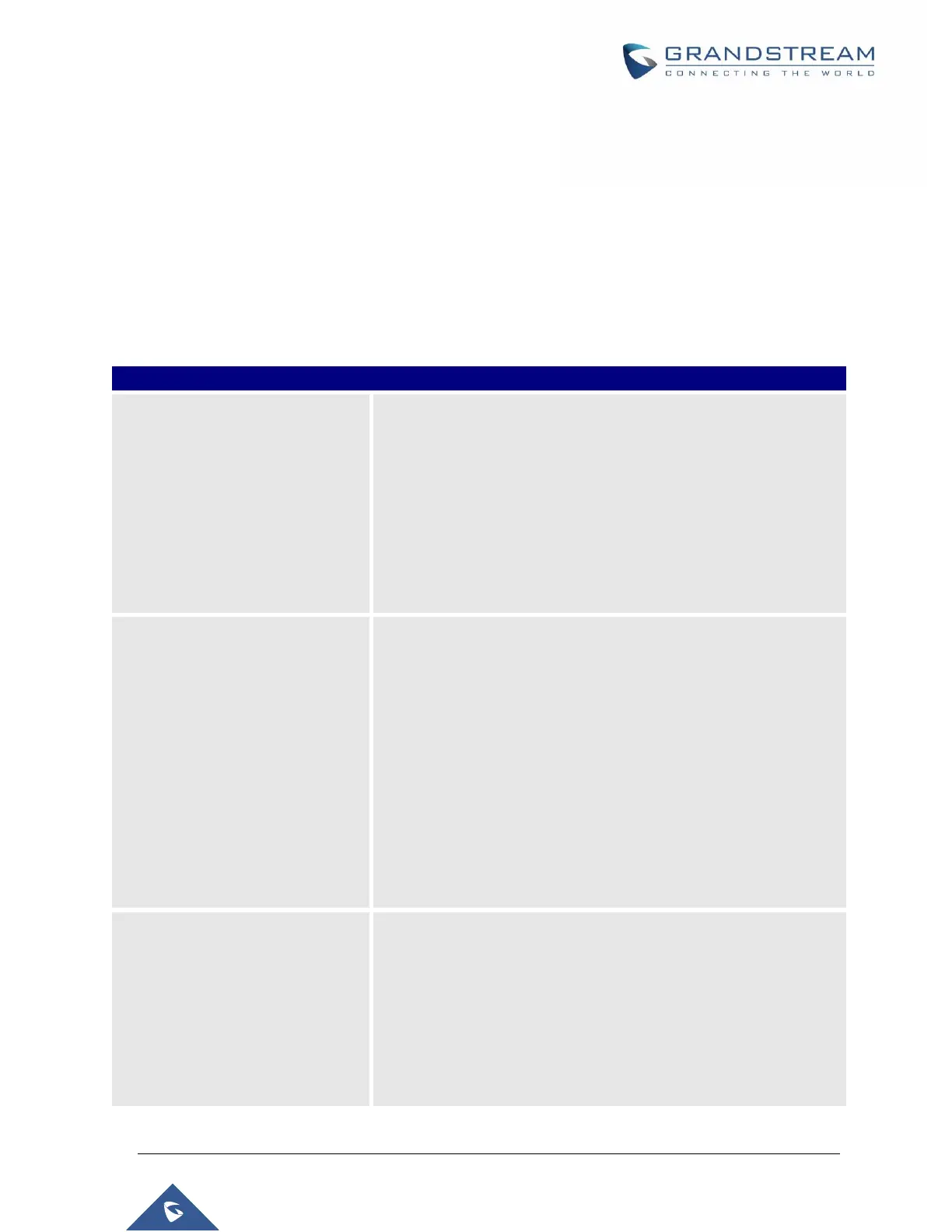P a g e | 354
UCM6510 IP PBX User Manual
Version 1.0.20.31
CALL FEATURES CODES
The UCM6510 supports call recording, transfer, call forward, call park and other call features via feature
code. Feature Codes settings can be found at Web GUICall FeaturesFeature Codes. This section
lists all the feature codes in the UCM6510 and describes how to use the call features.
Feature Codes
Table 104: UCM6510 Feature Codes
Default code: #1
Enter the code during active call. After hearing "Transfer", you
will hear dial tone. Enter the number to transfer to. Then the
user will be disconnected, and transfer is completed.
Options:
Disable
Allow Caller: Enable the feature code on caller side only.
Allow Callee: Enable the feature code on callee side only.
Allow Both: Enable the feature code on both caller and callee.
Default code: *2
Enter the code during active call. After hearing "Transfer", you
will hear the dial tone. Enter the number to transfer to and the
user will be connected to this number. Hang up the call to
complete the attended transfer. In case of the called party does
not answer, users could press *0 to cancel the call and retrieve
the first call leg.
Options:
Disable
Allow Caller: Enable the feature code on caller side only.
Allow Callee: Enable the feature code on callee side only.
Allow Both: Enable the feature code on both caller and callee.
Default code: *44 (Disabled by default).
Seamless Transfer allows user to perform blind transfer using
UCM feature code without having music on hold presented
during the transfer process, it minimizes the interruption during
transfer, making the process smooth and simple.
During an active call use the feature code (*44 by default)
followed by the number you want to transfer to in order to
perform the seamless transfer.
