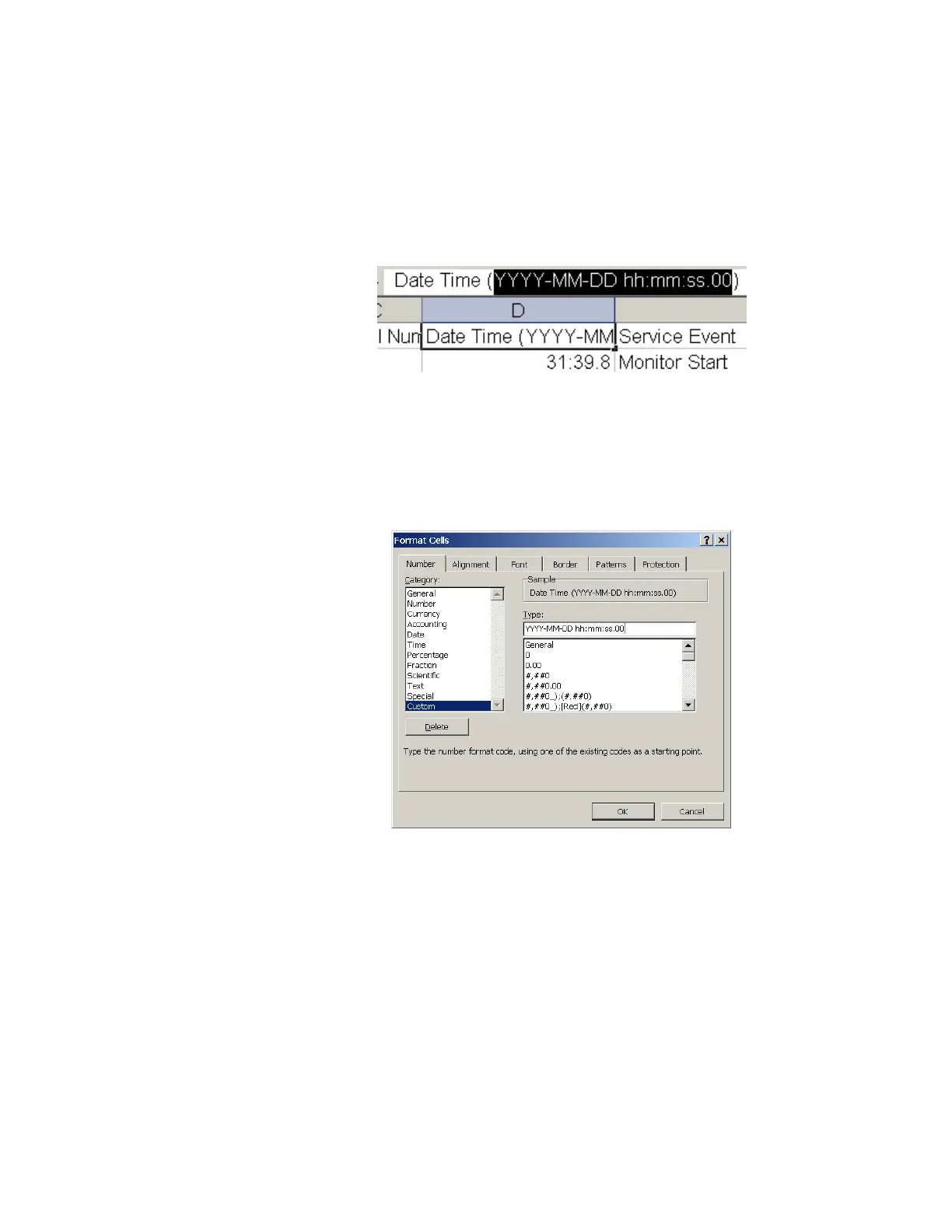F3 – Setup Menu
Gem-5 User’s Manual 157
b. The fourth column is the Date and Time (D) labeled “Date Time (YYYY-
MM-DD hh:mm:ss.00)” so it can be used to format since (YYYY-MM-
DD) is an ISO 8601 standard. To do this in Excel, perform the following
steps:
i. Highlight “YYYY-MM-DD hh:mm:ss.00” and copy to clipboard
(Ctrl+C) as shown in Figure 69 below.
Figure 69 Item to copy to Clipboard in Excel
ii. Then right click on column D and select Format Cells, then
Number, Category, Custom as shown in Figure 70.
iii. Paste (CTRL+V) “YYYY-MM-DD hh:mm:ss.00” into Type.
Figure 70 Excel Custom Date Format Setting
Alternatively, in Excel 2003 (not available in Excel 2007) set Number,
Category, Date, Locale (location) to “International (ISO)” and choose
the date as shown in Figure 70. Column D will now show all available
Time Date information.