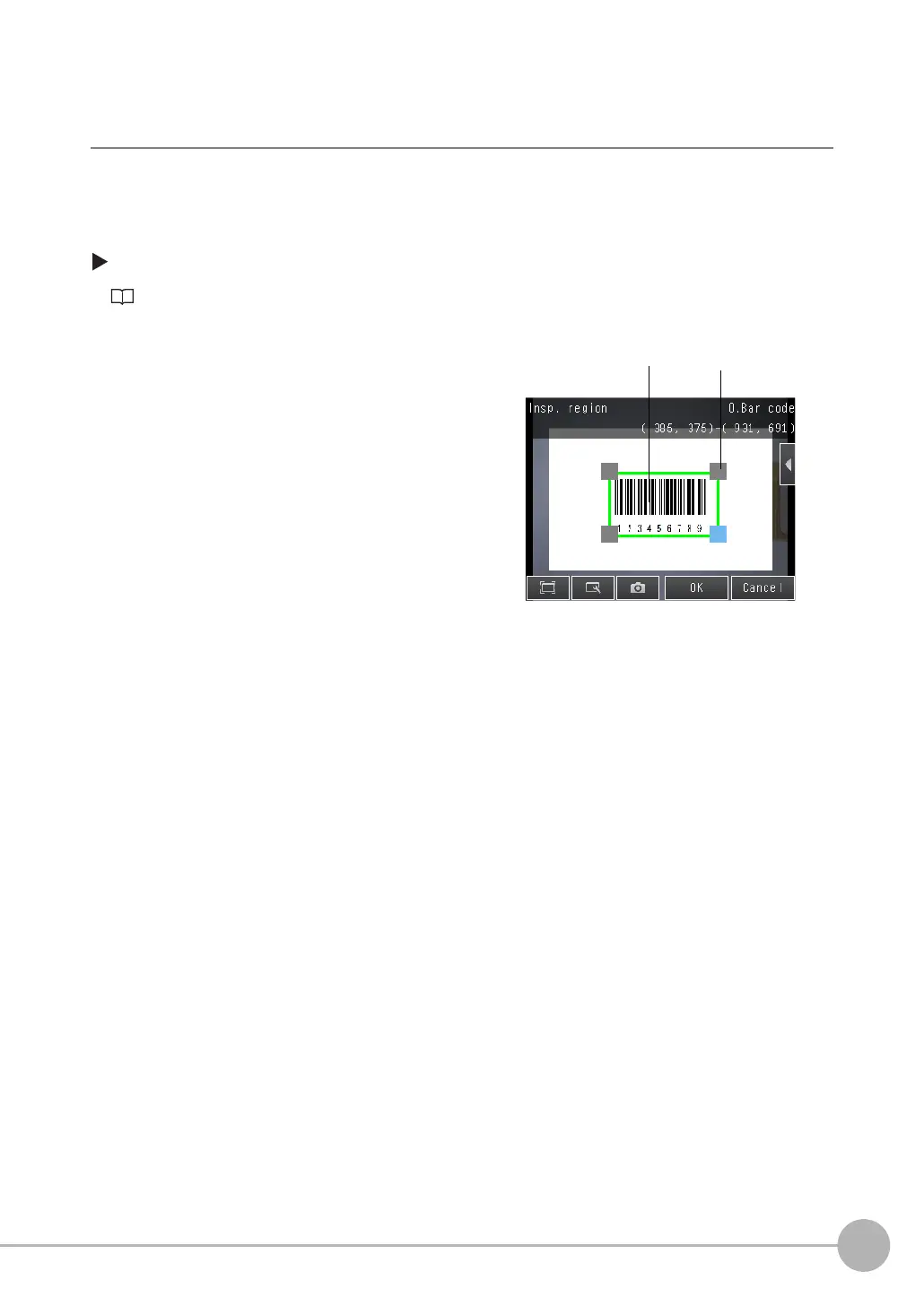Reading Barcodes
FQ2-S/CH User’s Manual
181
4
Setting Up Inspections
Step 2 Teaching
For teaching, the region to measure and the barcode within that region are set as read conditions.
You can also register the contents that was read from the barcode as a verification condition in the master data.
[Inspect] − [Inspection] − [Add item.] − [Bar code] − [Settings] Tab Page
Step 3 Verification Conditions
1 Press [Teach].
2 Input an image of the barcode.
3 Move the rectangle so that it surrounds the bar-
code.
4 Press the [OK] Button.
5 The result of reading the barcode that was dis-
played will be displayed along with a confirma-
tion dialog box for registration in the master
data.
6 Press [Yes] to register the barcode read result in the master data.
The master data contains the character strings from the barcodes that are registered to verify
whether the read character strings match specific character strings.
7 Press the master data in which the read characters will be registered.
8 Press [Back] to end teaching.
Drag the rectangle
to move it.
Drag a corner to size
the rectangle.
