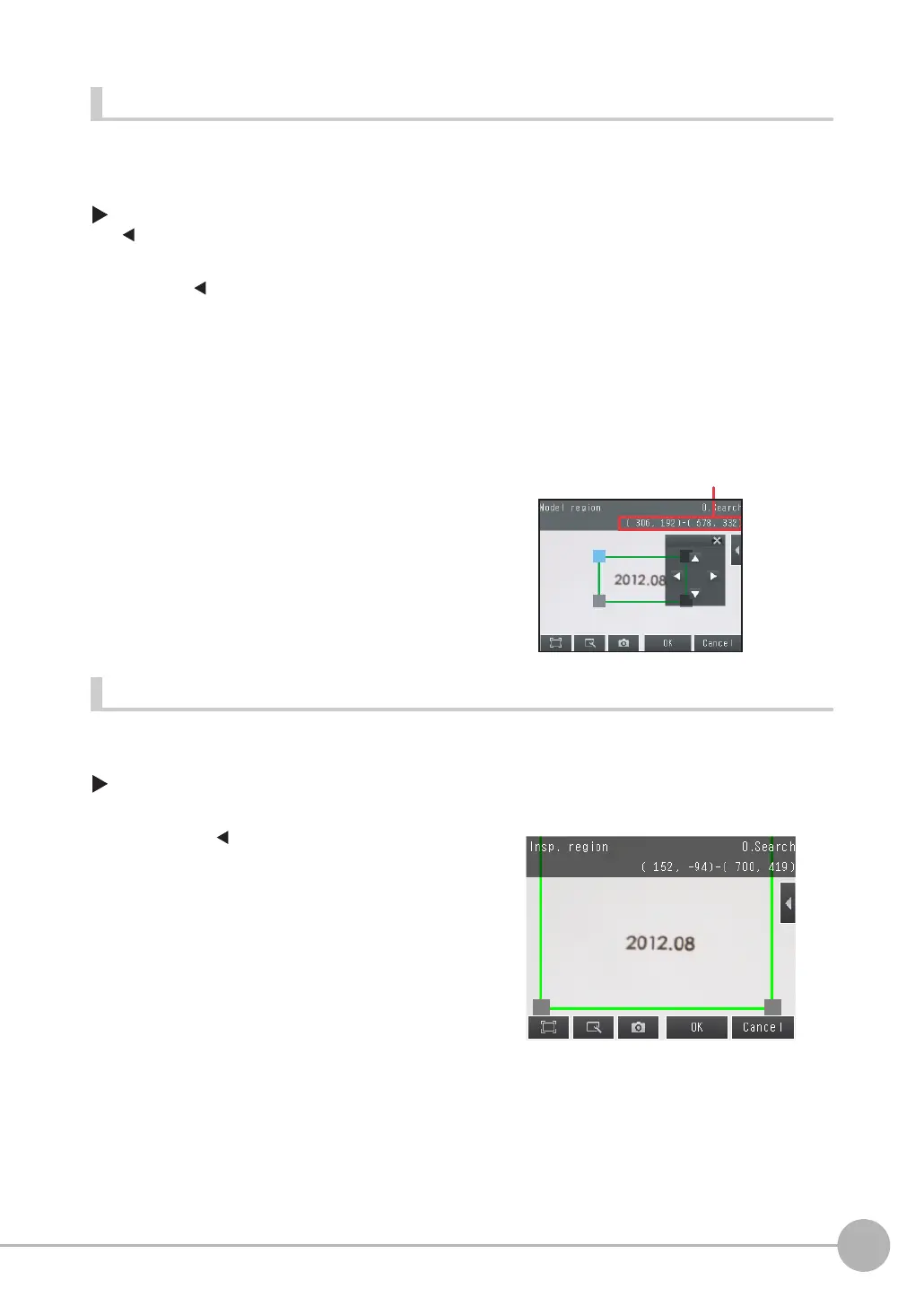Inspecting with the Search Inspection Item
FQ2-S/CH User’s Manual
227
4
Setting Up Inspections
Fine-tuning the Position of the Region
This section describes the console which is useful to fine-tune the position of the measurement region or the
model registration region in 1-pixel increments.
[Inspect] − [Inspection] − [Search] − [Modify] − [Settings] Tab Page − [Teach] −
[] − [Model region]
Changing the Measurement Region
The region within which the model is searched can be changed.
[Inspect] − [Inspection] − [Search] − [Modify] − [Settings] Tab Page − [Teach]
1 Press [ ] – [Console] on the right side of the display where you draw the region.
The console will appear.
2 To adjust the position of the figure, press within the frame. To adjust the size of the figure, press
a corner of the figure.
3 Use the cross-key to align the figure with the search
object.
The position of the figure can be adjusted by pressing the
cross-key. Pressing it once will change the coordinate
values by one pixel.
1 Press [ ] − [Insp. region] on the right of the
display.
The [Insp. region] Display will appear.
2 Adjust the size and position of the measurement region.
• Change the size.
Press the frame at one corner.
The processing time can be shortened by making the region smaller.
• Change the position.
Drag the figure to move it.
