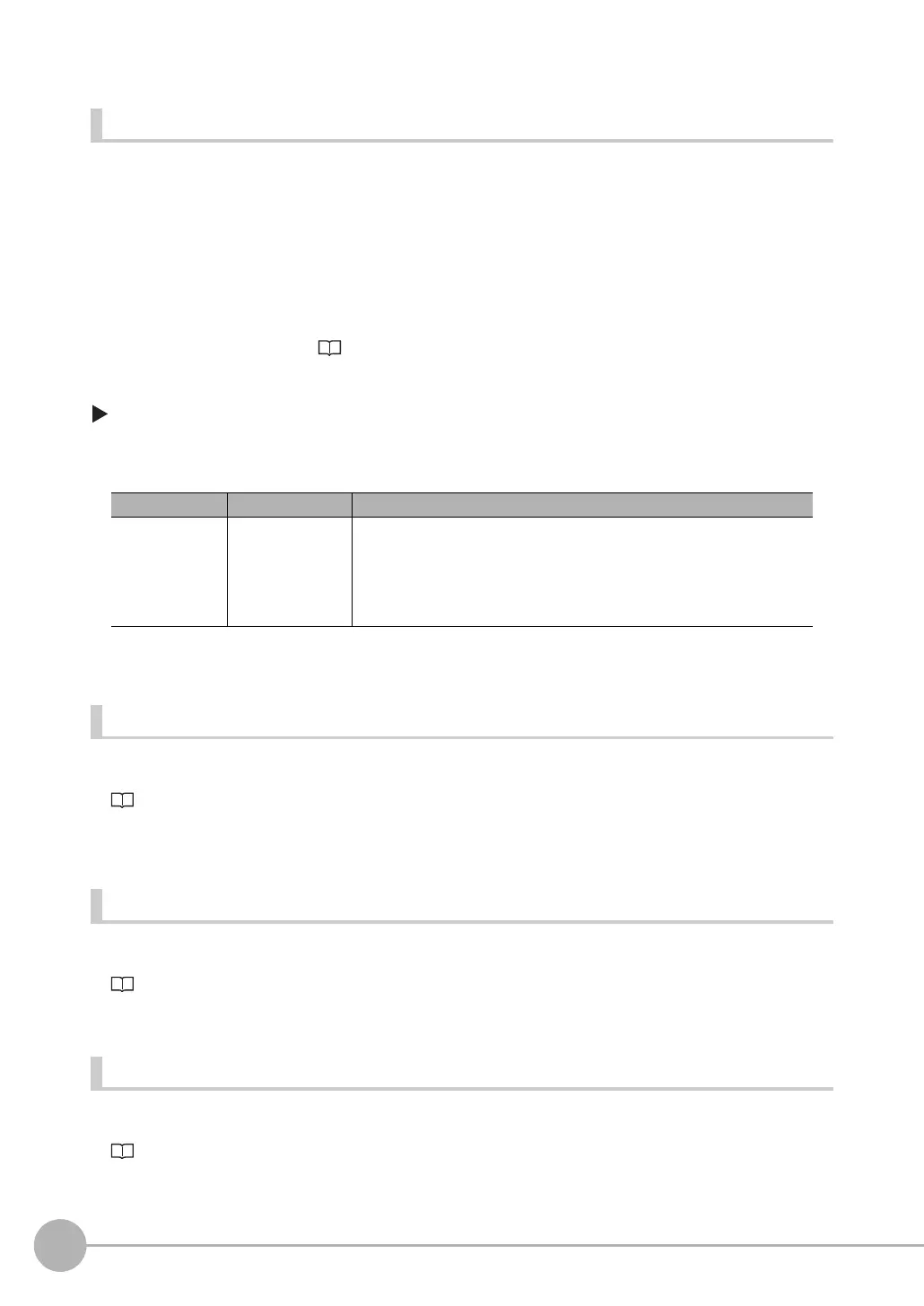Inspecting with the Shape Search II Inspection Item
254
FQ2-S/CH User’s Manual
Searching for Other Locations
If the model image consists of detailed graphic images, similar models may be detected.
For more accurate detection, consider the followings.
• Set [Model mode] to [Stable]
•Ra
ise [Candidate level].
• Increase the Candidate level
Increasing the [Candidate level], limit the detected model.
For [Candidate level], refer to Select the Results to Output: p. 221
[Inspect] − [Inspection] − [Shape Search II] − [Modify] − [Details] Tab Page −
[Model parameter] − [Model mode]
Correlation Is Inconsistent Due to Low Contrast
Adjust the brightness to improve the contrast of the mark.
Adjusting the Brightness: p. 77
Correlation Is Inconsistent Due to Variations in the Measurement Object
Inconsistent portions can be masked so that they are omitted from matching.
Masking Parts of the Model: p. 226
Correlation coefficient is zero
If the correlation coefficient is zero, reduce the Candidate level.
Select the Results to Output: p. 221.
Parameter Setting Description
Model mode Stable (Default)
Fast
This function is only valid for color images.
Stable: Creates a model using the three RGB colors.
Fast : Creates a model using only one of the RGB colors.
Detection is occasionally unstable for workpieces with the same
shape but a different color.
