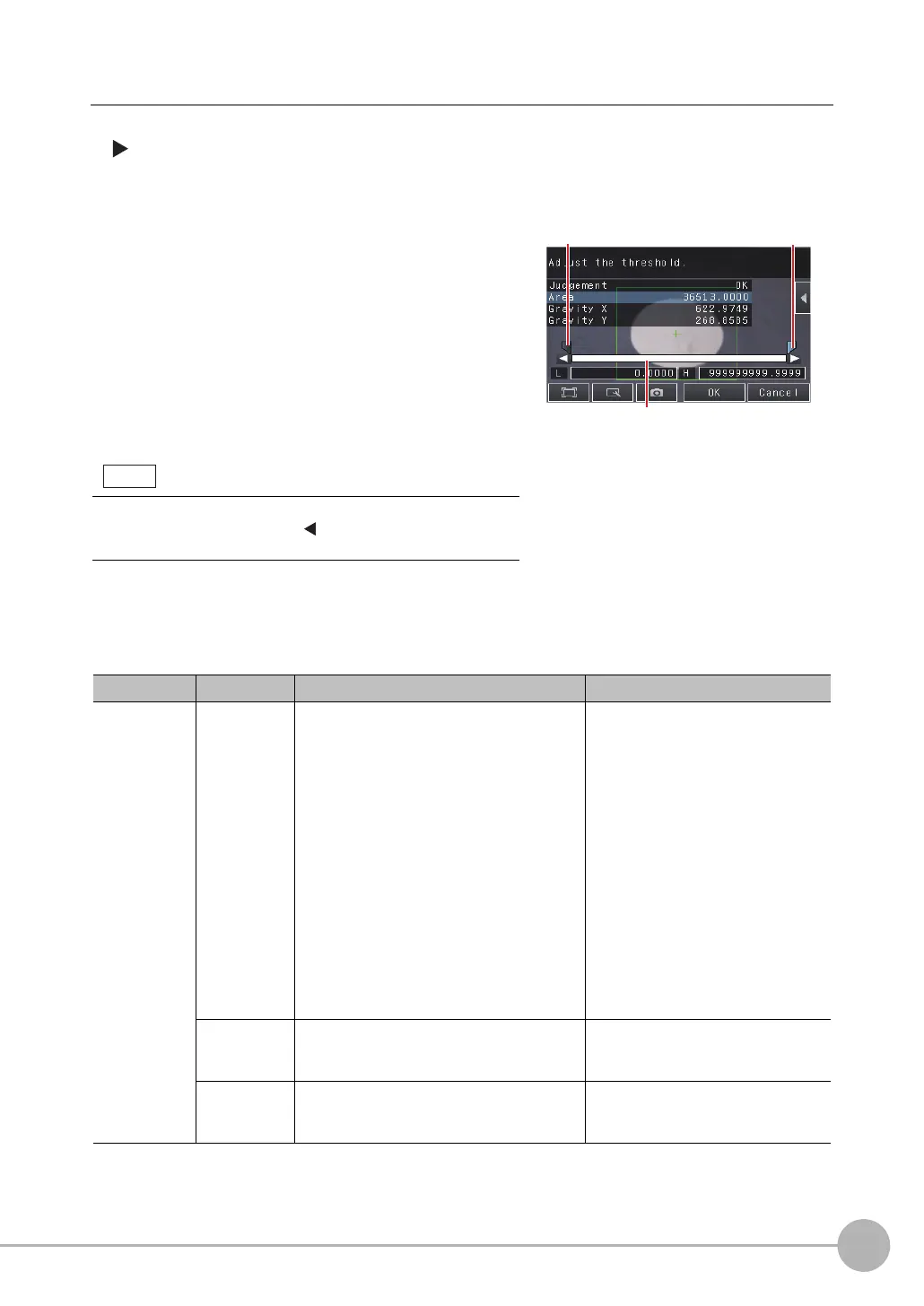Inspecting with the Area Inspection Item
FQ2-S/CH User’s Manual
303
4
Setting Up Inspections
Step 3 Adjusting Judgment Parameters
[Inspect] − [Inspection] − [Add item.] − [Area] − [Settings] Tab Page
1 Press [Judgement].
2 Press the parameters and set the range that is to be
judged as OK.
The measured value is displayed beside the parameter
name. Continuous measurements will be performed for
the images that are displayed.
3 Press [OK] to enter the value.
Item Parameter Setting Description
Judgement
Parameter
Area
When the result type is set to absolute value
Range: 0.0000 to 999,999,999.9999
Defaults: Upper: 999,999,999.9999
Lower: 0.0000
When the result type is set to relative value
Range: −999,999,999.9999 to
999,999,999.9999
Defaults: Upper: 999,999,999.9999
Lower: −999,999,999.9999
When the result type is set to ratio
Range: 0.00000 to 999.9999
Defaults: Upper: 999.9999
Lower: 0.0000
Set the upper and lower limits for an OK
judgment.
The set range is the difference between
the reference area and the measured
areas.
Gravity X
Range: −99,999.9999 to 99,999.9999
Defaults: Upper: 99,999.9999
Lower: −99,999.9999
Set the upper and lower limits of the
range of gravity X that is to be judged as
OK.
Gravity Y
Range: −99,999.9999 to 99,999.9999
Defaults: Upper: 99,999.9999
Lower: −99,999.9999
Set the upper and lower limits of the
range of the gravity Y that is to be
judged as OK.
Blue for OK. Red for NG.
Lower limit
Upper limit
You can change the parameters for judgment conditions on the
Display Settings Display. Press
[] − [Display setting] on the right
of the display to switch to the Display Settings Display.
