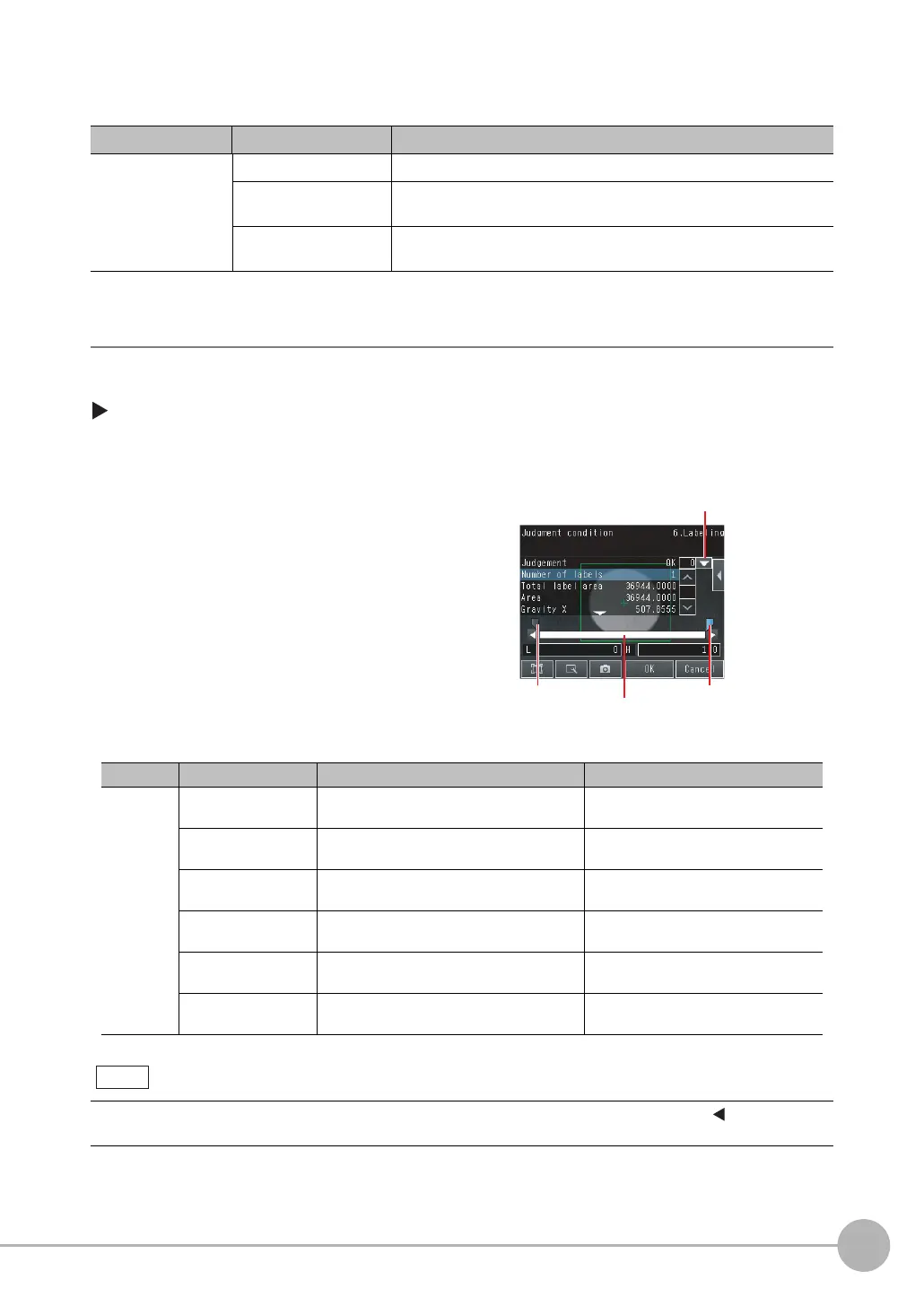Inspecting with the Labeling Inspection Item
FQ2-S/CH User’s Manual
313
4
Setting Up Inspections
The following data is stored as the measurement reference.
Step 3 Adjusting Judgment Parameters
[Inspect] − [Inspection] − [Add item.] − [Labeling] − [Settings] Tab Page
Item Parameter Description
Reference data
Reference area The area for label 0 to use as a reference is set automatically.
Reference position X The gravity position X for label 0 to use as a reference is set automati-
cally.
Reference position Y The gravity position Y for label 0 to use as a reference is set automati-
cally.
1 Press [Judgement].
2 Press the parameters and set the OK ranges.
Set the range for each of the following parameters.
Continuous measurements will be performed for
the images that are taken.
Item Parameter Setting Description
Judgment
parameters
Number of labels Range: 0 to 100 (Default) Set the upper and lower limits of the
number of labels for an OK judgment.
Total label area Range: 0 to 999,999,999.9999
(Default)
Set the upper and lower limits of the
total label area for an OK judgment.
Area Range: 0 to 999,999,999.9999
(Default)
Sets the upper and lower limits of the
area for an OK judgment.
Gravity center X Range: −99,999.999 to 99,999.999
(Default)
Set the upper and lower limits of the
gravity X for an OK judgment.
Gravity center Y Range: −99,999.999 to 99,999.999
(Default)
Set the upper and lower limits of the
gravity Y for an OK judgment.
Master angle Range: −180 to 180 (Default) Sets the upper and lower limits of the
master angle for an OK judgment.
You can change the parameters for judgment conditions on the Display Settings Display. Press [] − [Display set-
ting] on the right of the display to switch to the Display Settings Display.
3 Press [OK] to accept the value.
Upper limit
Lower limit
Blue for OK. Red for NG.
If more than one result was detected,
you can switch to a display for each result.
Note
