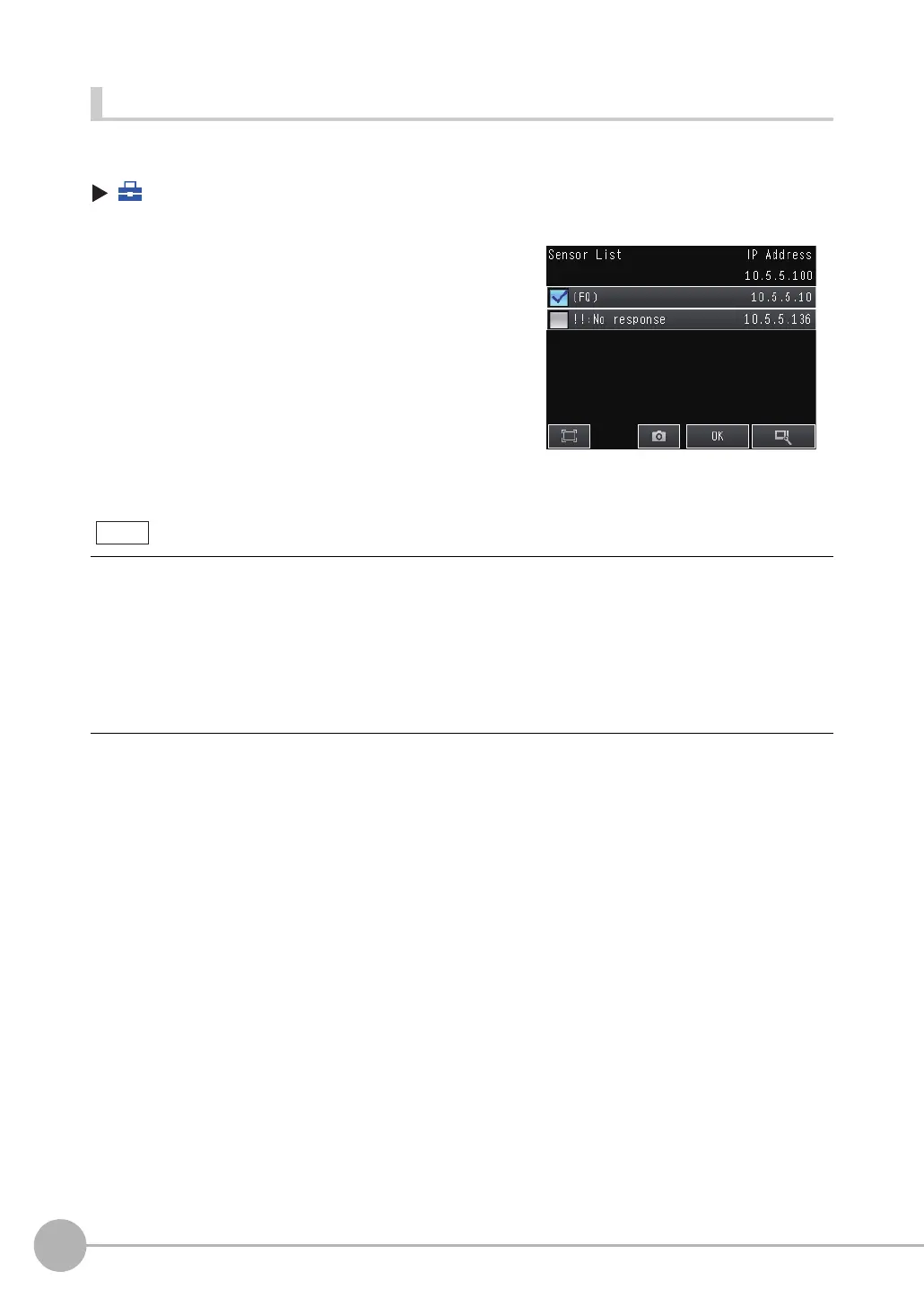Connecting to More Than One Sensor
388
FQ2-S/CH User’s Manual
Selecting the Sensors to Connect
You can select the Sensors to connect to the Touch Finder from a list.
(Run Mode) − [Sensor List]
1 Press the check boxes of the Sensors to connect to
select them.
• Sensors that are logged are indicated by “*” in before the sensor name.
• The names of Sensors that are on the same network as the Touch Finder are given in parentheses.
• If a sensor’s IP address is abnormal, “!” will appear in front of the sensor name.
• “!!:No response” will appear in the sensor name of a sensor that is not responding.
• “!!:Unknown device” will appear if the device is not an FQ2 sensor.
• Automatically assigned IP addresses appear in gray.
• Manually set IP addresses appear in white.
• The IP address of the touch finder appears at the upper right.
Note
