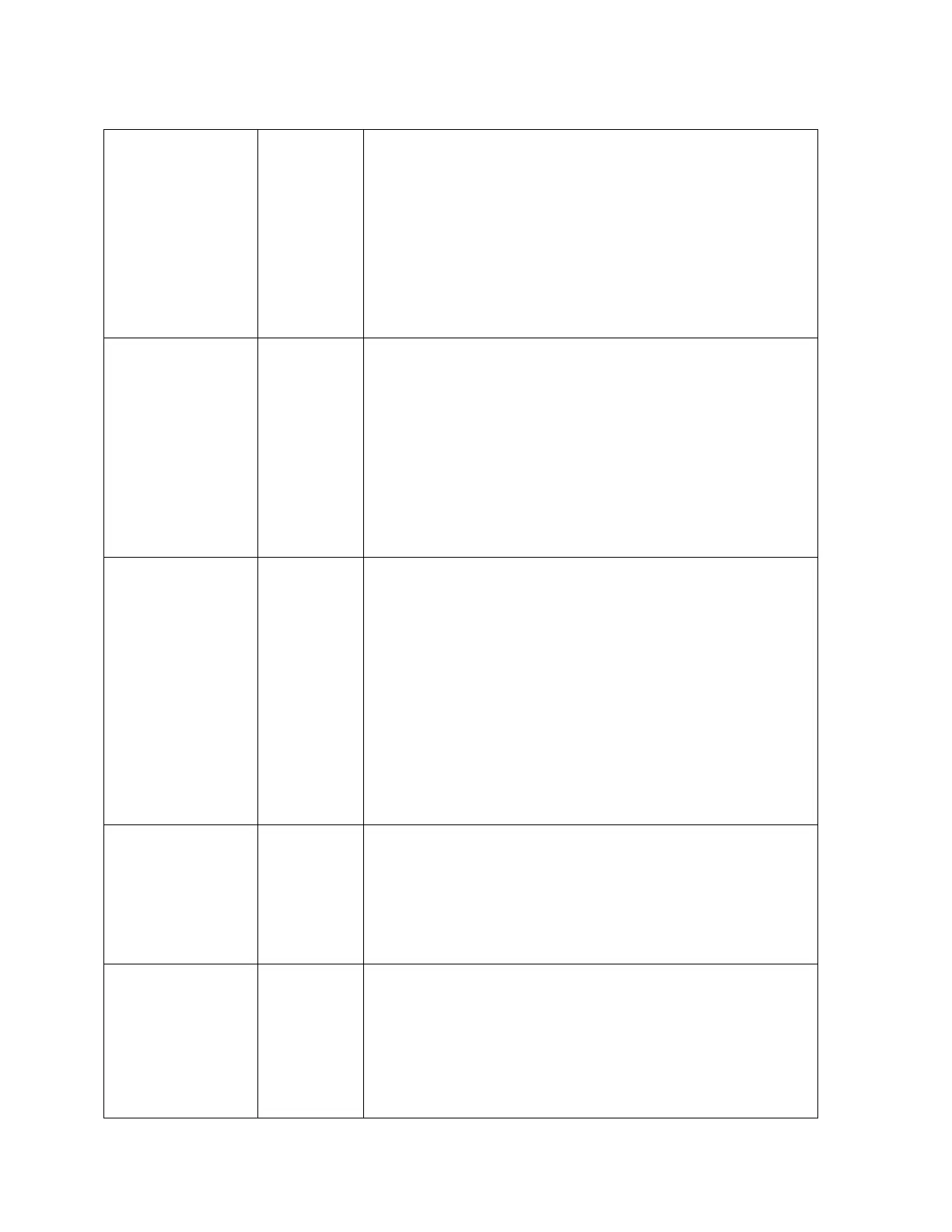© Precor Incorporated, Unauthorized Reproduction and Distribution Prohibited by Law
USB Test
All
1 Touch
.
2 The USB Test will show the number of USB
ports currently active, there should be
six. Insert a USB Flash drive into the
USB port and then Touch CLOSE, and then
Touch USB Test again. The number of
active USB ports should be increased by
one.
3
Touch CLOSE to exit to Systems Test.
Touchscreen
Test
All
1
.
2 Place your finger on one corner of the
screen and run it around the edges
multiple times.
3 The line drawn by your finger should be
very close to previous passes. Be sure
that you do not touch anything else with
your other hand.
4
Touch FINISH to exit to Systems Test.
Touchscreen
Calibration
All
1 Touch
.
2 A + will be displayed on a white screen.
Touch the +, the spot you just touched
will disappear and then be replaced with
another + in a different location on the
white screen.
3 Continue to touch the + as they appear
on the screen until the test
automatically exits to the Systems Test
screen. You cannot exit this test until
all the + have been touched and the
Backlight Test
All
1 Touch
2 The backlight will display three levels
of brightness, 100%, 60%, and 0% in
succession in 1 second intervals,
returning to the System Tests menu when
RGB Test
All
1 Touch
2 The full screen should move through a
succession of five colors, requiring a
touch anywhere on the screen to advance
to the next. These are Red, Green,
Blue, Black, White, returning to the
Systems Tests menu when all the
