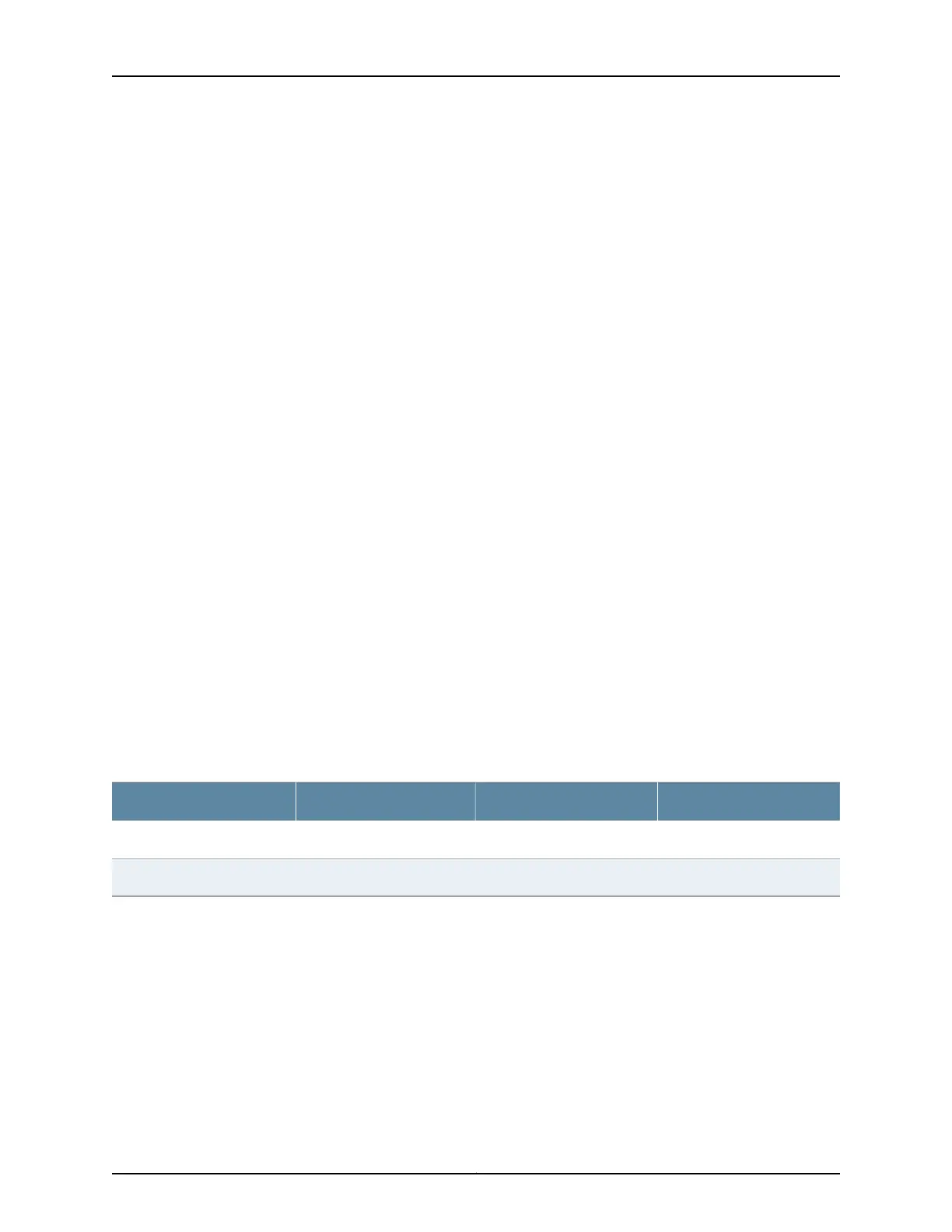•
Install your QFabric system hardware (Director group, Interconnect devices, and Node
devices). See “Installing and Connecting a QFX3100 Director Device” on page 213,
“Installing and Connecting a QFX3008-I Interconnect Device” on page 223, and “Installing
and Connecting a QFX3500 Device” on page 259.
•
Install your Virtual Chassis hardware (EX4200 switches). See Installing and Connecting
an EX4200 Switch.
•
Create two Virtual Chassis of four members each. See Configuring an EX4200 or
EX4500 Virtual Chassis (CLI Procedure).
•
Ensure that you have installed 16 10-Gigabit Ethernet SFP+ transceivers in ports 0 and
2 on each Virtual Chassis member uplink module (see Installing a Transceiver in an EX
Series Switch). EX4200 uplink modules only support SFP+ transceivers installed in
ports 0 and 2. For a list of supported transceivers, see Optical Interface Support in
EX4200 Switches.
Instead of using optical transceivers, you can use eight 10-Gigabit Ethernet SFP+
direct-attach (DAC) cables. For a list of supported DAC cables, see SFP+ Direct Attach
Cables for EX Series Switches. The procedure below assumes you are using optical
transceivers, but the port mappings in Table 63 on page 272 also apply to DAC cables.
•
Ensure that you have appropriate fiber-optic cables (see Optical Interface Support in
EX4200 Switches).
•
Ensure that you have taken the necessary precautions for safe handling of lasers (see
Laser and LED Safety Guidelines and Warnings for EX Series Switches).
•
Use Table 63 on page 272 to determine the Virtual Chassis-to-Virtual Chassis port
mappings. Specific ports have been reserved on the Virtual Chassis to connect to each
of the QFabric system device types. Such design simplifies installation and facilitates
timely deployment of a QFabric system. It also permits the use of a standard Virtual
Chassis configuration (see Example: Configuring the Virtual Chassis for the QFabric
Switch Control Plane.
Table 63: Virtual Chassis-to-Virtual Chassis Control Plane Port Assignments
Member 3Member 2Member 1Member 0
Connect xe-3/1/0 to xe-3/1/0Connect xe-2/1/0 to xe-2/1/0Connect xe-1/1/0 to xe-1/1/0Connect xe-0/1/0 to xe-0/1/0
Connect xe-3/1/2 to xe-3/1/2Connect xe-2/1/2 to xe-2/1/2Connect xe-1/1/2 to xe-1/1/2Connect xe-0/1/2 to xe-0/1/2
Copyright © 2012, Juniper Networks, Inc.272
QFX3000 Hardware Documentation
