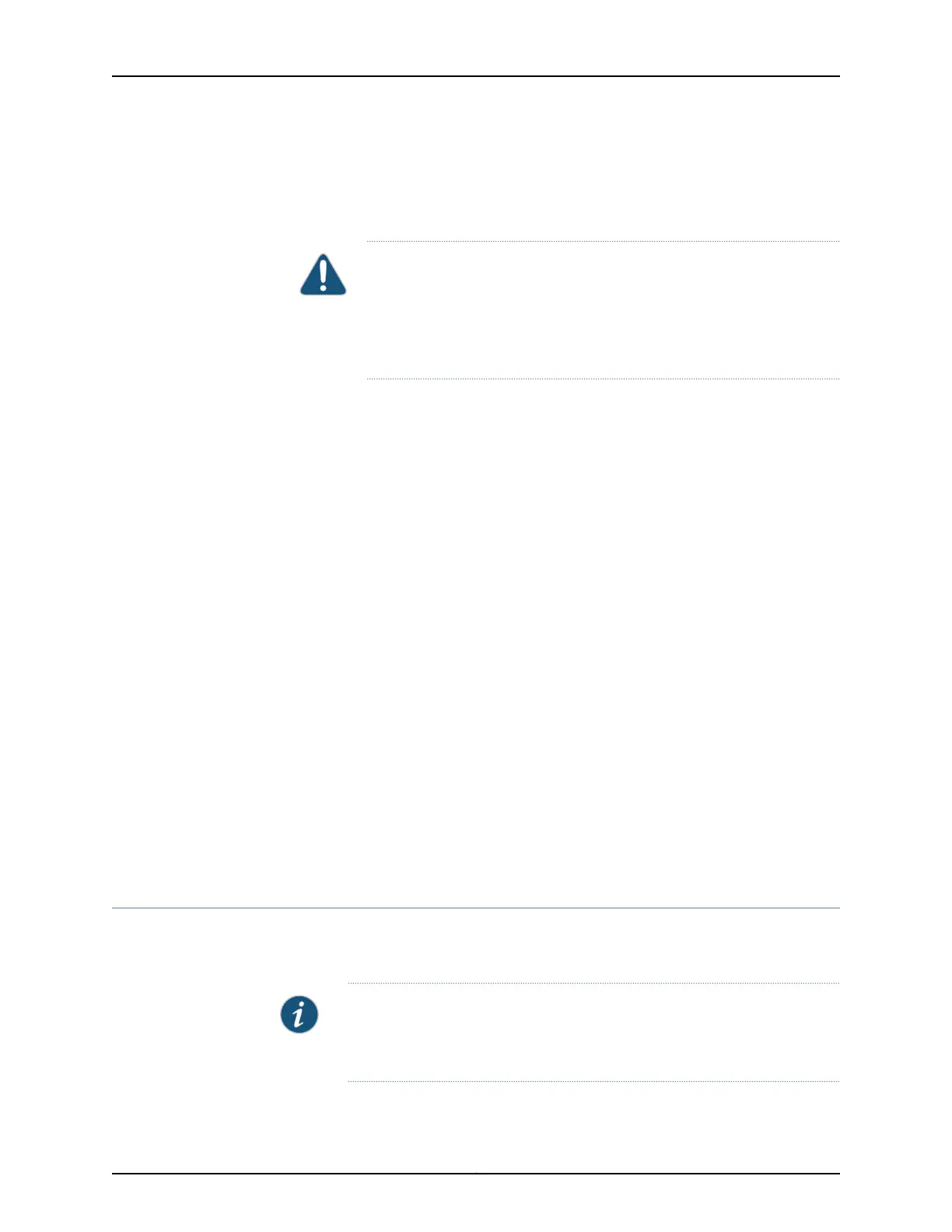Uptime: 1d19h22m25s
The operating system has halted.
Please press any key to reboot.
CAUTION: The final output of any version of the request system halt
command is the “The operating system has halted. Please press any key
to reboot” message. Wait at least 60 seconds after first seeing this
message before following the instructions in Step 4 and Step 5 to power
off the device.
3. Attach the grounding strap to your bare wrist and to a site ESD point.
4. Disconnect power to the device by performing one of the following:
•
AC power supply—If the AC power source outlet has a power switch, set it to the
OFF (O) position. If the AC power source outlet does not have a power switch,gently
pull out the male end of the power cord connected to the power source outlet.
•
DC power supply—Switch the circuit breaker on the panel board that services the
DC circuit to the OFF position.
5. Remove the power source cable from the power supply faceplate:
•
AC power supply—Remove the power cord from the power supply faceplate by
detaching the power cord retainer and gently pulling out the female end of the
power cord connected to the power supply faceplate.
•
DC power supply—Remove the screws securing the ring lugs attached to the power
source cables to the power supply using the screwdriver, and remove the power
source cables from the power supply. Replace the screws on the terminals and
tighten them.
Related
Documentation
Connecting AC Power to a QFX3500 Device on page 265•
• Installing a Management Board in a QFX3500 Device on page 368
• Removing a Management Board from a QFX3500 Device on page 369
Removing a QFX3100 Director Device from a Rack or Cabinet
If you need to relocate an installed QFX3100 Director device, use the procedure described
in this topic. (The remainder of this topic uses “rack” to mean “rack or cabinet.” )
NOTE: When you remove multiple devices from a rack, remove the device in
the top of the rack first and proceed to remove the rest of the devices from
top to bottom.
Before removing a QFX3100 Director device from a rack:
299Copyright © 2012, Juniper Networks, Inc.
Chapter 24: Removing or Replacing a Device
