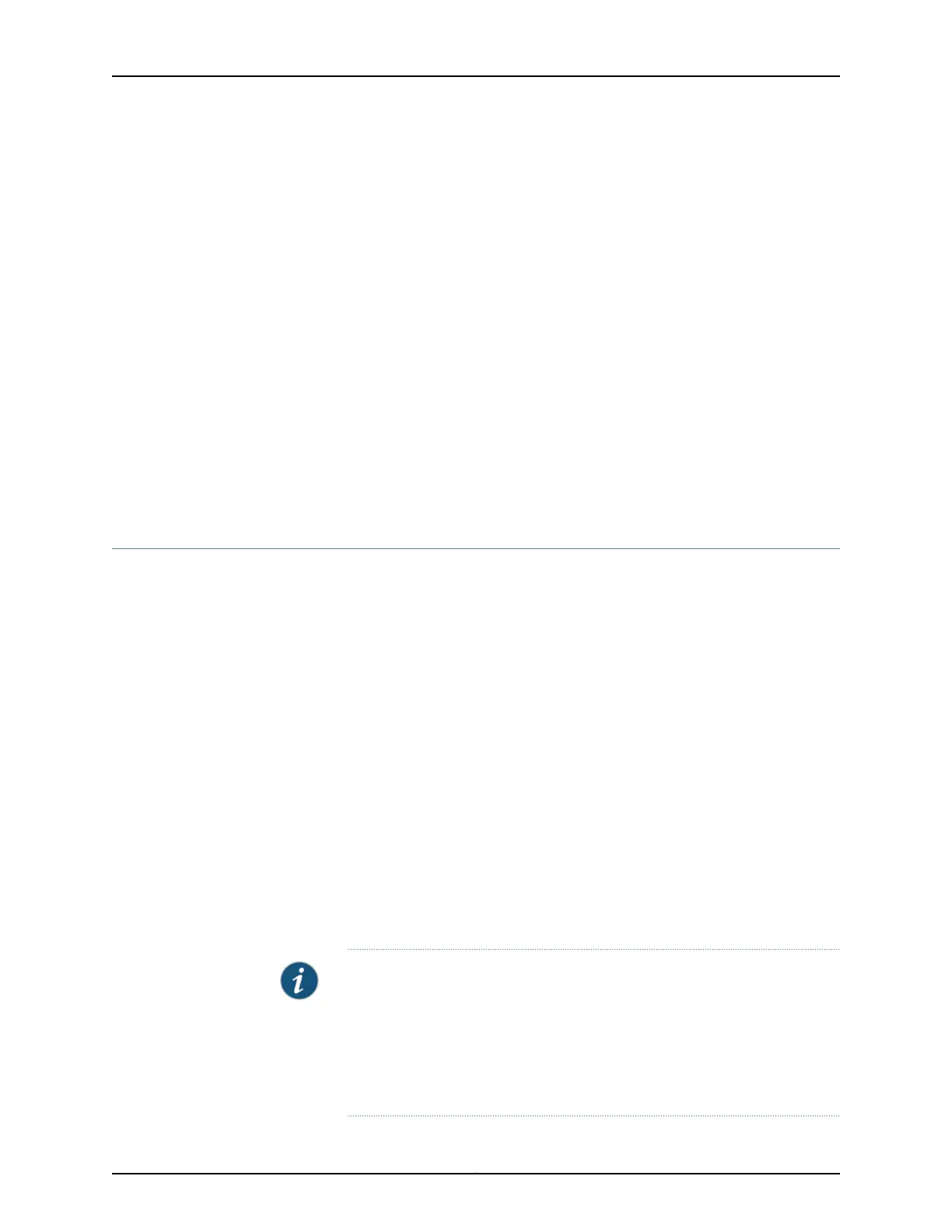Please select one of the following options:
Reboot to installed Junos after removing install media (default) ... 1
Reboot to installed Junos by disabling install media ............... 2
Exit to installer debug shell ...................................... 3
Install Junos to alternate slice ................................... 4
Your choice: 4
NOTE: System installer will now install Junos to alternate slice
Do not power off or remove the external installer media or
interrupt the installation mechanism.
5. Select 4 to install Junos OS to the alternate slice of the partition, and then press Enter.
6. Remove the emergency boot device when prompted and then press Enter. The device
then reboots from the internal flash storage on which the software was just installed.
When the reboot is complete, the device displays the login prompt.
7. Create a new configuration as you did when the device was shipped from the factory,
or restore the previously saved configuration file to the device.
Related
Documentation
Creating an Emergency Boot Device for a QFX Series Device on page 407•
Performing a QFabric Switch Recovery Installation on the Director Group
If the software on your QFabric switch is damaged in some way that prevents the software
from loading correctly, or you need to upgrade the software on your QFabric switch, you
may need to perform a recovery installation on the Director group.
If possible, perform the following steps before you perform the recovery installation:
1. Ensure that you have an emergency boot device (for example, an external USB flash
drive) for each of your Director devices to use during the recovery installation.
You can either use the external USB flash drive containing the software supplied by
Juniper Networks, or you can use an external USB flash drive supplied by Juniper
Networks on which you install the QFabric switch install media.
2. Back up any configuration files and initial setup information on a different external
USB flash drive and then restore this information as part of the recovery process. Use
the request system software configuration-backup command to back up your
configuration files and initial setup information:
user@switch> request system software configuration-backup path
Backing up the files to an external USB flash drive is the recommended method.
NOTE: Torecoverthe Director group, youmust upgrade both Directordevices
in parallel. If you are recovering only one Director device in a Director group,
and the software version will remain the same between the two Director
devices, make sure that the other Director device is powered on and
operational. If the software version of the Director device you are recovering
will be different, make sure that the other Director device is powered off and
is not operational.
Copyright © 2012, Juniper Networks, Inc.410
QFX3000 Hardware Documentation
