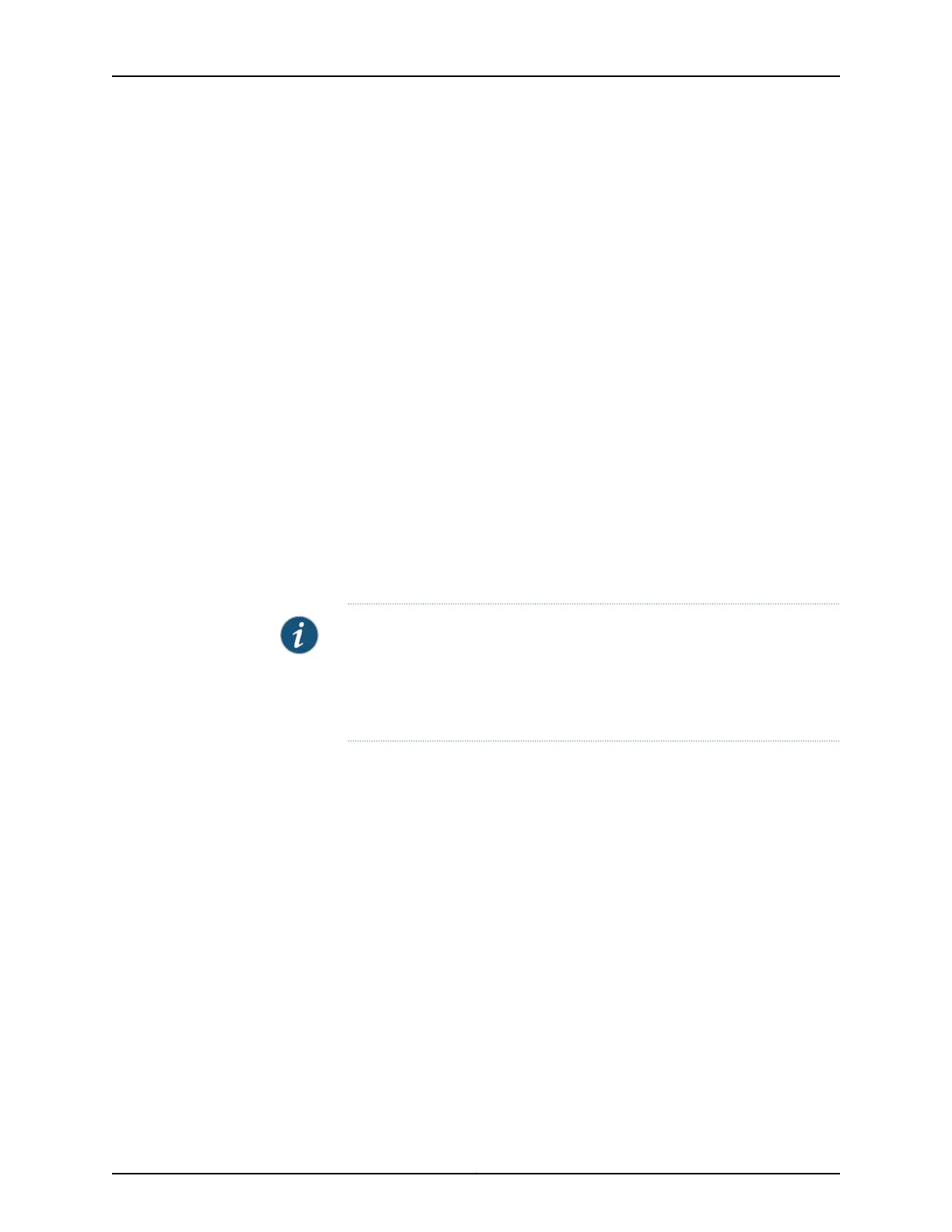interconnectdevice1:
-
Hostname: qfabric
Model: QFX3108
JUNOS Base OS boot [11.3X30.6]
JUNOS Base OS Software Suite [11.3X30.6]
JUNOS Kernel Software Suite [11.3X30.6]
JUNOS Crypto Software Suite [11.3X30.6]
JUNOS Online Documentation [11.3X30.6]
JUNOS Enterprise Software Suite [11.3X30.6]
JUNOS Packet Forwarding Engine Support (QFX RE) [11.3X30.6]
JUNOS Routing Software Suite [11.3X30.6]
warning: from interconnectdevice0: Disconnected
Performing a Recovery Installation Using a Juniper Networks External Blank USB Flash Drive
If you do not have an external USB flash drive preloaded with the software from Juniper
Networks to use as an emergency boot device, you can create your own, using a blank
external USB flash drive provided by Juniper Networks. You need to download the install
media from the Juniper Networks Support website onto your UNIX workstation,
uncompress and untar the software, and then burn the software image onto your Juniper
Networks external USB (4-gigabyte) flash drive. Make sure you create two emergency
boot devices, one for each Director device, so you can perform a recovery installation in
parallel.
NOTE: Because the recovery installation process completely overwrites the
entire contents of the Director device, you will need to restore the required
configuration files and initial setup information. Ensure that you have this
information backed up on an external USB flash drive before you perform
the following steps.
1. In a browser, go to http://www.juniper.net/support .
The Support page appears.
2. Select Download Software in the Support section.
3. Select Junos Canada and US in the Switching section.
4. Select the number of the software version that you want to download in the Current
Releases section.
5. Click the Software tab and select the complete install media you want to download
in the QFabric Switch Install Package and Media section.
A login screen appears.
6. Log in and save the install media file to your UNIX workstation.
7. Use FTP to access the UNIX workstation where the install media resides.
ftp ftp://hostname / pathname / install-media-qfabric-<version>.img.tgz
8. When prompted, enter your username and password.
415Copyright © 2012, Juniper Networks, Inc.
Chapter 33: Restoring Junos OS