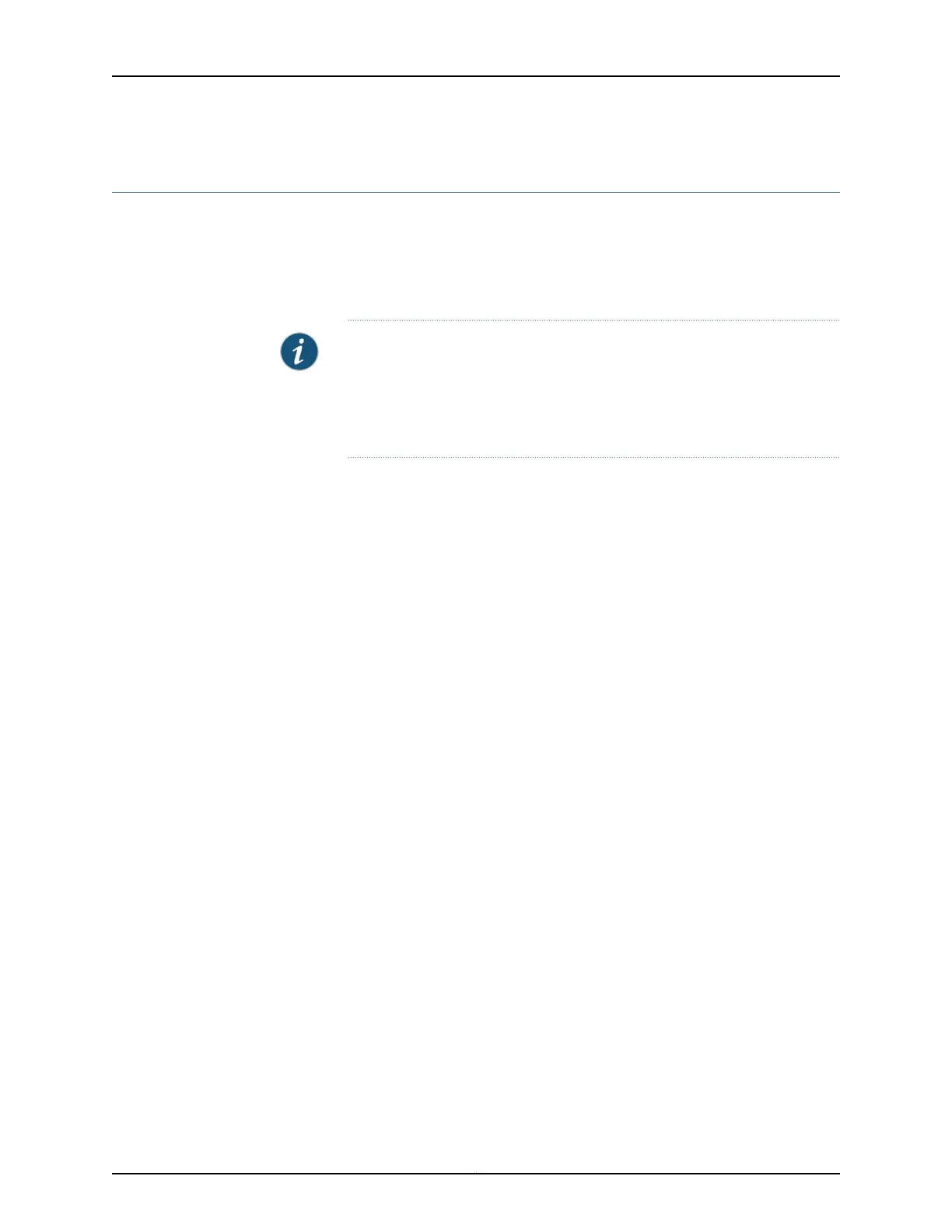Installing a Wiring Tray in a QFX3008-I Interconnect Device
The wiring tray in a QFX3008-I Interconnect device is a hot-insertable and hot-removable
field-replaceable unit (FRU). Two wiring trays are installed in the rear of the chassis.
Before you install a wiring tray in the device, ensure that you understand how to prevent
ESD damage. See “Prevention of Electrostatic Discharge Damage” on page 192.
NOTE: AC power cords must be connected to three-phase delta and wye
wiring trays before they are installed in the chassis. See “Connecting AC
Power to a QFX3008-I Interconnect Device with Three-Phase Delta Wiring
Trays” on page 246 and “Connecting AC Power to a QFX3008-I Interconnect
Device with Three-Phase Wye Wiring Trays” on page 250.
Ensure that you have the following parts and tools available to install a wiring tray in a
QFX3008-I Interconnect device:
•
Electrostatic discharge (ESD) grounding strap
•
Phillips (+) screwdriver, number 1
To install a wiring tray in a QFX3008-I Interconnect device (see Figure 99 on page 329):
1. Attach the ESD grounding strap to your bare wrist, and connect the strap to the ESD
point on the chassis.
2. Set the wiring tray power switch to the OFF (O) position.
3. Unscrew the captive screw, located at the top of each wiring tray, counterclockwise
using your fingers. If you cannot easily unscrew the captive screw with your fingers,
use the screwdriver.
4. Using both hands, place the wiring tray in the wiring tray slot on the rear of the device.
Slide the wiring tray straight into the chassis until the wiring tray is fully seated in the
slot.
5. Push the captive screw into the wiring tray faceplate. Ensure that the screw is seated
inside the corresponding hole on the faceplate.
6. Tighten the captive screw using your fingers. When the screw is completely tight, the
latch locks into the device chassis.
Copyright © 2012, Juniper Networks, Inc.328
QFX3000 Hardware Documentation
