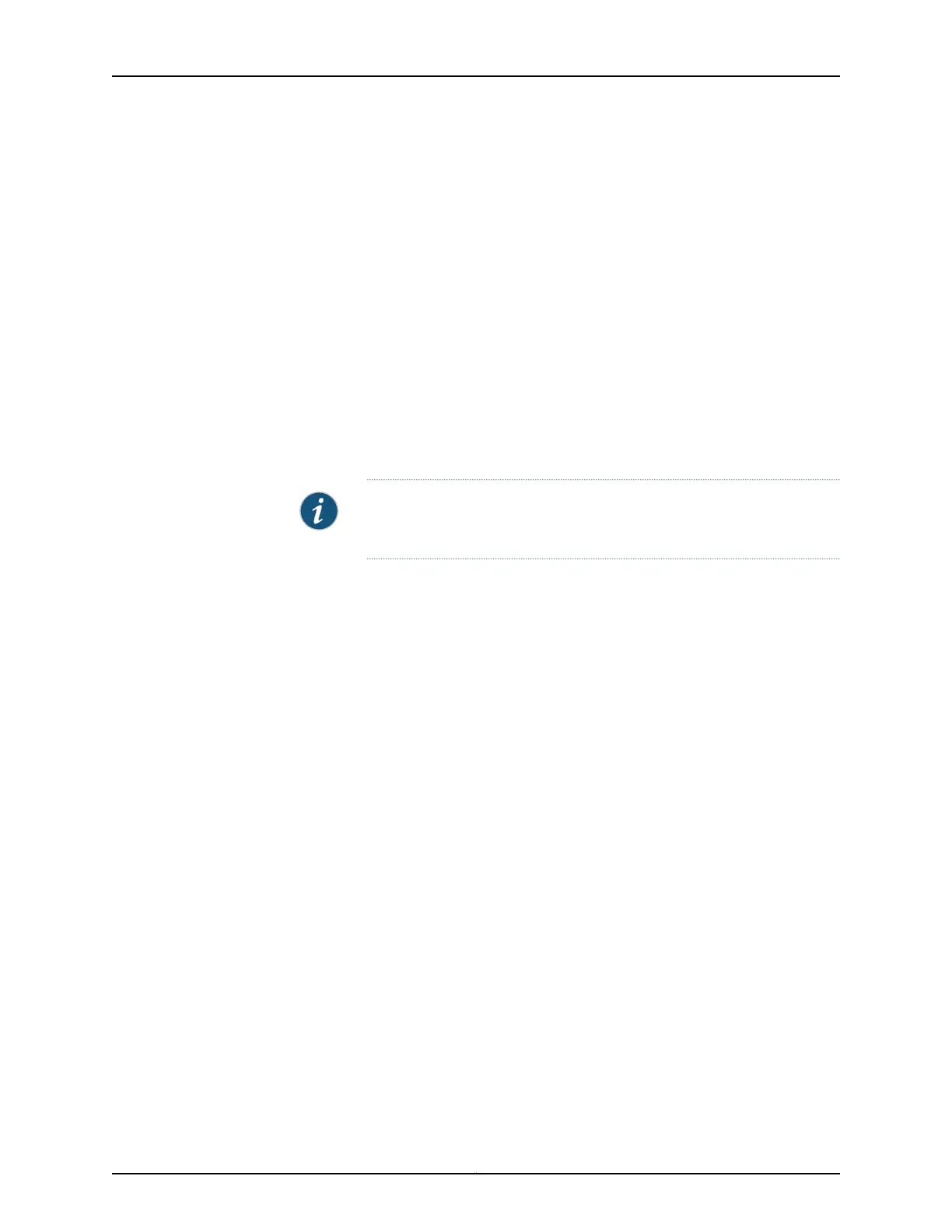Restoring a Backup Configuration
Before you restore a backup configuration for the Director group:
•
You must have a backup configuration file. You create the backup file with the request
system software configuration-backup command and save it on an external USB flash
drive.
•
If you need to reinstall the system software, perform that operation first (see
“Performing a QFabric Switch Recovery Installation on the Director Group” on page 410).
To connect and configure the Director group with a backup configuration:
1. Log in as root. If the software booted before you connected to the console port, you
might need to press the Enter key for the prompt to appear.
dg0 login: root
NOTE: The prompt is either dg0 login or dg1 login depending on the Director
device to which you connected your cable.
2. To use a previously saved backup configuration enter yes when prompted to specify
the backup file and then enter the path and filename of the backup configuration.
Specify a back up file? [y/n]: yes
Please specify the full path of the configuration backup file: path/filename
3. Confirm the restoration of the configuration from the backup. Ensure that the
information is accurate before proceeding.
Does the following configuration appear correct?
Backup Restoration
Review
Director Group 0 IP/prefix [10.49.214.74/24]
Director Group 1 IP/prefix [10.49.214.75/24]
Director Group gateway IP [10.49.214.254]
QFabric default partition IP [10.49.214.150]
Starting MAC address [00:11:00:00:00:00]
Number of MAC addresses [4000]
QFabric serial ID [qfsn-123456789]
Director device password [********]
QFabric component password [********]
4. Confirm the backup restoration.
Backup Restoration
Confirmation
[y/n]: yes
5. The Director device displays the configuration.
291Copyright © 2012, Juniper Networks, Inc.
Chapter 23: Performing the Initial Configuration
