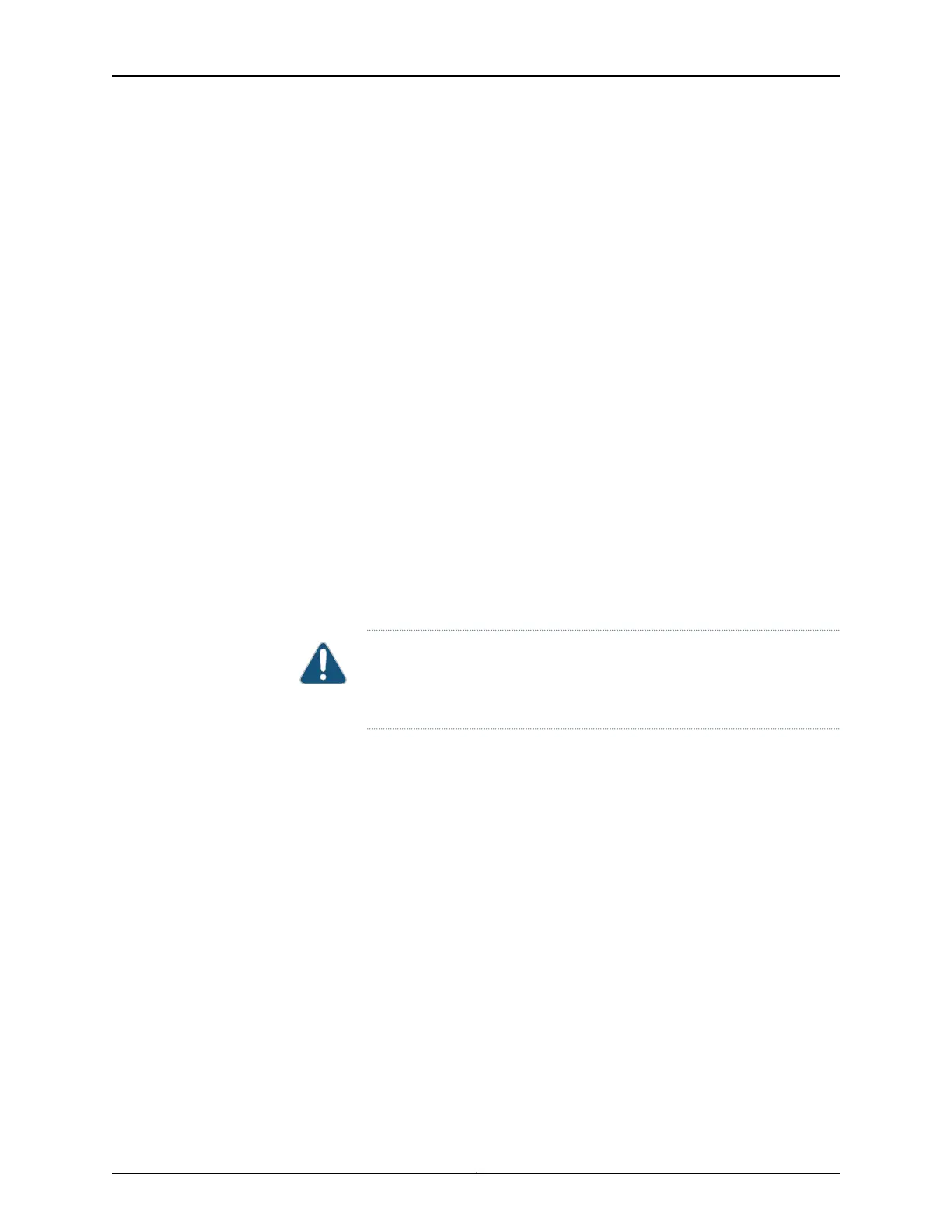Before you begin installing a Control Board in a QFX3008-I Interconnect device, ensure
that you understand how to prevent ESD damage. See “Prevention of Electrostatic
Discharge Damage” on page 192.
Ensure that you have the following parts and tools available to install a Control Board:
•
Electrostatic discharge (ESD) grounding strap
•
Replacement Control Board
To install a Control Board in a QFX3008-I Interconnect device (see Figure 113 on page 351):
1. Attach the ESD grounding strap to your bare wrist, and connect the strap to the ESD
point on the chassis.
2. Taking care not to touch the leads, pins, or solder connections, pull the Control Board
out from the bag.
3. Pull both the ejector levers outward simultaneously, away from the faceplate of the
Control Board, until they go no further.
4. Carefully align the sides of the Control Board with the guides inside the chassis.
5. Ensuring that the Control Board is correctly aligned, carefully slide it into the chassis
until you feel resistance.
6. Push both the ejector levers simultaneously toward the faceplate of the Control Board
until the levers are flush against the faceplate and are fully engaged.
CAUTION: Ensure that you push the ejector levers evenly and that both
ejector levers are completely engaged. It is possibleforthe board to receive
power if onlyone of the leversis fullyclosed, causinga devicemalfunction.
7. Verify that the Control Board is installed correctly and functioning normally by checking
the LEDs on the faceplate of the Control Board. The POWER LED and STATUS LED
should be lit steady green a few minutes after the Control Board is installed.
Copyright © 2012, Juniper Networks, Inc.350
QFX3000 Hardware Documentation
