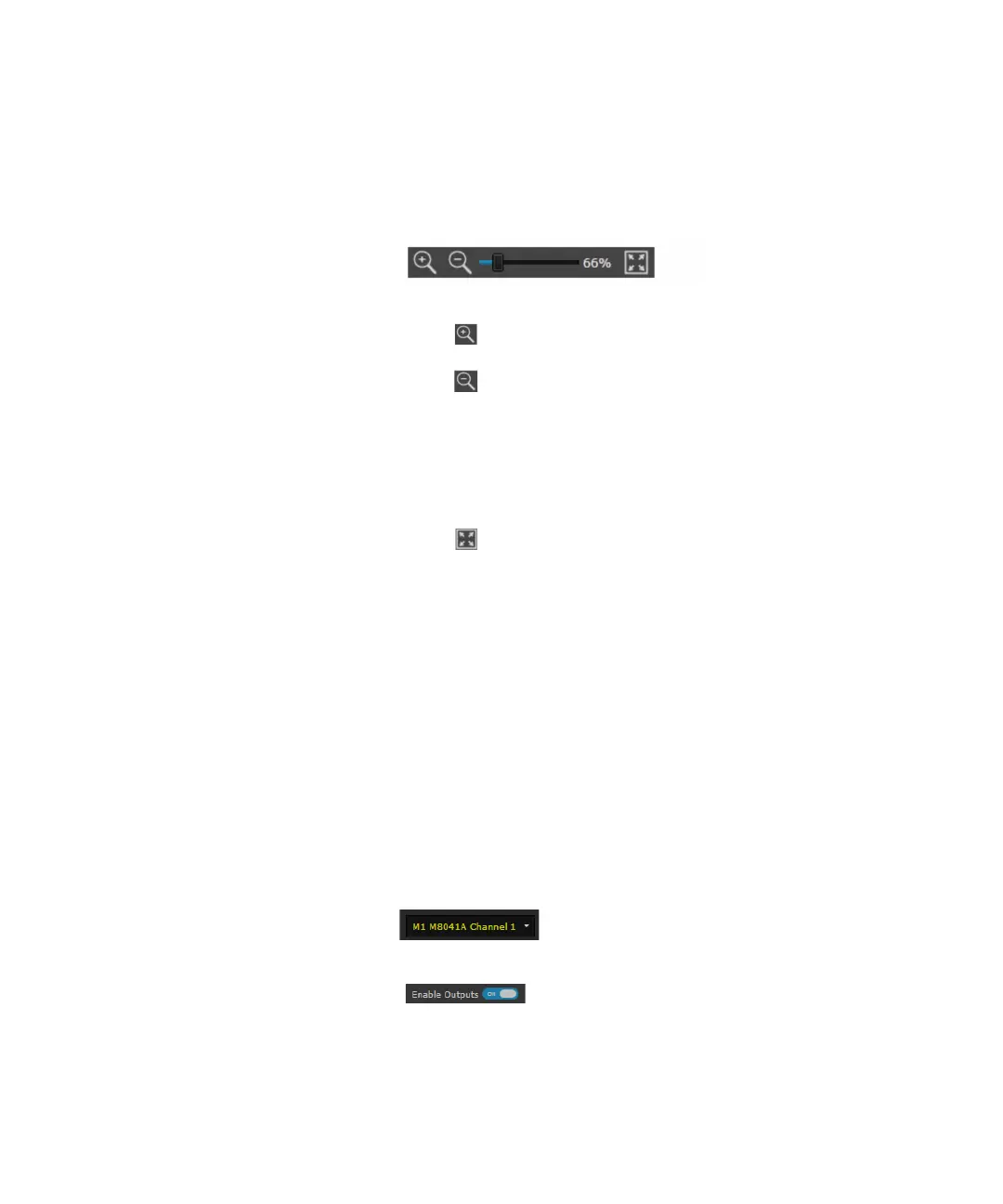Keysight M8000 Series of BER Test Solutions User Guide 193
User Interface - M8020A Display Views 4
• Zoom Tool
The following figure shows the options provided by the zoom tool.
The zoom tools provide the following functionality:
• The Zoom In button allows you to enlarge the block diagram to
view more details.
• The Zoom Out button allows you to reduce the block diagram.
• The Zoom Slider allows you to zoom in or zoom out the block
diagram.
• The mouse wheel also provides a quick alternative to the zoom
control. To zoom in and out using the mouse, hold down the [Ctrl]
key while you turn the mouse wheel. Each click, up or down,
increases or decreases the zoom factor by 25%.
• The Fit to View button fits the width of the window so that the
user does not have to scroll the block diagram to the right or to the
left.
Block Diagram
This section shows the block diagram of the “Clock and Pattern Generator”
pane and the “Analyzer-Detector” pane which is connected via a DUT
Control.... Each pane displays the functional blocks and their frequently
used parameters. You can configure these basic parameters to perform a
measurement.
The user interface provided by the block diagram provides the following
features:
• Channel Selection - The channel selection for the Generator or
Analyzer can be made using the drop-down list. Depending upon the
selected channel, its corresponding block diagram will be displayed.
Please ensure to enable the outputs by clicking on the Enable Outputs
button. The same can be done by clicking on the
Output button present on the status bar.
