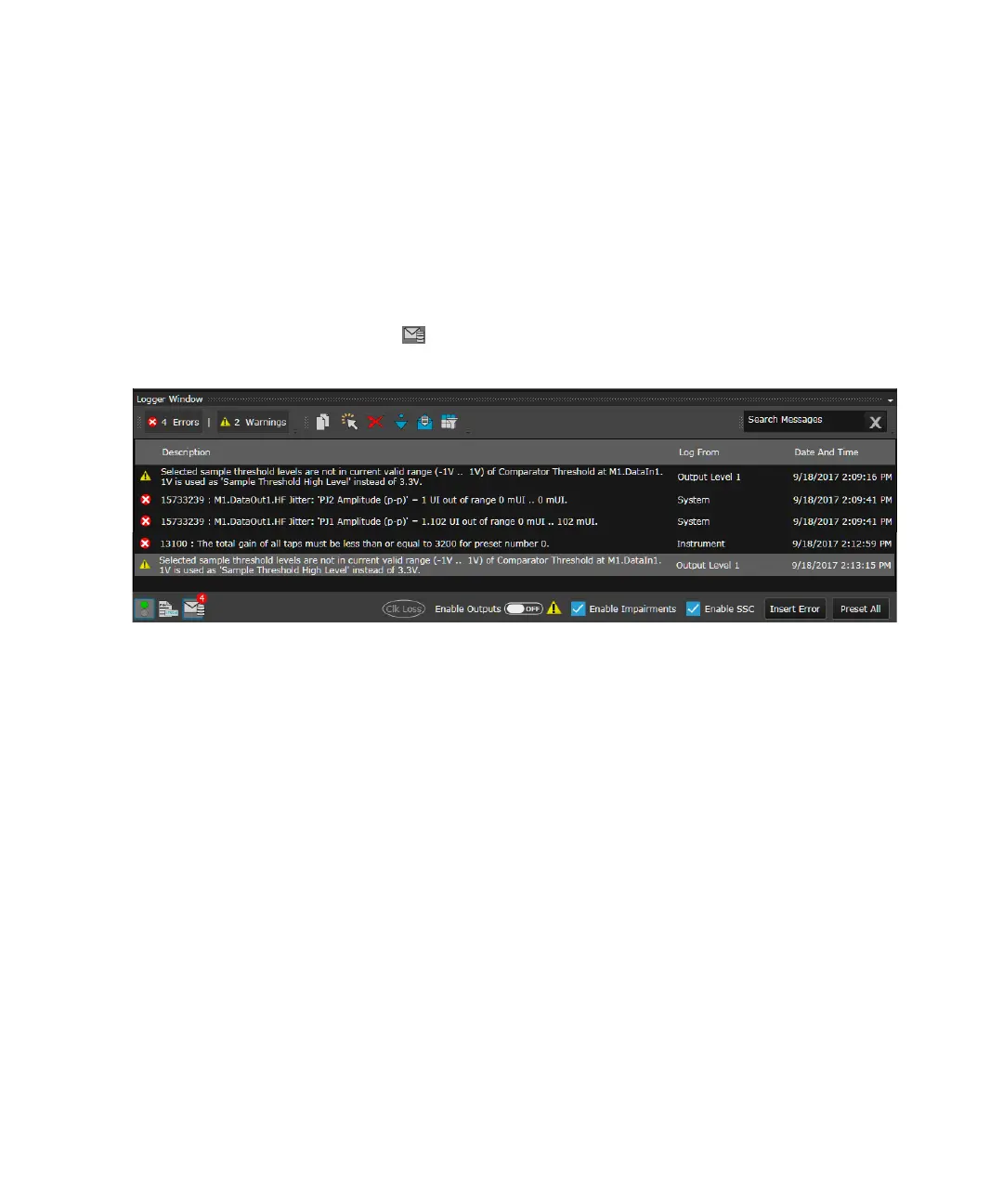Keysight M8000 Series of BER Test Solutions User Guide 605
Utilities 9
Logger Window
The Logger window displays errors, warnings and information messages
along with their respective descriptions, applications from where they are
generated and their time stamps.
The Logger window always appears whenever you launch the M8070A
user interface. However, you can open/close this window by clicking on
the Logger button, present on the status bar.
The Logger window allows you to:
• Message Selection - Use this option to choose whether you want to
view errors, warnings or information message.
• Copy - Use this option to copy a message. You need to select a
message in order to enable copy feature.
• Select All - Use this option to select all messages. It also enables
copying all messages.
• Clear Messages - Use this option to delete all messages.
• Auto Scroll - Use this option to enable/disable auto scroll option.
When the Auto Scroll option is enabled, it will automatically scroll you
to the new message without using the scroll bar.
• Open On Message - Turn this button OFF if you don’t want the Logger
window to automatically pop-up whenever a message is received.
• Column Option - Use this button to filter the messages either from Log
From column or Date and Time column.
• Search Messages - Use this option to search messages by providing an
input in the Search Messages search box.
