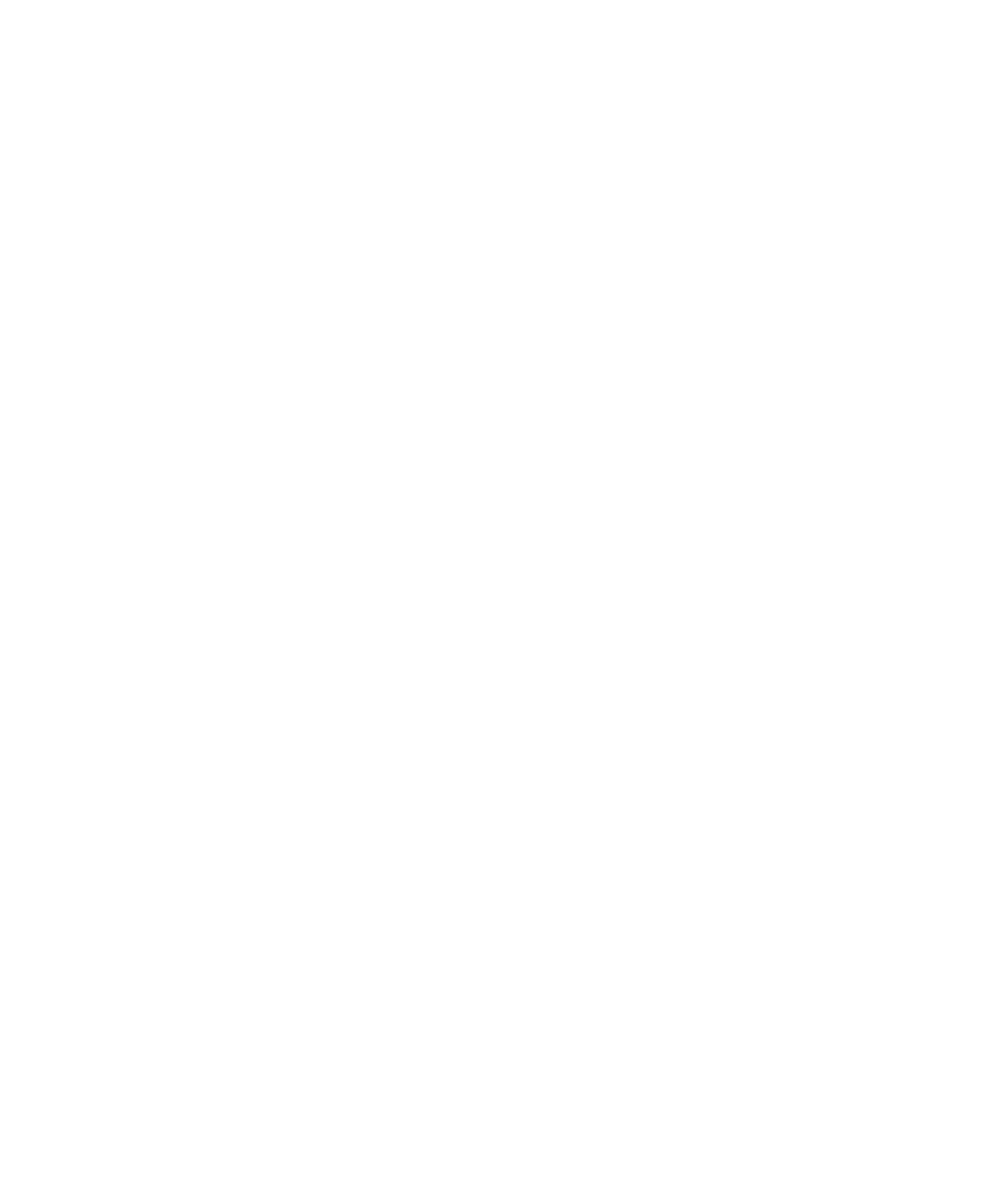Keysight M8000 Series of BER Test Solutions User Guide 431
Setting up Patterns 7
• Holdoff - Defines the minimum of data bits to capture before the
trigger event occurs. This value is adjusted to a multiple of the current
symbol granularity.
• Capture Depth - Defines the minimum of data bits to capture including
holdoff. This value is adjusted to a multiple of the current symbol
granularity.
Show Parameters
• View Coded Pattern As - Display the coded pattern (8B/10B) in Binary,
Hex or Symbol view.
• View Bit Pattern As - Displays the captured bit coed pattern in Binary,
Hex, PAM4 No Coding, PAM4 Gray Coding and PAM4 Custom coding.
• Custom Symbol Mapping - It appears only when you view the bit
pattern as PAM4 Custom. It allows you to map the consecutive data
bits to PAM4 symbols. The mapping is defined as a comma separated
list of bit sequences (e.g. 00, 01, 11, 10).
How to Capture a Pattern
The following example explains the steps to capture a pattern to display
errored bits.
1Switch to Parameters window.
2 Set the acquasation parameters are shown below:
• Location: M1.DataIn1
• Trigger: Error
• Holdoff: 500
• Capture Depth: 10000
3Click Start button. A message “Waiting for Trigger” will appear. You
can click Manual Trigger to manually trigger the captured logic.
4 The captured data will be displayed in the Pattern Captured pane. The
errored bits are marked red as shown in the following figure:
