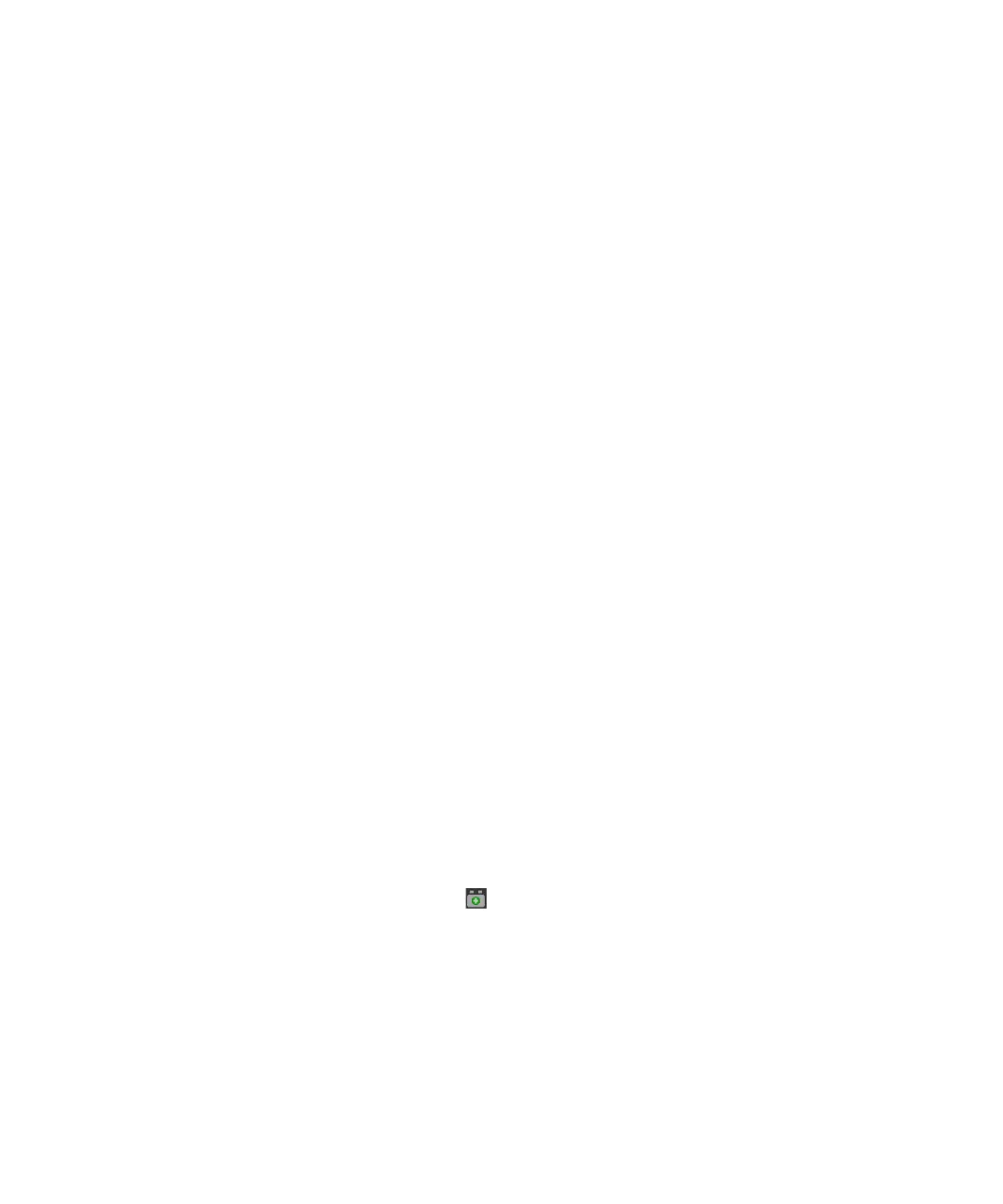608 Keysight M8000 Series of BER Test Solutions User Guide
9 Utilities
The Plug-in Manager window displays the following information of each
plug-in:
• Name - Name of the plug-in
• Verison - Version no. of the plug-in
• Vendor - Vendor/publisher of the plug-in
• Description - Brief description of the plug-in
• State - State of the plug-in. For details on different plug-in states, see
Plug-in States on page 608.
• Build Date - Build date of the plug-in
Plug-in States
There can be the following plug-in states:
• Installed - When the plug-in is installed but the M8070A software is
not re-started. In this case, the installed plug-in is not loaded or it
cannot be used. You have re-start the M8070A software in order to load
the plug-in.
• Loaded - When the plug-in is installed and the M8070A software has
been re-started. In this case, the installed plug-in is ready to be used.
Remember, you have to restart the M8070A software in order to load
the plug-in.
• Not Loaded - When the plug-in is installed and but failed to load. In
this case, the installed plug-in cannot be used.
• Version In-Compatible - When the version of the installed plug-in is
not compatible with the current version of M8070A software.
How to Install a Plug-in
The Plug-in Manager window allows you to install a plug-in.
To do so;
1 Download plug-in file from Keysight webpage:
www.keysight.com/find/m8000
2Click on Install Plug-in from File button. A Window’s standard
Open dialog will appear.
3 Locate the plug-in file (*.M8KP) you want to install and click OK.
4 On the successful installation of plug-in, the following message will
appear:
