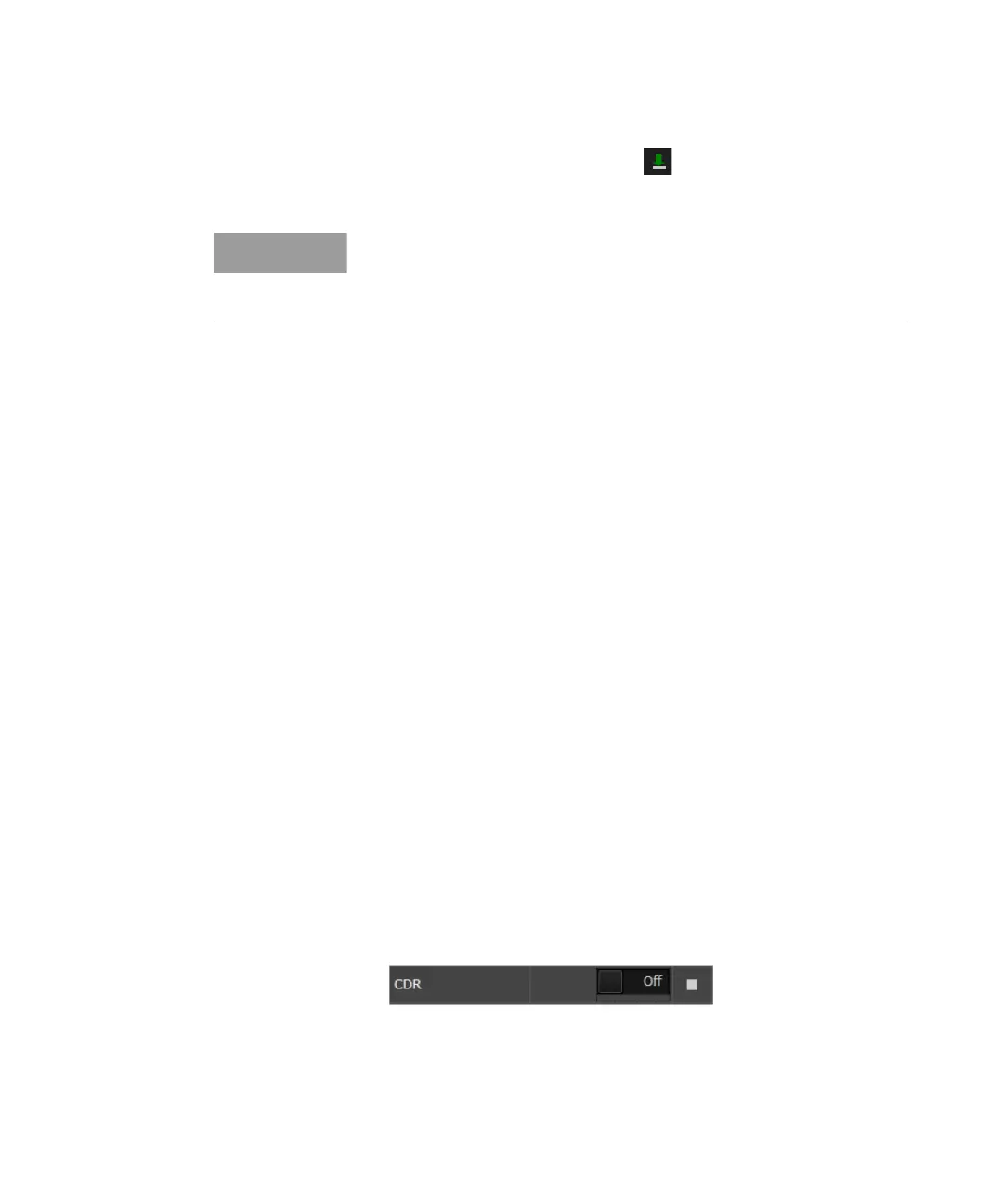Keysight M8000 Series of BER Test Solutions User Guide 367
Setting up Patterns 7
Once the settings are done, click the Download icon to apply the
sequence settings either on generator or on analyzer or on both.
Sequence Setting Window
The Sequence Setting window allows you to set the properties for the
selected block and sequence. Using this window, you can specify the
following settings:
• Instrument Configuration. For details, refer to Instrument
Configuration on page 368.
• Sequence Configuration. For details, refer to Sequence Configuration
on page 380.
• Link Training Configuration. For details, see Link Training
Configuration on page 371
• Block Data. For details, refer to Block Data on page 381.
• Block Settings. For details, refer to Block Settings on page 384.
• Block Branches. For details, refer to Block Branches on page 385.
• Block Controls. For details, refer to Block Controls on page 386.
Set to Default Check-Box
Most of the parameters in the Sequence Setting window contains a Set to
Default check-box which gets highlighted when some modifications are
done. You can click on this check-box to change the settings to their
default values.
The following figure shows how the check-box gets highlighted when you
modify the symbol width to 10.
However, when you click on the Set to Default check-box, the value
changes to 1 (default value). See the following figure.
Please note that there should be at least one block in the sequence.
Remember that you are not allowed to perform delete operation in the
block if there is only one block in sequence.
