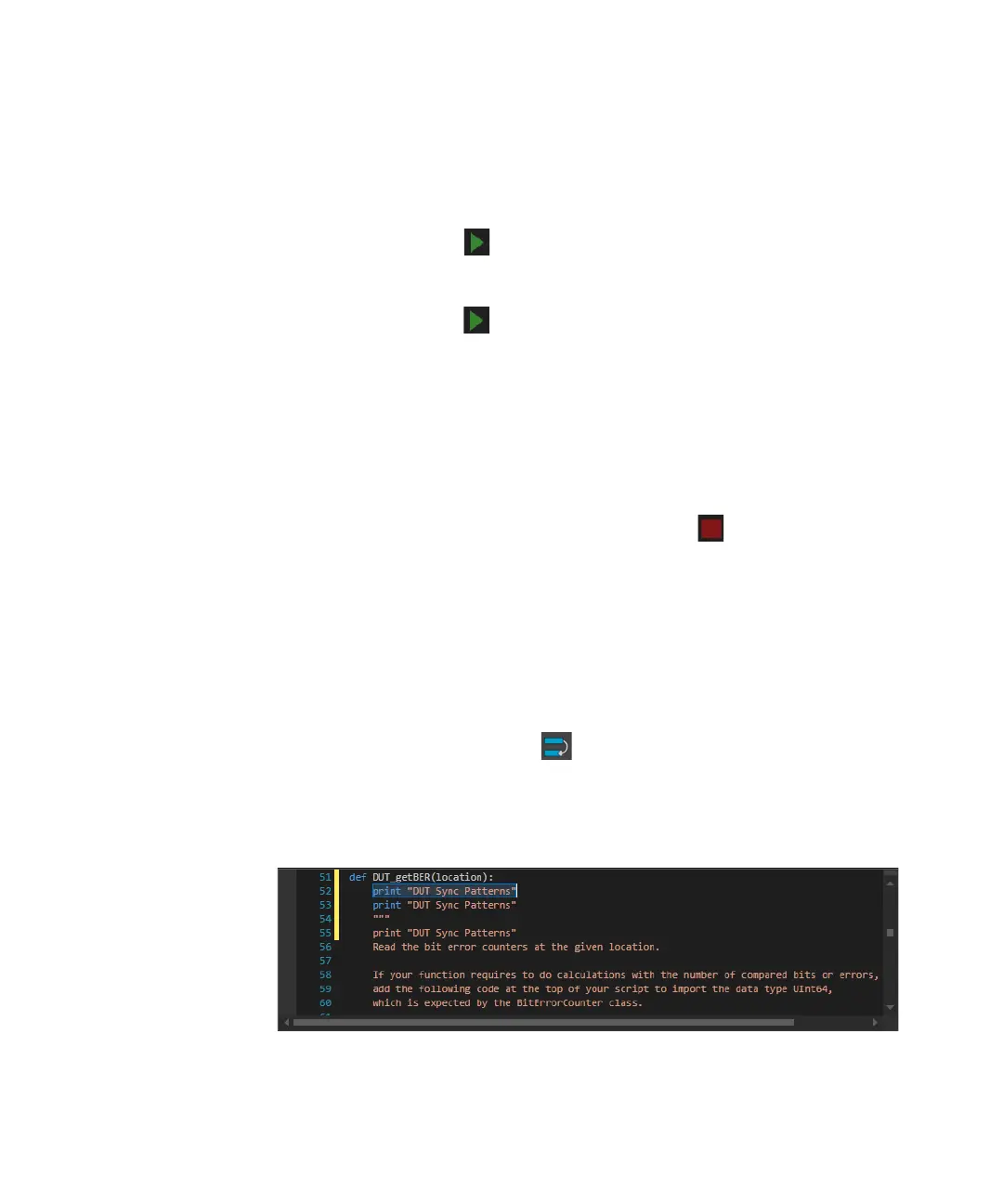568 Keysight M8000 Series of BER Test Solutions User Guide
9 Utilities
Running a Script
You can run either the complete script code or the selected part. To do so;
•Click the Start Script icon present on the toolbar to execute the
entire script.
•Click the Start Selected icon present on the toolbar to execute the
selected part of the script.
Verify the status of the executed scripts though Status Indicator. Refer to
Status Indicator on page 546.
The output of the scripts will be displayed in the Output pane. However, if
the scripts fails, the error will also be shown in the Output pane.
Stopping a Script
To stop the currently running script, click the
Stop icon present on the
toolbar.
Stopping the script does not always work. If the script is using non-Python
code (e.g. calling functions in .Net libraries), then the execution of these
functions cannot be stopped in all cases.
Adding Duplicate Row/Selection in the Code
To create a copy of the current row of the code or the
selected part, click the
Duplicate Row/Selection icon.
The following figure shows the row being duplicated using the Duplicate
Row/Selection option.
