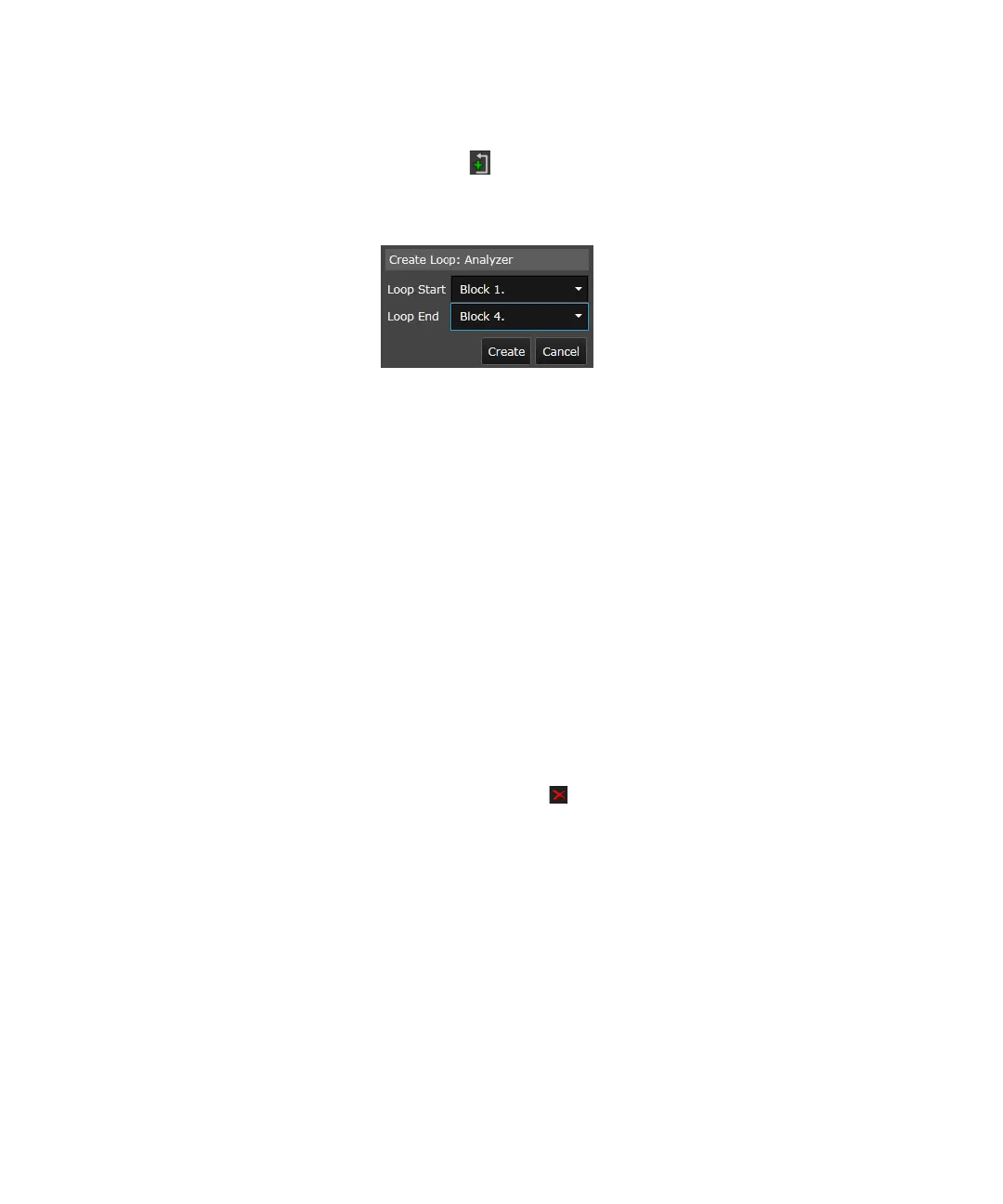366 Keysight M8000 Series of BER Test Solutions User Guide
7 Setting up Patterns
•Click the Create Loop icon. A Create Loop dialog will appear as
shown in the following figure:
• Specify the start and end block of the loop for the specified sequence
(for e.g. generator, analyzer or user-defined sequence).
•Click Create to create a loop in the specified blocks.
• Click on the loop indicator. You will see a Loop Setting functional block
in the Sequence Setting window where you can specify the loop count
and enable the looping option.
Loop Within Sequences
A loop defines the transition from the end of a block to the beginning of
the same or a previous block. It is not possible to jump into an existing
loop. It is also not possible to specify loops within loops (except the default
overall loop).
For information on how to create a loop, refer to Creating a Loop on
page 365.
Deleting a loop - It is possible to delete a loop. To delete a loop, select the
loop indicator and click Delete icon.
Modifying the Existing Sequences
By default, the Generator and Analyzer sequences already exist whenever
you launch a Sequence Editor. You can however modify these sequences
as per the requirements. Using these options, you can:
• Add and delete the blocks
• Add loops in the blocks
• Specify the settings for each block using the Sequence Settings
window. For more details, refer to Sequence Setting Window on
page 367.
