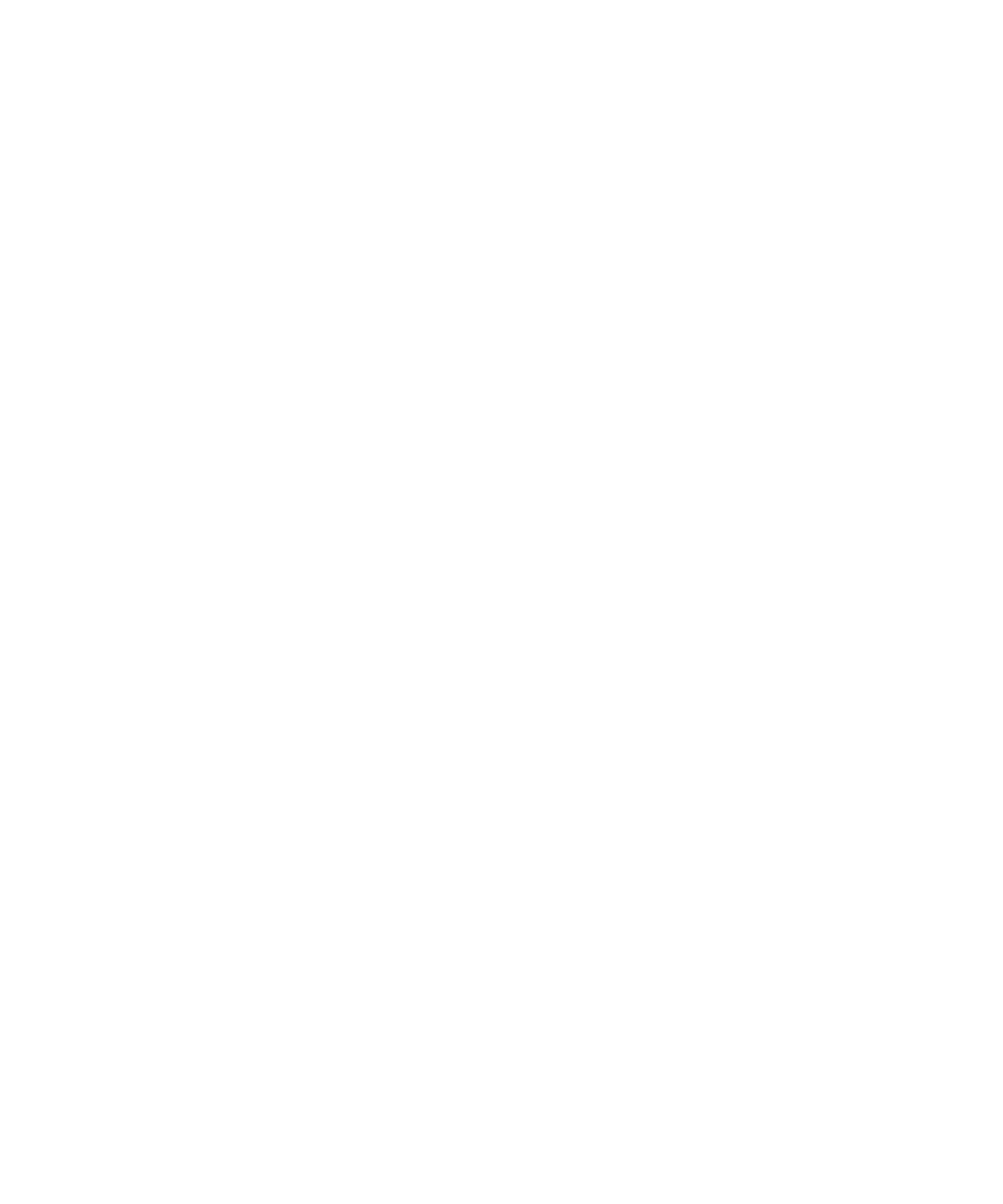Keysight M8000 Series of BER Test Solutions User Guide 465
Working with Measurements 8
The Measurement Graph contains the following tabs:
• Graph: Displays the graphical representation of the measurement. The
graph varies from measurement to measurement. The details of each
measurement graph are further described in their respective sections.
• Location: Displays the raw measurement data for that location.
However, if you are running measurement for a group, multiple tabs will
appear that display the raw measurement for each location.
When you right-click on the Measurement Graph, a context menu
appears which provides the following options:
• Turn ON/OFF Fit to view (Ctrl+Home)- Turns ON/OFF Fit to view
option.
• Fit to view (Home) - Makes the visible area fit to display entire
contents.
• Copy screenshot (F11) - Copies the screenshot of charts to clipboard.
• Save screenshot (Ctrl+S) - Saves the screenshot as an image (PNG)
under a name.
• Quick Help (Alt+F1) - Opens a window that provides brief information
about the dynamic display.
Parameters Window
The Parameter window allows you to set the parameters for a location or a
group. For each measurement, it contains two types of parameters:
• Acquisition Parameters - Pre-Parameters influence how the data for a
measurement is collected; changes require a re-run in order to be
effective. It also allows you to select a location or location group
against which the data acquisition is performed.
• Evaluation Parameters - Post-Parameters influence how the collected
measurement data is evaluated. Changes do not require a re-run in
order to be effective.
The acquisition and evaluation parameters differ from measurement to
measurement. The detailed description of these parameters are explained
in the sections that follow.
Calculated Results Pane
The Calculated Results pane displays the calculated results in the form of
measurement parameters for each location. The calculated measurement
parameters varies from measurement to measurement.
