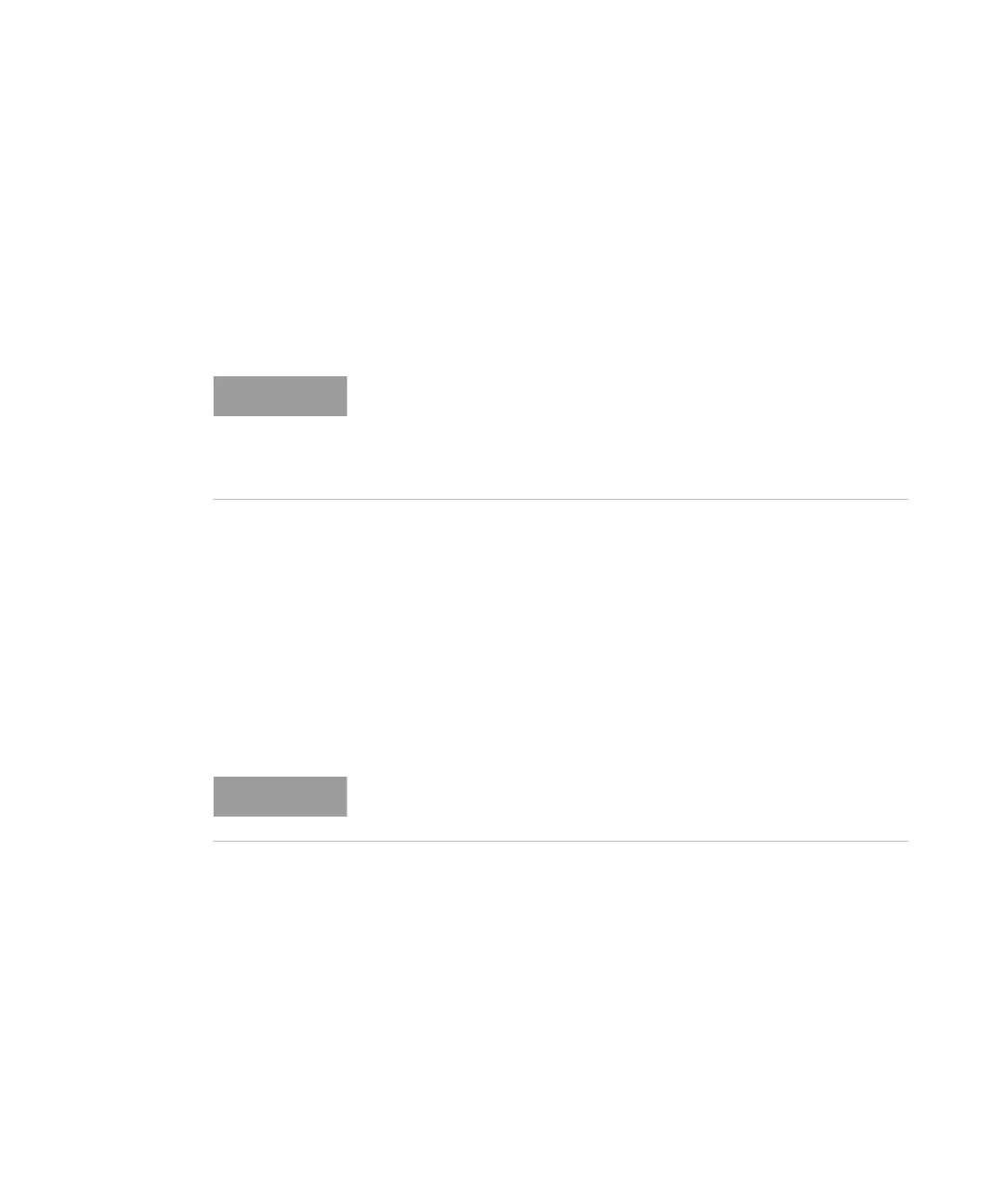642 Keysight M8000 Series of BER Test Solutions User Guide
10 Licenses
Creating a New License Service using lmadmin.exe
Follow the given steps to create a new license service using lmadmin.exe:
1 To access the lmadmin license server management interface, open a
web browser and navigate to http://<server>:8080, where <server> is
the name of the computer on which the license server is running. For
this first-time configuration, you need to be logged on to the license
server computer, so that you can simply navigate to
http://localhost:8080.
2 Select the Administration tab.
3 Log in. If you have not previously set up a login, sign in as “user admin”
with password “admin”. You will then be required to change the
password. Don’t forget this password.
4 Select the Vendor Daemon Configuration tab.
5 Select Import License.
6 Browse to the new floating license file. You can only choose one file at
this step, so if you have more than one license file, then pick one of
them, and click Import License.
7An Import Error and an Import Warning will be displayed indicating
that it can’t find the Agilent.exe file. Click OK.
8 Select the “Agilent” vendor daemon and click Administer.
9 Change the License File or Directory to “licenses\agilent” instead of
the file you specified above. This will enable you to easily add more
license files.
If the browser cannot find the web page, then the lmadmin service may
not be running on the server. Go to Start > Control Panel >
Administrative Tools > Services, find “lmadmin” and start the service.
After starting the service, refresh, or try navigating the browser to the
web page again.
To add more license files, follow the procedure below.
