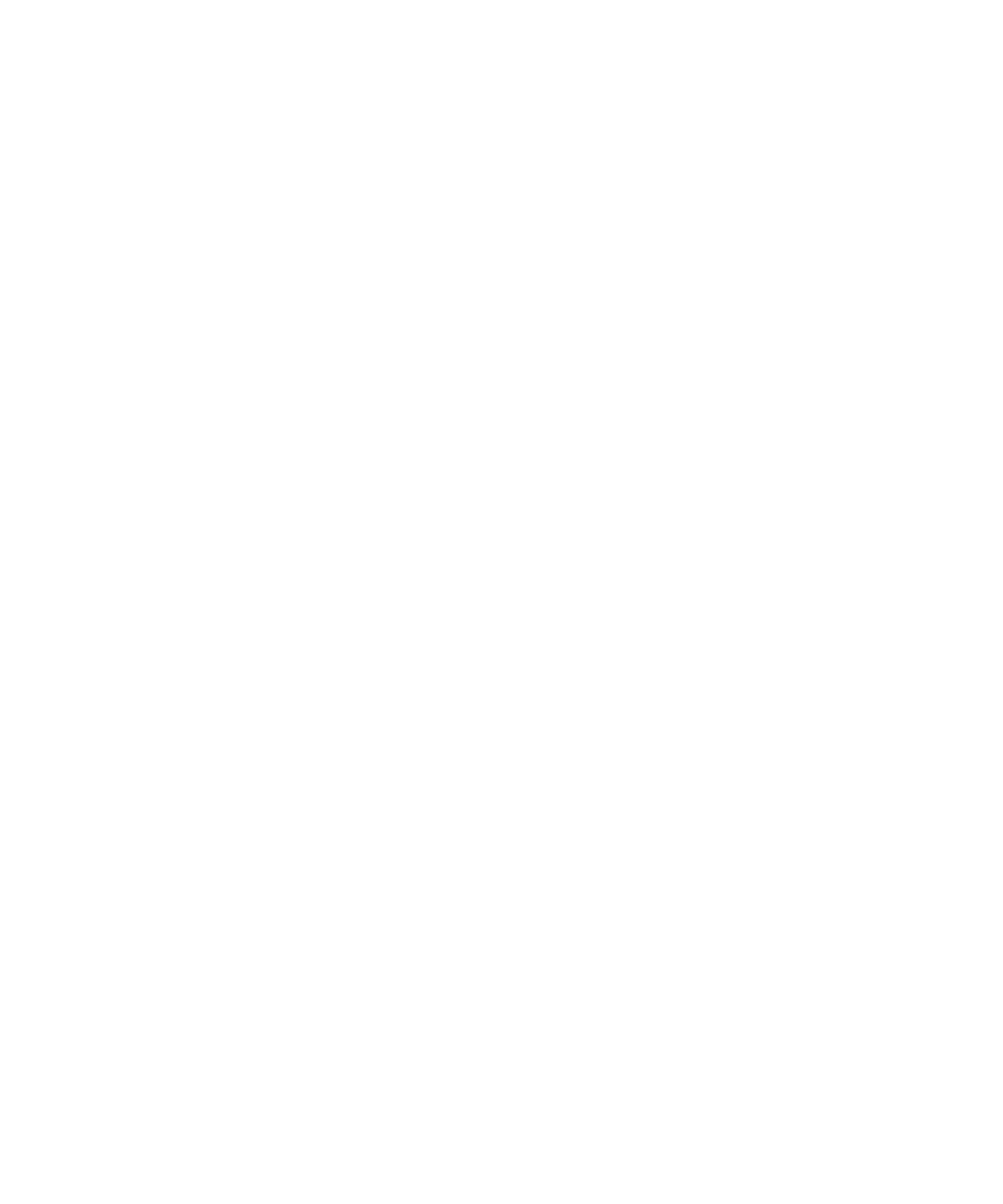502 Keysight M8000 Series of BER Test Solutions User Guide
8 Working with Measurements
• Quick Help (Alt+F1) - Opens a window that provides brief information
about the dynamic display.
How to Improve the Output Levels Display
You can consider the following points to change the display of an existing
measurement:
• Measurement Points: If you wish to see more details to investigate the
graph, select Show Measured Points on the Graph option of the
Properties window. With this option selected, all measured points are
indicated in the graph with small squares.
• Zoom: Several zoom factors are available. When you show the zoom
graph, you can also allow the zoom graph to track the mouse
• Scale: Choose between Logarithmic and Linear to select the scale for
the displays x-axis.
The scale of the QBER vs. Threshold graph is always linear.
• Graph Context Menu: When you right-click on the Measurement
Graph, a context menu appears which provides the options such as fit
to view, copy and save screen shot and quick help of dynamic display.
How to Change the Output Levels Properties
In the example measurement, we have set the focus on speed: 100
threshold levels and 1,000,000 compared bits per measuring point. You
may wish to obtain more precise results.
1Switch to the Parameters window.
2 Increase the Number of Compared Bits to 100,000,000.
Remember: One failure per 1 million bits yields a BER resolution of
10-6. One failure per 100 million bits yields a BER resolution of 10-8.
3 Decrease the Sample Threshold Resolution to 2mV.
This gives us 500 steps per Volt.
4Press the Start Measurement icon to repeat the measurement with the
new parameters.
The measurement now takes more time than the previous, but it is also
much more precise.
