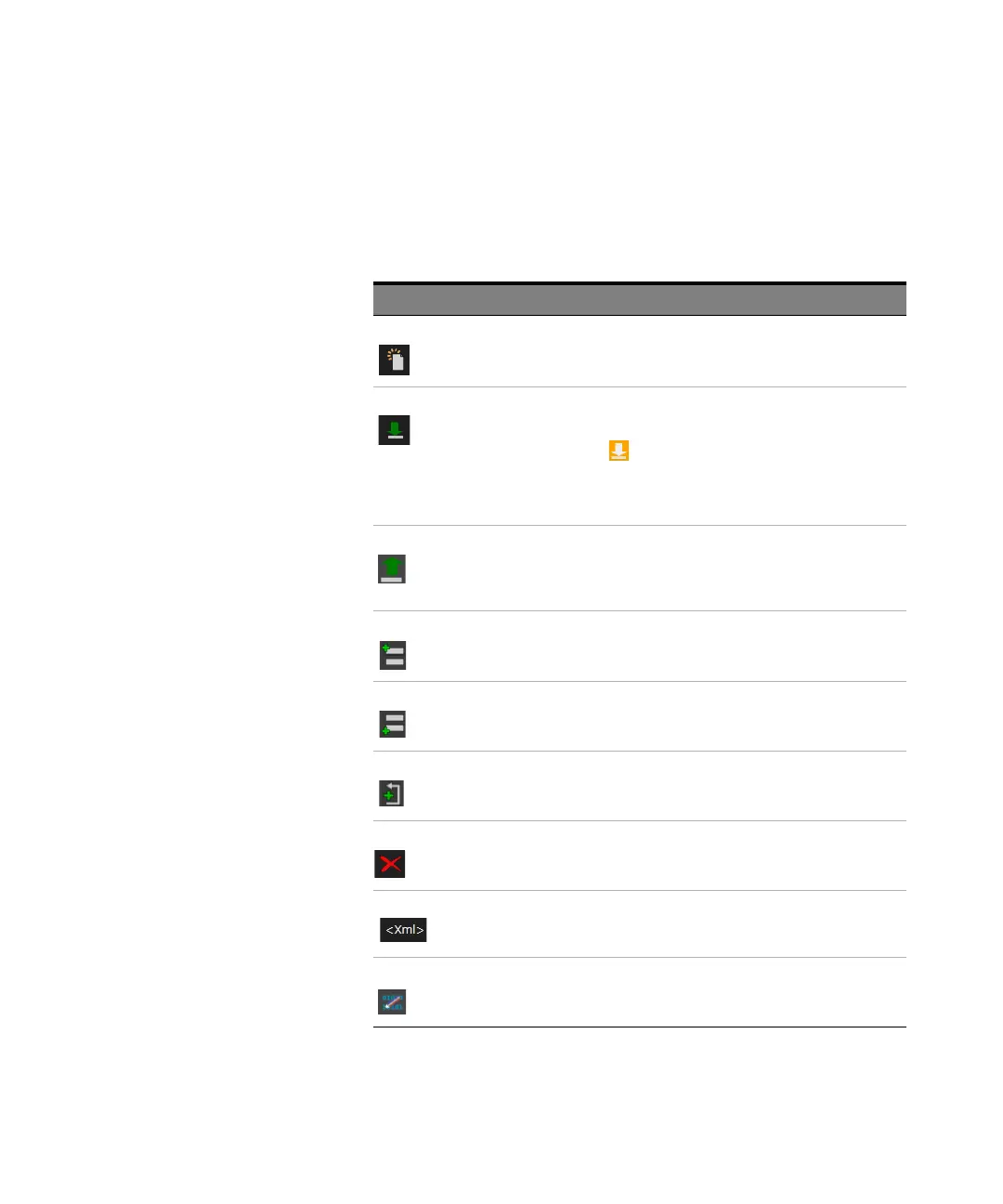Keysight M8000 Series of BER Test Solutions User Guide 361
Setting up Patterns 7
Toolbar
The toolbar provides the following convenient sequence editing functions:
Table 50
Elements Name Description
New Click this icon to create a new sequence. Refer to
Creating New Sequence on page 362.
Download Click this icon to save the modifications that are done
using the Sequence Settings window on the module.
An orange icon indicates that modifications are not
yet applied on the module.
You can also apply the changes on either generator, or
analyzer or both.
Reload
Running
Sequence
Click this icon to reload the running sequence settings.
Reloading a sequence will discard the changes made in
the sequence editor and will reload the current sequence
with its factory settings.
Add Block
Before
Click this icon to add a block before selected sequence
block.
Add Block
After
Click this icon to add a block after selected sequence
block.
Loop Click this icon to create a loop in a sequence block. Refer
to
Creating a Loop on page 365.
Delete Click this icon to delete the selected block from the
sequence. Deleting a block will also remove all loops that
are associated with this block.
<xml> Click this icon to toggle between the user interface and
xml code. The changes made in user interface are also
reflected in xml code and vice versa.
Show Patterns Shows the patterns in the Pattern Edit Pane if the selected
block has memory patterns.
