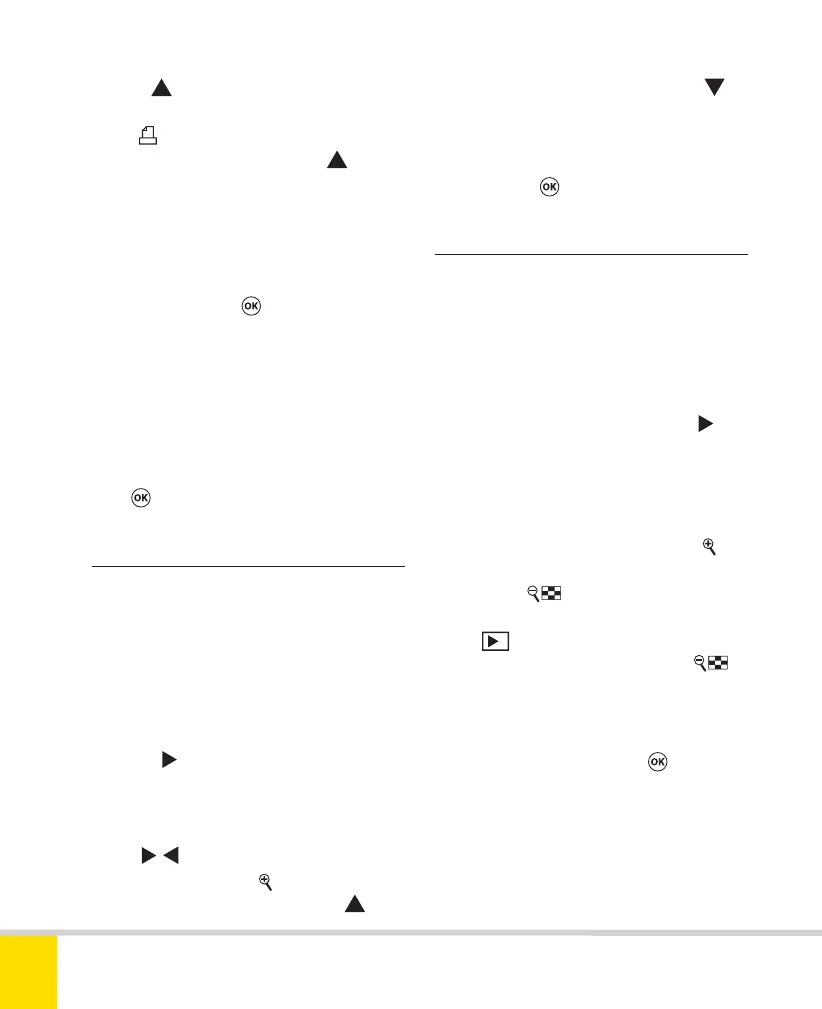Free ebooks ==> www.ebook777.com
110
NIKON D5300
3
4) Press to select the image to be
printed as a single copy. It will be tagged
with a
icon and the number “01”. To
print more than one copy, press
as
many times as necessary; the number
displayed increases accordingly.
5) Repeat this procedure to select further
images. When all desired images have
been selected, press
.
6) From the confirmation screen select
Print shooting data if you wish shutter
speed and aperture to be shown on all
pictures printed. Select Print date if you
wish the date of the photo to be shown.
When you’re ready to confirm the order,
press
.
›
Rating
›
Select to send to smart device
This allows you to assign images a rating
from one to five stars—and we’ve just
seen, in Slide show, one possible use for
this feature.
To assign ratings
1) In the Playback menu, highlight Rating
and press
. Images in the current
Playback folder are displayed as
thumbnails.
2) Use
/ to scroll through the displayed
images. Press and hold
to view the
highlighted image full-screen. Use
to
assign the image up to five stars (use
to
reduce a rating).
3) Repeat with further images. When
finished, press
to exit.
This allows you to select existing images to
be uploaded to your smartphone or tablet
when you connect through Nikon’s
Wireless Mobile Utility (see page 224).
1) In the Playback menu, highlight Select
to send to smart device and press
.
Images in the current playback folder are
displayed as thumbnails.
2) Use the Multi-selector to scroll through
the displayed images. Press and hold
to
see a larger version of the highlighted
image. Press
to select the highlighted
shot for upload. The image will be tagged
with a
icon. If you change your mind,
highlight a tagged image and press
again to remove the tag.
3) Repeat this process to select further
images. When satisfied, press
to exit.
Nikon D5300 Ch3 106-137 P2 RY.indd 110Nikon D5300 Ch3 106-137 P2 RY.indd 110 19/02/2014 16:4119/02/2014 16:41
