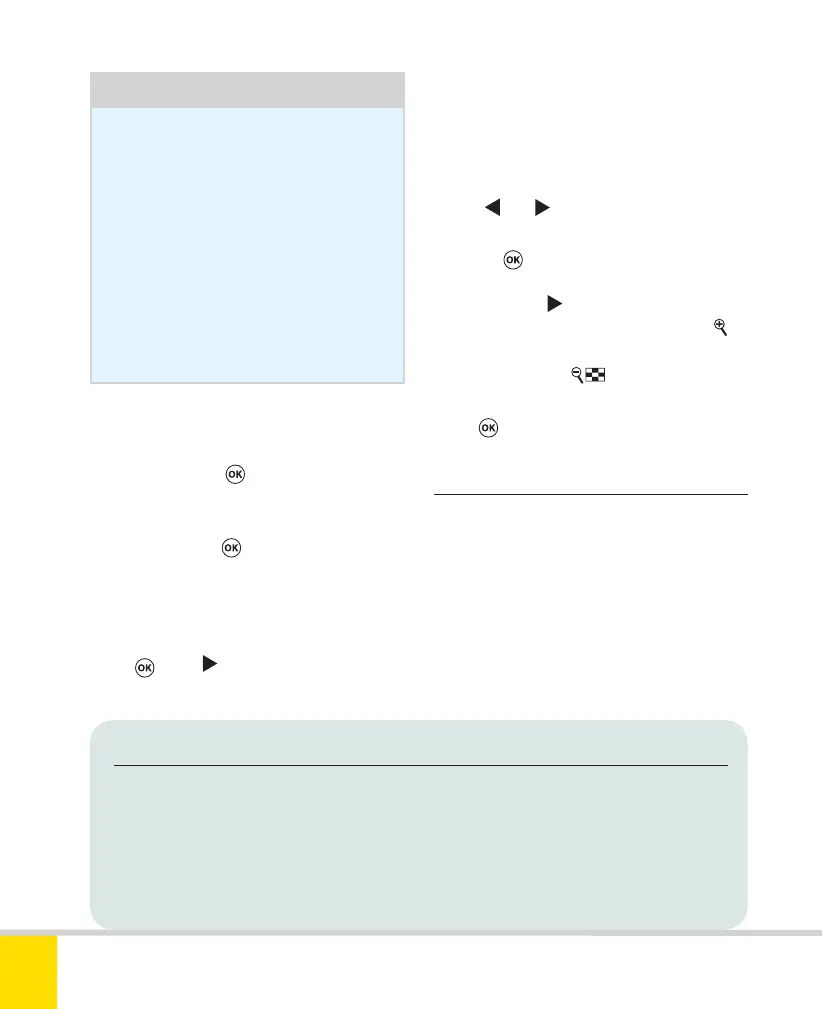Free ebooks ==> www.ebook777.com
130
NIKON D5300
3
Tip
Although Image overlay works from
RAW images, the size and quality of
the resulting image depend on your
current Image Quality and Image
Size settings. Before embarking
on Image overlay make sure these
settings are as required. You can
create a new RAW image by this
method—the only Retouch menu
option which allows you to do this.
To create an overlaid image
1) In the Retouch menu, select Image
overlay and press
. The next screen
has panels labelled Image 1, Image 2,
and Preview. Initially, Image 1 is
highlighted. Press
.
2) The camera displays thumbnails of RAW
images on the memory card. Select the
first image required for the overlay and
press
. Press to move to Image 2 and
select the second image.
3) Use the Gain control below each image
to determine its “weight” in the final
overlay. The preview changes to show
the effect.
4) Use
and to move between Images 1
and 2 if further changes are required. You
can press
to change the selected image.
5) Finally, press
to reach the Preview
panel. With Overlay highlighted, press
to preview the overlay. Return to the main
screen by pressing
. To save the
combined image, highlight Save and
press
.
›
Resize
Option Size (pixels) Possible uses
2.5M 1920 x 1280 Display on HD TV, larger computer monitor, new iPad.
1.1M 1280 x 856 Display on typical computer monitor, older iPad.
0.6M 960 x 640 Display on standard TV, iPhone 4/5.
0.3M 640 x 424 Display on majority of mobile devices.
This option creates a small copy of the
selected picture(s), suitable for immediate
use with various external devices. Four
possible sizes are available as follows in
the table below.
Nikon D5300 Ch3 106-137 P2 RY.indd 130Nikon D5300 Ch3 106-137 P2 RY.indd 130 19/02/2014 16:4119/02/2014 16:41
