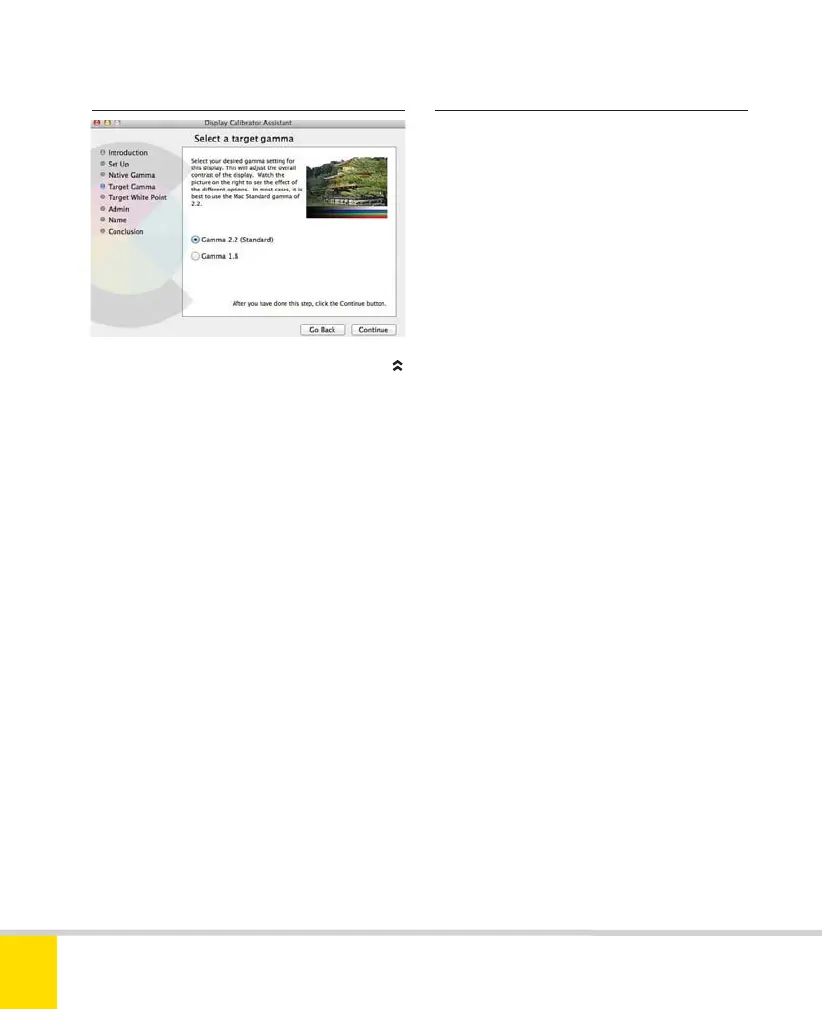Free ebooks ==> www.ebook777.com
› Color calibration
A major headache for digital camera users
is that images look one way on the camera
monitor, different on the computer screen,
different when you email them to your
friends, and different again when printed.
To achieve consistency across different
devices, it’s vital above all that your main
computer screen is correctly set up and
calibrated. This may seem complex and
time-consuming but ultimately saves much
time and frustration. Detailed advice is
beyond the scope of this book but try
searching System Help for “monitor
calibration”. There’s more detail in the
Digital SLR Handbook (from this author
and publisher) and there’s some useful
advice at http://www.cambridgeincolor.
com/color-management-printing.htm.
CALIBRATION SOFTWARE
The Display Calibrator Assistant included
with Mac OSX.
› Connecting the camera
The D5300’s Wi-Fi connection is useful,
but doesn’t let you transfer images directly
to a laptop or desktop. For this, unless you
use an Eye-Fi card (see page 227), you
need a physical connection. The camera
is supplied with a suitable USB cable. This
description is based on Nikon Transfer,
part of the supplied View NX2 package.
The procedure with other software will
be similar in outline but different in detail.
1) Start the computer and let it boot up.
Open the cover on the camera’s left side
and insert the smaller end of the supplied
USB cable into the AV/USB slot; insert
the other end into a USB port on the
computer (not an unpowered hub or
port on the keyboard).
2) Switch on the camera. Nikon Transfer
starts automatically (unless you have
configured its Preferences not to do so).
3) The Nikon Transfer window offers
various options. The following are
particularly important.
4) To transfer selected images only, use the
check box below each thumbnail to select/
deselect as required.
5) Click the Primary Destination tab to
choose where photos will be stored. You
222
NIKON D5300
9
Nikon D5300 Ch9 220-237 P2 RY.indd 222Nikon D5300 Ch9 220-237 P2 RY.indd 222 20/02/2014 14:2720/02/2014 14:27
