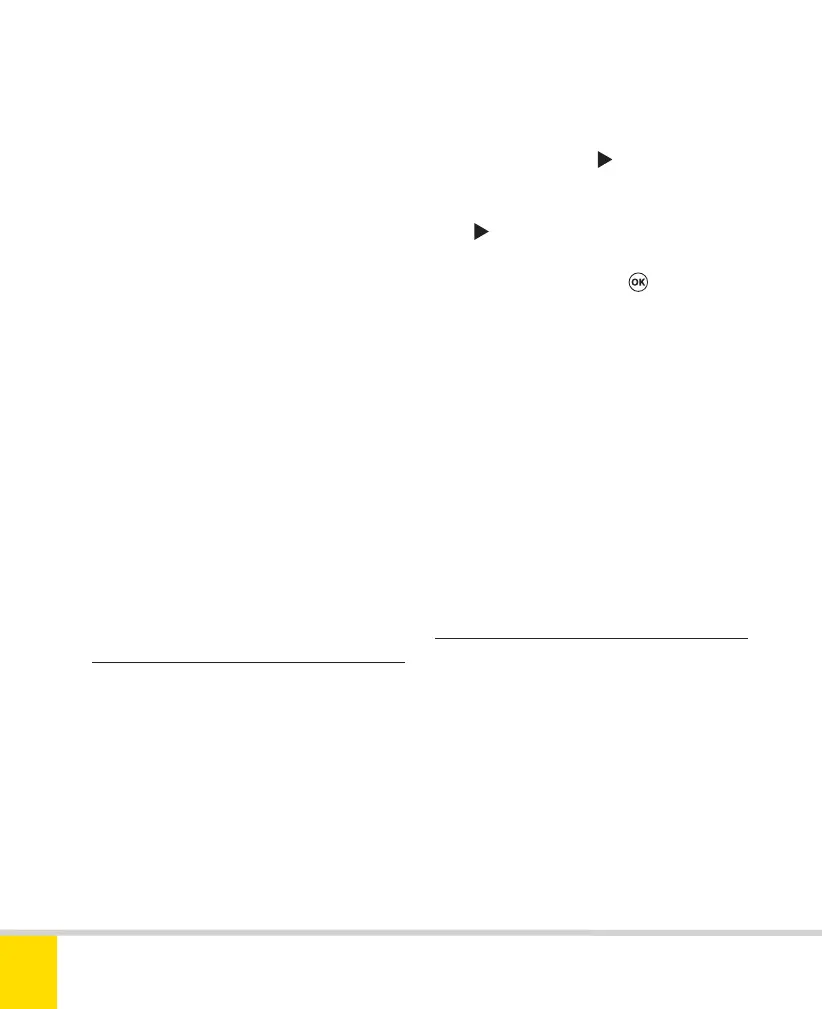Free ebooks ==> www.ebook777.com
»
WI-FI
The D5300 is the first Nikon DSLR with
onboard Wi-Fi. This will undoubtedly be
welcome for many users, but it has to be
said that its capabilities are strictly limited.
First of all, the onboard Wi-Fi will only
connect to mobile devices (iOS or
Android); there appears to be no way to
connect to a laptop or desktop computer.
Secondly, the statement in the Nikon
manual that you can “control the camera
remotely” is distinctly optimistic—you
can set focus and trigger the shutter,
but can’t change any other settings.
Unfortunately, there appears to be no
way to control the camera remotely from
a computer without a wired connection—
the term “tethered shooting” seems all too
apt. If you just want to transfer images to
a computer over a wireless network, the
obvious option is to use an Eye-Fi card.
› Setting up onboard Wi-Fi
To use onboard Wi-Fi with your iOS or
Android device, first download Nikon’s
Wireless Mobile Utility from the App
Store or Android Market.
To establish a connection
The process is described for an iOS device
(iPhone or iPad); the process on Android
or other mobile devices is basically similar
but may require a few extra steps.
1) Go to the Wi-Fi item in the Setup menu.
Select Wi-Fi and press
.
2) Select Network connection and
press
.
3) Select Enable and press
.
4) On the iOS device, go to Settings and
tap Wi-Fi.
5) Under Choose a Network, tap the
network whose name begins “Nikon_”.
The camera and device should now be
connected and you can now go to the
Wireless Mobile Utility (WMU) to take
new photos or transfer existing shots
to your device.
The opening screen of the Utility has two
main options: Take photos and View
photos.
Taking photos
Before taking photos, make sure camera
settings, including Live View focusing
options (page 90) are as you want them.
1) Tap Take photos. The camera’s mirror
flips up and displays a Live View image.
› Using Wireless Mobile Utility
224
NIKON D5300
9
Nikon D5300 Ch9 220-237 P2 RY.indd 224Nikon D5300 Ch9 220-237 P2 RY.indd 224 20/02/2014 14:2720/02/2014 14:27
