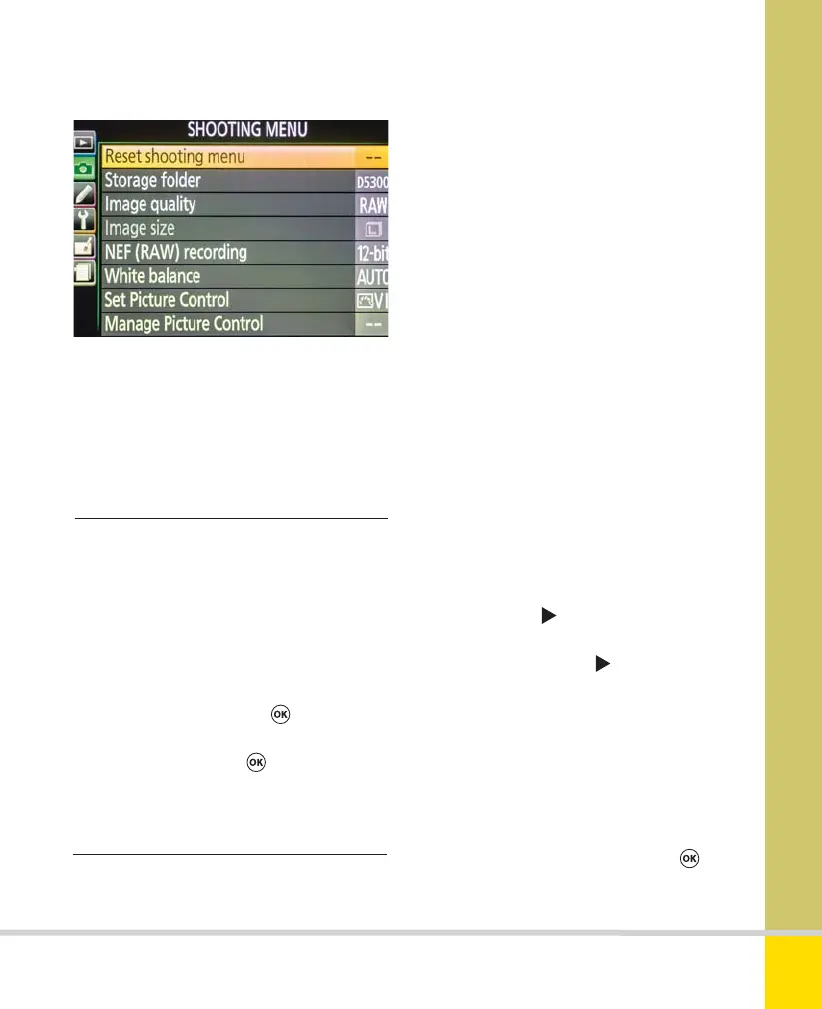Free ebooks ==> www.ebook777.com
111
THE EXPANDED GUIDE
›
Reset shooting menu
›
Storage folder
MENUS
»
PLAYBACK MENU / SHOOTING MENU
»
SHOOTING MENU
The Shooting menu contains numerous
options, but many of these are also
accessible through the Active Information
Display and have already been discussed.
This is simply a quick way to restore
Shooting menu settings to the camera’s
original default settings. Use with caution
as it can wipe out settings that you have
carefully created.
1) In the Shooting menu, select Reset
shooting menu and press
.
2) Select Yes and press
. Or select No to
make no changes.
By default the D5300 stores images in a
single folder (named “100D5300”). If
multiple memory cards are used they will
all end up holding folders of the same
name. This isn’t usually a problem but a few
users might wish to avoid it. You might also
want to create specific folders for different
shoots or different types of image.
The camera will automatically create a
new folder when the current one becomes
full. “Full” means it contains 999 images. If
you download to your computer regularly
and then format the card for reuse, this may
never happen. However, it is a possibility if
you are very prolific or you’re travelling for
long periods without access to a computer.
In this case you might prefer to create an
ordered series of folders, perhaps organized
by location or date.
To create a new folder
1) In the Shooting menu, select Storage
folder and press
.
2) Select New and press
.
3) Name the folder. The first three digits
are assigned automatically, so only five
(letters or numbers) are available. For
details on text entry, see Image comment,
page 124.
4) When you’ve set the name, press
to create the new folder. It automatically
becomes the active folder.
Nikon D5300 Ch3 106-137 P2 RY.indd 111Nikon D5300 Ch3 106-137 P2 RY.indd 111 19/02/2014 16:4119/02/2014 16:41
www.ebook777.com
