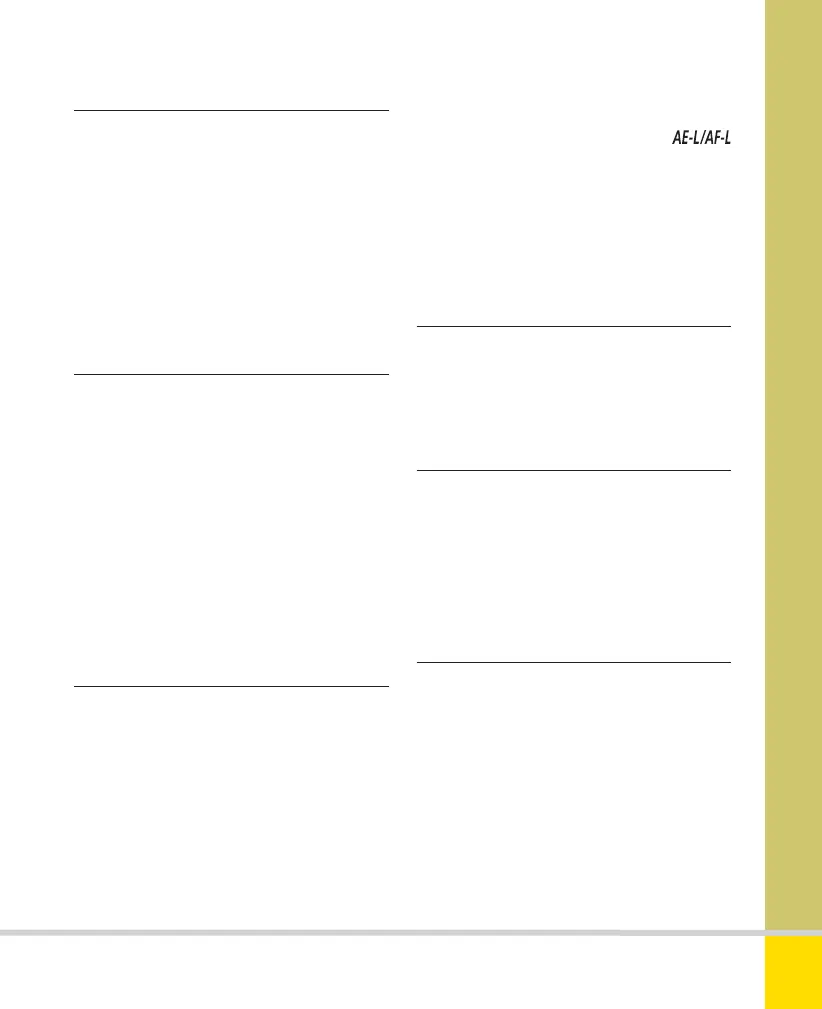Free ebooks ==> www.ebook777.com
125
THE EXPANDED GUIDE
MENUS
»
SETUP MENU
›
Video mode
›
HDMI
›
Wi-Fi
›
Eye-Fi upload
›
Conformity marking
›
Remote control
The name is potentially confusing, as this is
not directly related to the camera’s Movie
mode. You can connect the camera to a
TV or VCR to view images; this menu sets
the camera to NTSC or PAL standards to
match the device you’re connecting to.
NTSC is used in North America and Japan,
but most of the world uses PAL.
You can also connect the camera to HDMI
(High Definition Multimedia Interface)
TVs—you’ll need a special cable. This
menu sets the camera’s output to match
the HDMI device (get this information
from that device’s specs or instructions).
The Device control submenu applies when
connected to an HDMI-CEC television, and
allows the TV remote to be used to
navigate through images.
This contains options which apply when
you’re using some of Nikon’s remote cords
and wireless remote controls, although not
the ML-L3 (see page 212).
The first option is Remote shutter
release. This determines what happens
when you press the release button on the
remote. You can set it to Take photos or
Record movies.
The second option is Assign Fn
Button. If the remote has an Fn button,
you can set it to Same as camera
button (i.e. it serves the function you’ve
selected in Custom setting f2). Alternatively
you can select Live view, which means
that the remote’s Fn button starts and stops
Live View.
Use this to enable and regulate the
onboard WiFi. See Chapter 9 Connection,
page 224.
You can also set up a WiFi network
connection using an Eye-Fi card (see
Chapter 9 Connection, page 227). This
menu item is only visible when there’s an
EyeFi card in the memory card slot.
This displays some technical standards
with which the camera complies. It’s for
information only; there are no options
to choose.
Nikon D5300 Ch3 106-137 P2 RY.indd 125Nikon D5300 Ch3 106-137 P2 RY.indd 125 19/02/2014 16:4119/02/2014 16:41
www.ebook777.com
