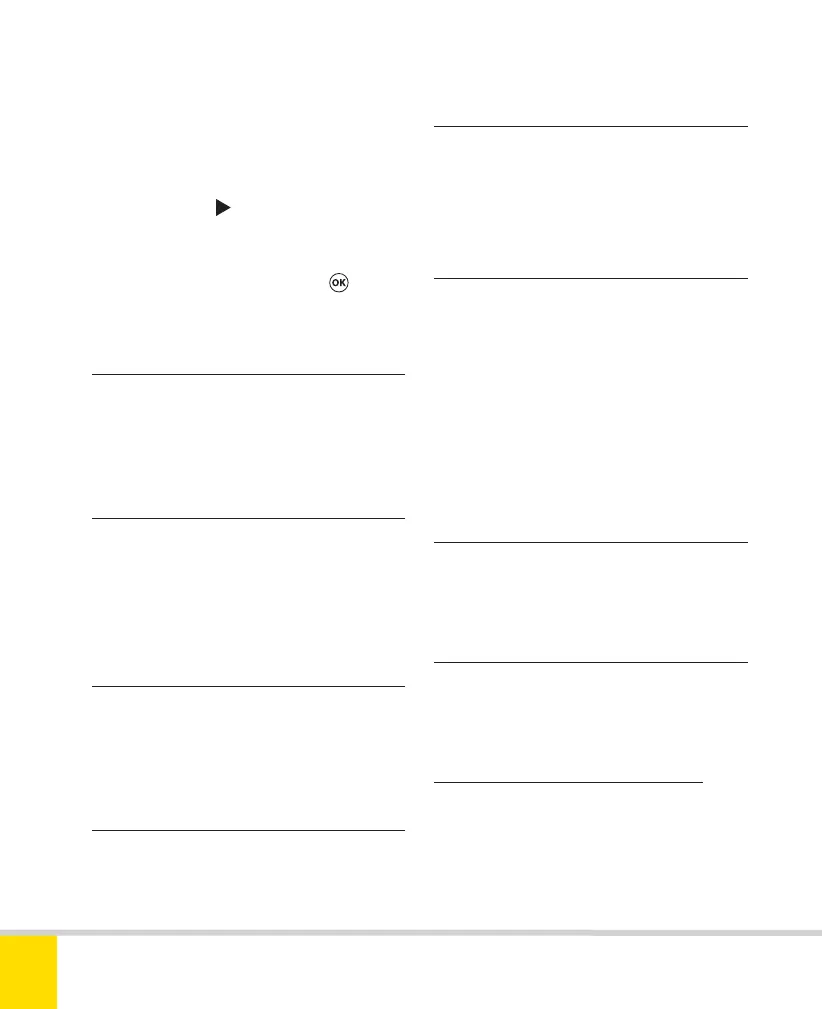Free ebooks ==> www.ebook777.com
112
NIKON D5300
3
You can also Rename an existing folder
using a similar process.
To change the active folder
1) In the Shooting menu, select Select
folder and press
.
2) Scroll through the list (assuming more
than one folder exists) and press
to
select a folder.
›
Image quality
›
Set Picture Control and
Manage Picture Control
›
Auto distortion control
›
Color space
›
Active D-Lighting
›
HDR (high dynamic range)
›
Image size
›
NEF (RAW) recording
›
White balance
Use this to choose between NEF (RAW)
and JPEG options, as described on
page 79.
Use this to select image size, as described
on page 80. If RAW is selected for Image
quality this item is grayed out and cannot
be accessed.
This menu offers allows you to set NEF
(RAW) bit depth to either 12-bit or
14-bit. See page 78.
Allows you to set the white balance,
discussed in depth on page 82.
These menus govern the use of Nikon
Picture Controls, discussed in depth
on page 99.
If On, this automatically corrects for
distortion (see page 192) which may arise
with certain lenses. It’s available only with
Type G and D lenses (see page 184),
excluding fisheye and PC lenses, and only
affects JPEG images. Distortion affecting
RAW images can only be dealt with in
post-processing.
Allows you to choose between sRGB and
Adobe RGB color spaces (see page 84).
Governs the use of Active D-Lighting,
discussed in depth on page 98.
Enable and control HDR shooting, as
described on page 102.
Nikon D5300 Ch3 106-137 P2 RY.indd 112Nikon D5300 Ch3 106-137 P2 RY.indd 112 19/02/2014 16:4119/02/2014 16:41
