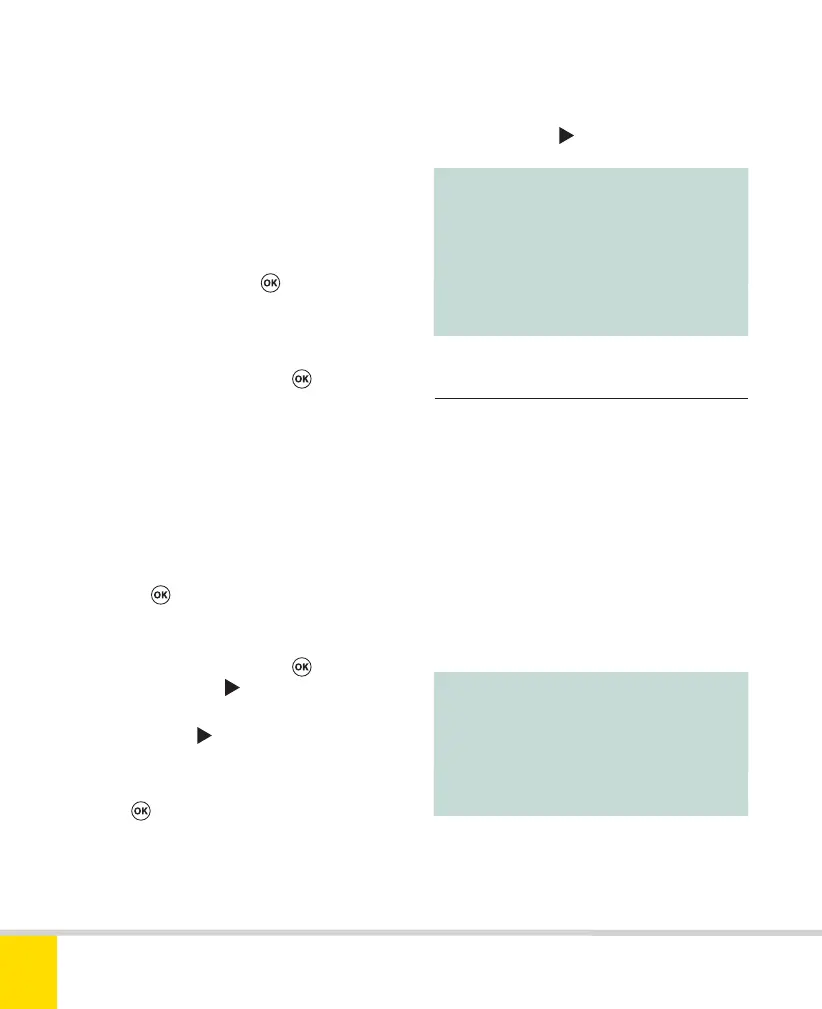Free ebooks ==> www.ebook777.com
82
NIKON D5300
2
Setting white balance
There are two ways to set white balance
(three if you count the Fn button, see
page 119).
Using the Active Information
Display
1) In the Active Information Display, select
the WB item and press
to reveal a list
of options.
2) Use the Multi-selector to highlight the
required setting, then press
to accept it.
Using the Shooting menu
This is a slower method but makes extra
options available.
1) Press MENU, select Shooting menu
and navigate to White Balance.
2) Press
to reveal a list of options.
3) Use the Multi-selector to highlight the
required setting, then press
.
Alternatively press
.
4) If you press
, a graphical display
appears. Using this, you can fine-tune the
setting using the Multi-selector, or just
press
to accept the standard value.
5) If you select Fluorescent at step 3, a
sub-menu appears from which you can
select an appropriate type of fluorescent
lamp (see the table on the next page). You
can then fine-tune this setting even further
by pressing press
as in step 4.
Note :
If you use the Active Information
Display to select Fluorescent, the
precise value will be whatever was
last selected in the sub-menu under
the Shooting menu. (The default is 4:
Cool-white fluorescent.)
Note :
The endpapers of this book are
designed to serve as “gray cards”,
ideal for reference photos for
these purposes.
›
Preset Manual White Balance
You can set the white balance to precisely
match any lighting conditions by taking a
reference photo of a neutral object.
Frankly, this is a cumbersome procedure
that few will ever employ (see the Nikon
Reference Manual for details—it takes two
pages). It’s normally much easier to shoot
RAW and tweak the white balance later; a
reference photo can also be helpful for
this when high precision is required.
Nikon D5300 Ch2 022-105 P2 RY.indd 82Nikon D5300 Ch2 022-105 P2 RY.indd 82 19/02/2014 15:4319/02/2014 15:43
