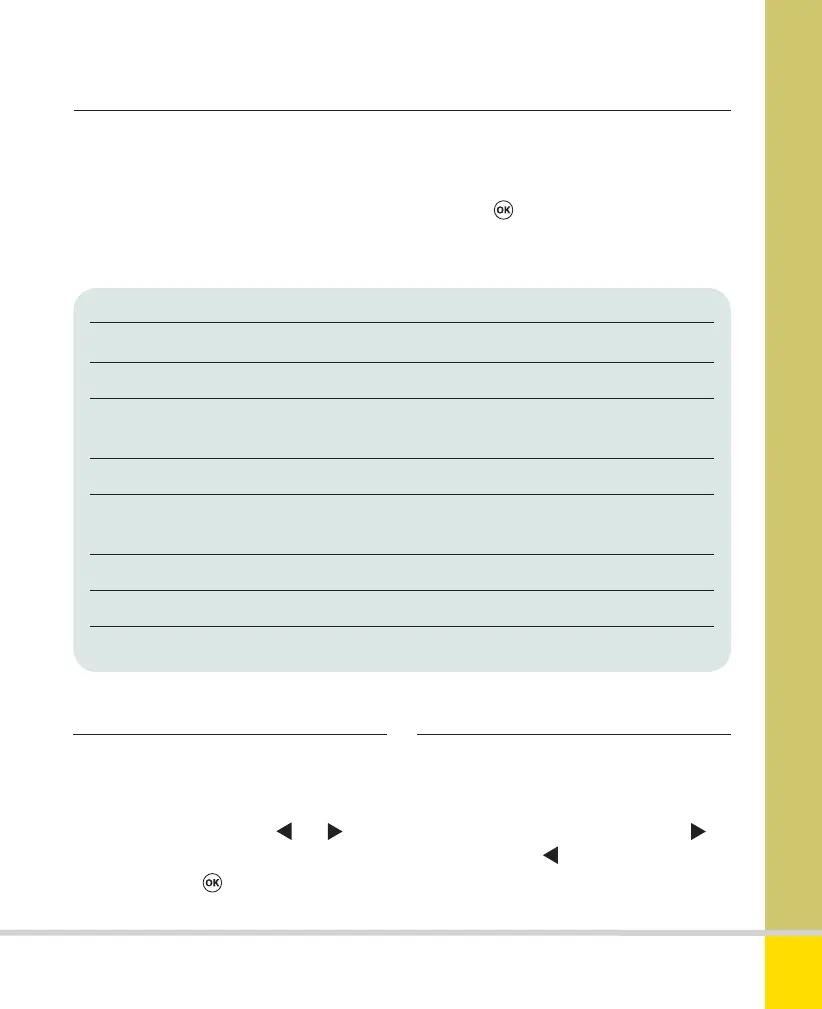Free ebooks ==> www.ebook777.com
131
THE EXPANDED GUIDE
›
NEF (RAW) Processing
›
Quick retouch
›
Straighten
Option Description
Image quality Choose Fine, Normal, or Basic (see page 78)
Image size Choose Large, Medium, or Small (see page 80)
White balance Choose a white balance setting; options are similar to those
described on page 83
Exposure comp. Adjust exposure (brightness) levels from +2 to –2
Set Picture Control Choose any of the range of Nikon Picture Controls
(see page 99) to be applied to the image
High ISO NR Choose level of noise reduction where appropriate (see page 113)
Color space Choose color space (see page 84)
D-Lighting Choose D-Lighting level (High, Normal, Low, or Off ) (see page 127)
This menu creates JPEG copies from
images originally shot as RAW files. It’s no
substitute for full RAW processing on
computer (see page 226), but it does let
you create quick copies for previewing or
printing. Processing options are displayed
in a column alongside a preview image
(see the table below). When satisfied with
the previewed image, scroll up to select
EXE. Press
to create the JPEG copy.
Pressing MENU exits without creating
a copy.
MENUS
»
RETOUCH MENU
Provides basic “quick fix” retouching,
boosting saturation and contrast.
D-Lighting is applied automatically to
improve shadow detail. Use
and to
increase or reduce the strength of the
effect, then press
to create the
retouched copy.
It’s best to get horizons level at the time of
shooting, but it doesn’t always work out.
This option offers a fall-back, with
correction up to 5° in 0.25° steps. Use
to
rotate clockwise,
to rotate anticlockwise.
Inevitably, this crops the image.
Nikon D5300 Ch3 106-137 P2 RY.indd 131Nikon D5300 Ch3 106-137 P2 RY.indd 131 19/02/2014 16:4119/02/2014 16:41
www.ebook777.com
