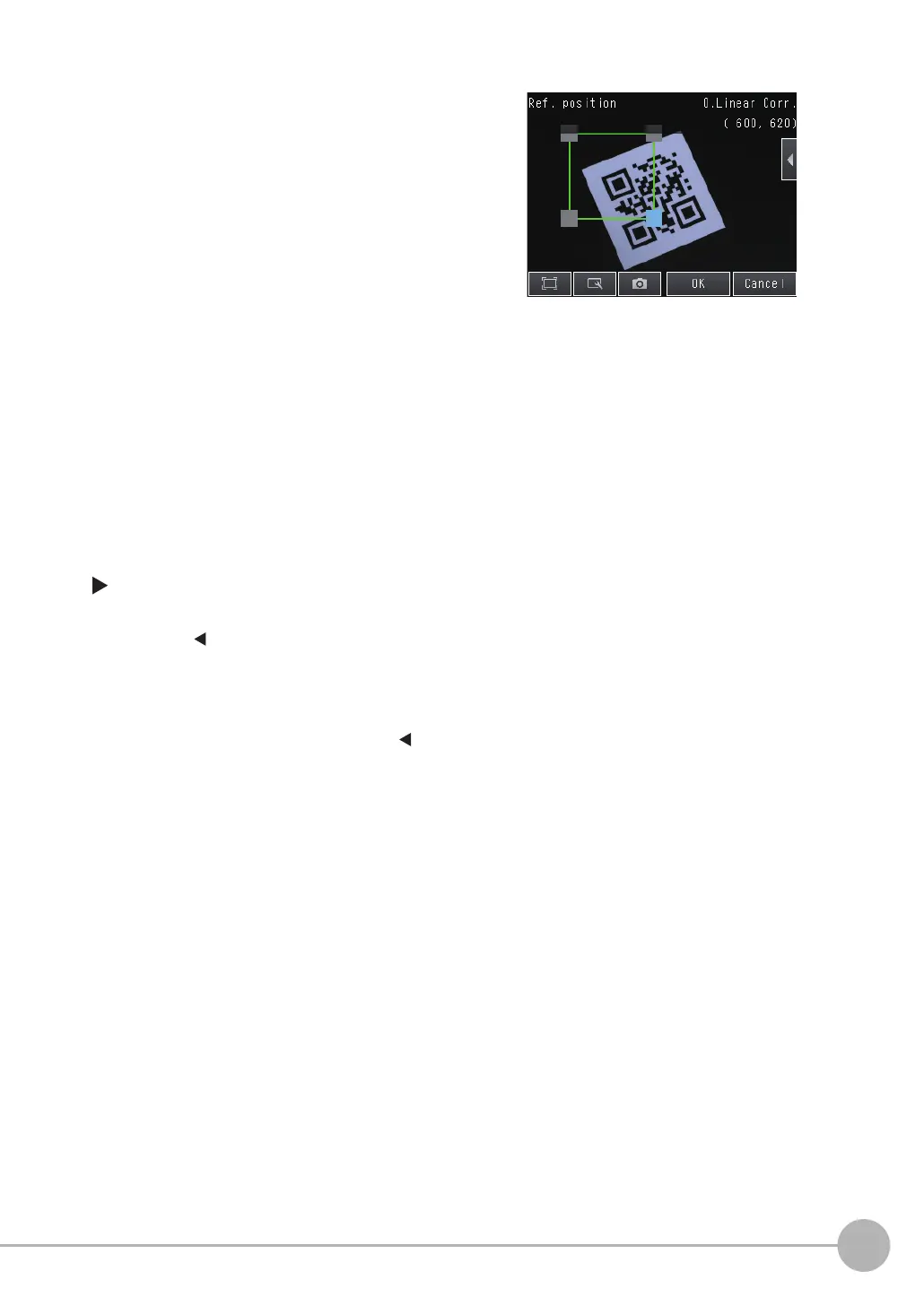Adjusting the Images That Were Taken
FQ2-S/CH User’s Manual
131
3
Taking Images
• Edit Region
You can set the range for position correction.
[Image] − [Filter adjustment] − [Linear Corr.] − [Modify]
1 Press [ ] − [Filter region] at the right of the screen.
2 Adjust the size and position of the region for position correction.
To perform fine adjustment, press [ ] − [Console] at the right of the screen to open the fine ad-
justment console. The coordinate values of the frame can be moved in increments of one pixel.
3 Press [OK].
7 Set to the same settings as the measurement
position settings, and drag the vertices of the
displayed figure to bring the measurement po-
sition that you just set to the correct position.
8 Press [OK].
9 Press [Back].
