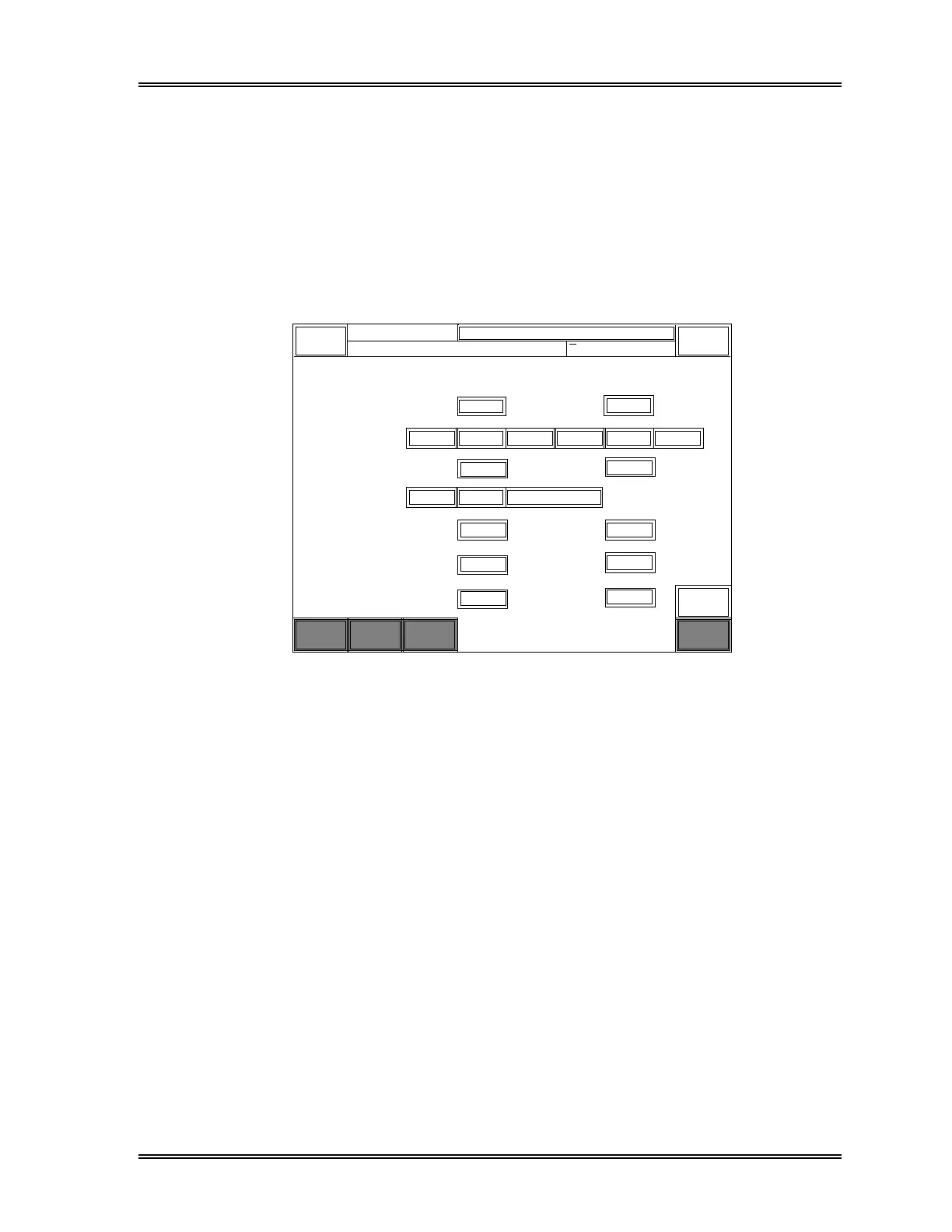SYSTEM SETUP
Sysmex SF-3000 Operator's Manual -- Revised July 1996 11-37
5.2 GP Setting (Graphic Printer)
Use this program to set interface conditions for the Graphic Printer.
To set GP interface conditions:
(1) Press [GP Setting] key in the Configuration submenu.
The GP setting screen will appear, containing the current interface conditions. The
selected parameter is backlit in light-blue or a check mark (√) is placed in the box to
the right of selected item.
EPSONLBP LaserJet
Status
Device
Color
Connected
Not Connected
DeskJetJ DeskJetC
Color
Black & White
< GP Settings >
Quit
Return
DP:1234567890123
Sysmex
XM HC DP SU
Ready
Manual Mode Next No.1234567890123
Sampler
HC
Setting
GP
Setting
DP
Setting
CanonBJC
√
√
Time
PDW
P-LCR
Printed
Printed
Printed
Not Printed
Not Printed
Not Printed
√
√
√
Dot Imp.
Format
Standard No IP 2 samples/page
Figure 11-30: GP Setting Window
(2) Press the appropriate key to select the condition.
The conditions available for selection are as follows:
Status : When the Graphic Printer is connected, select "Connected". If "Not
Connected" is selected, "GP" will not appear in the LCD system status
display area. (The factory setting is "Not Connected".)
Device : Select the printer model. (The factory setting is "DeskJetC".)
EPSONLBP : Select this for the Line Printer model LP-1500 or
LP-1600.
DeskJet J : Select this for the Graphic Printer model DeskJet 560J
(for Japanese domestic market).
LaserJet : Select this for the Graphic Printer model LaserJet.
DeskJet C : Select this for the Graphic Printer model DeskJet 560C.
Canon BJC : Select this for the Graphic Printer model Canon BJC 400J
(for Japanese domesticmarket).
Dot Imp. : Select this for the dot impact printer model OKI
MICROLINE 320.