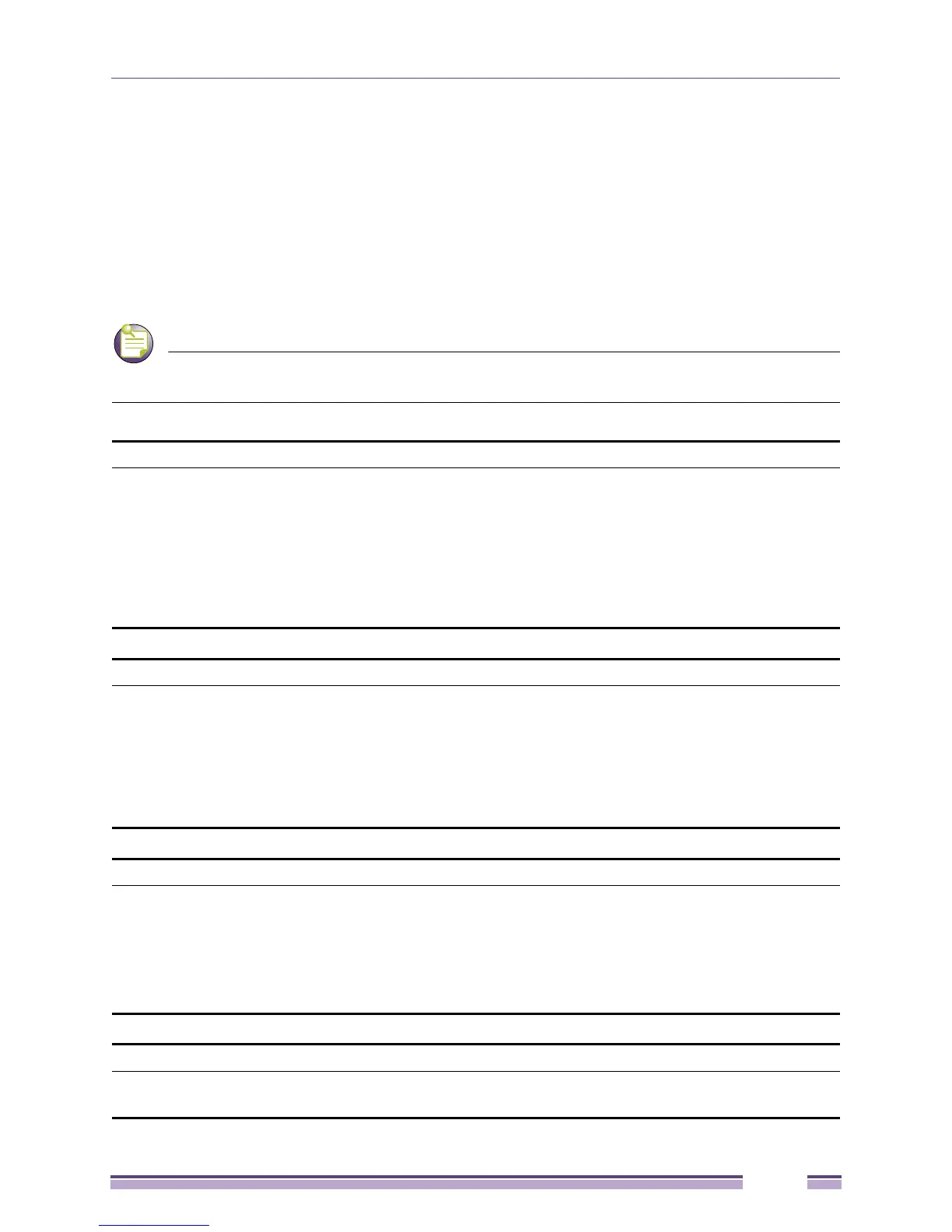Command Syntax
Extreme Networks EAS 100-24t Switch CLI Manual
11
In the above example, all of the next possible parameters for the show command are displayed. At the
next command prompt, the up arrow was used to re-enter the show command, followed by the account
parameter. The CLI then displays the user accounts configured on the switch.
Command Syntax
The following symbols are used to describe how command entries are made and values and arguments
are specified in this manual.
All commands are case-sensitive. Be sure to disable Caps Lock or any other unwanted function that
changes text case.
<angle brackets>
Purpose Encloses a variable or value that must be specified.
Syntax config ipif [System] [{ipaddress <network_address> | vlan <vlan_name 32> | state
[enable | disable]} | bootp | dhcp | ipv6 ipv6address <ipv6networkaddr>]
Description In the above syntax example, users must supply an IP interface name in the <System>
space, a VLAN name in the <vlan_name 32> space, and the network address in the
<network_address> space. Do not type the angle brackets.
Example Command config ipif System ipaddress 10.24.22.5/8 vlan Design state enable
[square brackets]
Purpose Encloses a required value or set of required arguments. One value or argument can be
specified.
Syntax create account [admin | user] <username 15>
Description In the above syntax example, users must specify either an admin or a user level
account to be created. Do not type the square brackets.
Example Command create account admin ctsnow
| vertical bar
Purpose Separates two or more mutually exclusive items in a list, one of which must be entered.
Syntax create account [admin | user] <username 15>
Description In the above syntax example, users must specify either admin, or user. Do not type
the vertical bar.
Example Command create account admin ctsnow
{braces}
Purpose Encloses an optional value or set of optional arguments.
Syntax reset {[config | system]} {force_agree}