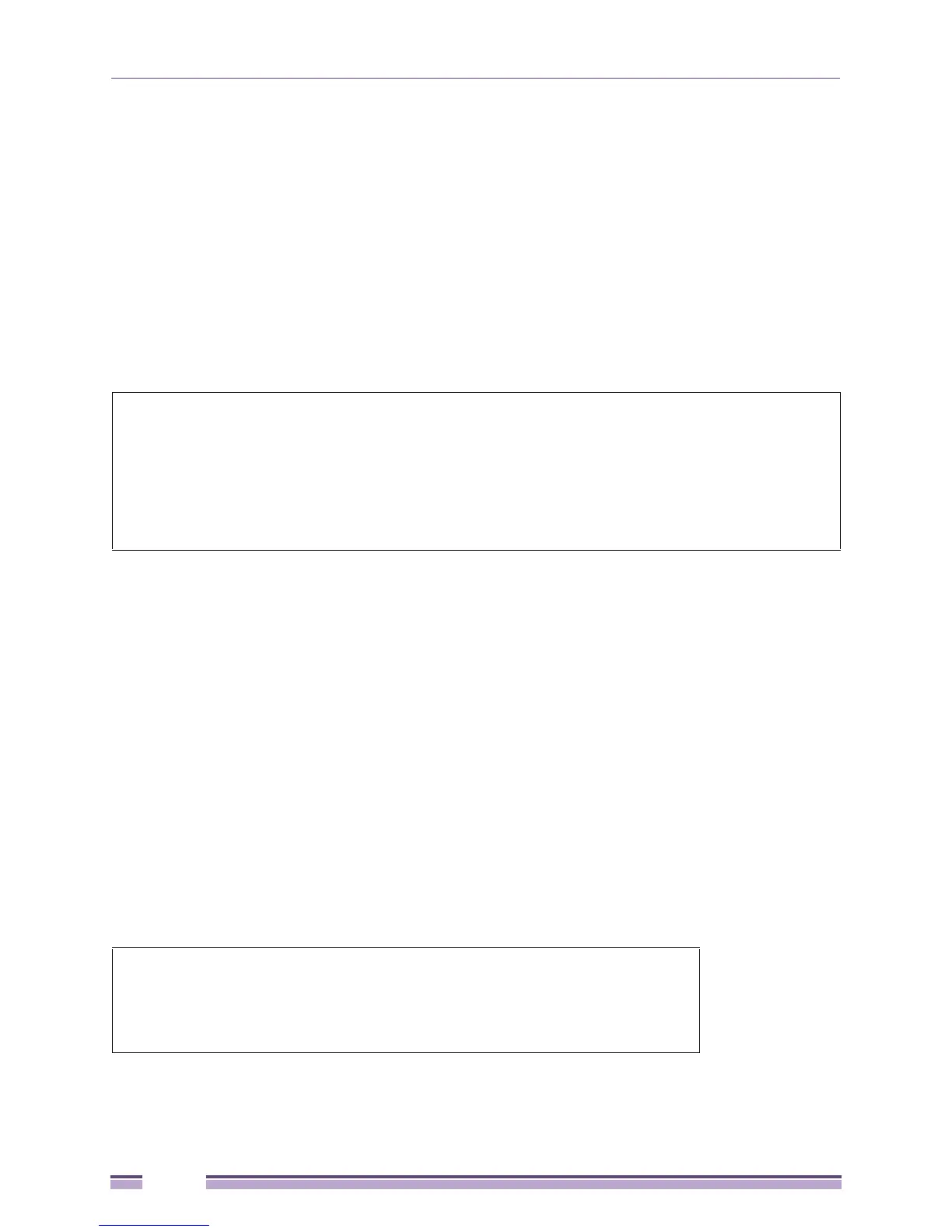Chapter 1: Introduction
Extreme Networks EAS 100-24t Switch CLI Manual
6
Enter the username and password and press Enter. You will be given access to the command prompt #
(or >) shown above. (# for the Administrator-level user login, > for User-level user login). The default
username is admin and there is no initial password.
Setting the Switch’s IP Address
Each switch must be assigned its own IP Address, which is used for communication with an SNMP
network manager or other TCP/IP application (for example BOOTP, TFTP). The switch’s default IP
address is 0.0.0.0. You can change the default switch IP address to meet the specification of your
networking address scheme.
The switch is also assigned a unique MAC address by the factory. This MAC address cannot be
changed, and can be found on the initial boot console screen (shown below).
Figure 2: Boot screen
The switch’s MAC address can also be found in the Web management program on the Switch
Information (Basic Settings) window in the Configuration folder.
The IP address for the switch must be set before it can be managed with the Web-based manager. The
switch IP address can be automatically set using BOOTP or DHCP protocols, in which case the actual
address assigned to the switch must be known.
The IP address may be set using the CLI over the console serial port as follows:
1 Starting at the command line prompt, enter the command config ipif System ipaddress
xxx.xxx.xxx.xxx/yyy.yyy.yyy.yyy where the letter x represents the IP address to be assigned to the IP
interface named System and the letter y represent the corresponding subnet mask.
2 Alternatively, users can enter config ipif System ipaddress xxx.xxx.xxx.xxx/z. Where the letter x
represents the IP address to be assigned to the IP interface named System and the letter z represents
the corresponding number of subnets in CIDR notation.
The IP interface named System on the switch can be assigned an IP address and subnet mask which can
then be used to connect a management station to the switch’s Telnet or Web-based management agent.
Figure 3: Assigning an IP Address
In the above example, the switch was assigned an IP address of 10.1.1.1 with a subnet mask of 255.0.0.0.
The system message Success indicates that the command was executed successfully. The switch can
Boot Procedure V1.00.002
-------------------------------------------------------------------------------
Power On Self Test ........................................ 100 %
MAC Address : 00-04-96-52-83-9C
Please Wait, Loading V1.00.002 Runtime Image ............. 100 %
#config ipif System ipaddress 10.1.1.1/255.0.0.0
Command: config ipif System ipaddress 10.1.1.1/8
Success.
#